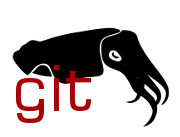diff options
Diffstat (limited to 'Documentation/email-clients.txt')
| -rw-r--r-- | Documentation/email-clients.txt | 217 |
1 files changed, 217 insertions, 0 deletions
diff --git a/Documentation/email-clients.txt b/Documentation/email-clients.txt new file mode 100644 index 000000000000..113165b48305 --- /dev/null +++ b/Documentation/email-clients.txt @@ -0,0 +1,217 @@ +Email clients info for Linux +====================================================================== + +General Preferences +---------------------------------------------------------------------- +Patches for the Linux kernel are submitted via email, preferably as +inline text in the body of the email. Some maintainers accept +attachments, but then the attachments should have content-type +"text/plain". However, attachments are generally frowned upon because +it makes quoting portions of the patch more difficult in the patch +review process. + +Email clients that are used for Linux kernel patches should send the +patch text untouched. For example, they should not modify or delete tabs +or spaces, even at the beginning or end of lines. + +Don't send patches with "format=flowed". This can cause unexpected +and unwanted line breaks. + +Don't let your email client do automatic word wrapping for you. +This can also corrupt your patch. + +Email clients should not modify the character set encoding of the text. +Emailed patches should be in ASCII or UTF-8 encoding only. +If you configure your email client to send emails with UTF-8 encoding, +you avoid some possible charset problems. + +Email clients should generate and maintain References: or In-Reply-To: +headers so that mail threading is not broken. + +Copy-and-paste (or cut-and-paste) usually does not work for patches +because tabs are converted to spaces. Using xclipboard, xclip, and/or +xcutsel may work, but it's best to test this for yourself or just avoid +copy-and-paste. + +Don't use PGP/GPG signatures in mail that contains patches. +This breaks many scripts that read and apply the patches. +(This should be fixable.) + +It's a good idea to send a patch to yourself, save the received message, +and successfully apply it with 'patch' before sending patches to Linux +mailing lists. + + +Some email client (MUA) hints +---------------------------------------------------------------------- +Here are some specific MUA configuration hints for editing and sending +patches for the Linux kernel. These are not meant to be complete +software package configuration summaries. + +Legend: +TUI = text-based user interface +GUI = graphical user interface + +~~~~~~~~~~~~~~~~~~~~~~~~~~~~~~~~~~~~~~~~~~~~~~~~~~ +Alpine (TUI) + +Config options: +In the "Sending Preferences" section: + +- "Do Not Send Flowed Text" must be enabled +- "Strip Whitespace Before Sending" must be disabled + +When composing the message, the cursor should be placed where the patch +should appear, and then pressing CTRL-R let you specify the patch file +to insert into the message. + +~~~~~~~~~~~~~~~~~~~~~~~~~~~~~~~~~~~~~~~~~~~~~~~~~~ +Evolution (GUI) + +Some people use this successfully for patches. + +When composing mail select: Preformat + from Format->Heading->Preformatted (Ctrl-7) + or the toolbar + +Then use: + Insert->Text File... (Alt-n x) +to insert the patch. + +You can also "diff -Nru old.c new.c | xclip", select Preformat, then +paste with the middle button. + +~~~~~~~~~~~~~~~~~~~~~~~~~~~~~~~~~~~~~~~~~~~~~~~~~~ +Kmail (GUI) + +Some people use Kmail successfully for patches. + +The default setting of not composing in HTML is appropriate; do not +enable it. + +When composing an email, under options, uncheck "word wrap". The only +disadvantage is any text you type in the email will not be word-wrapped +so you will have to manually word wrap text before the patch. The easiest +way around this is to compose your email with word wrap enabled, then save +it as a draft. Once you pull it up again from your drafts it is now hard +word-wrapped and you can uncheck "word wrap" without losing the existing +wrapping. + +At the bottom of your email, put the commonly-used patch delimiter before +inserting your patch: three hyphens (---). + +Then from the "Message" menu item, select insert file and choose your patch. +As an added bonus you can customise the message creation toolbar menu +and put the "insert file" icon there. + +You can safely GPG sign attachments, but inlined text is preferred for +patches so do not GPG sign them. Signing patches that have been inserted +as inlined text will make them tricky to extract from their 7-bit encoding. + +If you absolutely must send patches as attachments instead of inlining +them as text, right click on the attachment and select properties, and +highlight "Suggest automatic display" to make the attachment inlined to +make it more viewable. + +When saving patches that are sent as inlined text, select the email that +contains the patch from the message list pane, right click and select +"save as". You can use the whole email unmodified as a patch if it was +properly composed. There is no option currently to save the email when you +are actually viewing it in its own window -- there has been a request filed +at kmail's bugzilla and hopefully this will be addressed. Emails are saved +as read-write for user only so you will have to chmod them to make them +group and world readable if you copy them elsewhere. + +~~~~~~~~~~~~~~~~~~~~~~~~~~~~~~~~~~~~~~~~~~~~~~~~~~ +Lotus Notes (GUI) + +Run away from it. + +~~~~~~~~~~~~~~~~~~~~~~~~~~~~~~~~~~~~~~~~~~~~~~~~~~ +Mutt (TUI) + +Plenty of Linux developers use mutt, so it must work pretty well. + +Mutt doesn't come with an editor, so whatever editor you use should be +used in a way that there are no automatic linebreaks. Most editors have +an "insert file" option that inserts the contents of a file unaltered. + +To use 'vim' with mutt: + set editor="vi" + + If using xclip, type the command + :set paste + before middle button or shift-insert or use + :r filename + +if you want to include the patch inline. +(a)ttach works fine without "set paste". + +Config options: +It should work with default settings. +However, it's a good idea to set the "send_charset" to: + set send_charset="us-ascii:utf-8" + +~~~~~~~~~~~~~~~~~~~~~~~~~~~~~~~~~~~~~~~~~~~~~~~~~~ +Pine (TUI) + +Pine has had some whitespace truncation issues in the past, but these +should all be fixed now. + +Use alpine (pine's successor) if you can. + +Config options: +- quell-flowed-text is needed for recent versions +- the "no-strip-whitespace-before-send" option is needed + + +~~~~~~~~~~~~~~~~~~~~~~~~~~~~~~~~~~~~~~~~~~~~~~~~~~ +Sylpheed (GUI) + +- Works well for inlining text (or using attachments). +- Allows use of an external editor. +- Not good for IMAP. +- Is slow on large folders. +- Won't do TLS SMTP auth over a non-SSL connection. +- Has a helpful ruler bar in the compose window. +- Adding addresses to address book doesn't understand the display name + properly. + +~~~~~~~~~~~~~~~~~~~~~~~~~~~~~~~~~~~~~~~~~~~~~~~~~~ +Thunderbird (GUI) + +By default, thunderbird likes to mangle text, but there are ways to +coerce it into being nice. + +- Under account settings, composition and addressing, uncheck "Compose + messages in HTML format". + +- Edit your Thunderbird config settings to tell it not to wrap lines: + user_pref("mailnews.wraplength", 0); + +- Edit your Thunderbird config settings so that it won't use format=flowed: + user_pref("mailnews.send_plaintext_flowed", false); + +- You need to get Thunderbird into preformat mode: +. If you compose HTML messages by default, it's not too hard. Just select + "Preformat" from the drop-down box just under the subject line. +. If you compose in text by default, you have to tell it to compose a new + message in HTML (just as a one-off), and then force it from there back to + text, else it will wrap lines. To do this, use shift-click on the Write + icon to compose to get HTML compose mode, then select "Preformat" from + the drop-down box just under the subject line. + +- Allows use of an external editor: + The easiest thing to do with Thunderbird and patches is to use an + "external editor" extension and then just use your favorite $EDITOR + for reading/merging patches into the body text. To do this, download + and install the extension, then add a button for it using + View->Toolbars->Customize... and finally just click on it when in the + Compose dialog. + +~~~~~~~~~~~~~~~~~~~~~~~~~~~~~~~~~~~~~~~~~~~~~~~~~~ +TkRat (GUI) + +Works. Use "Insert file..." or external editor. + + ### |