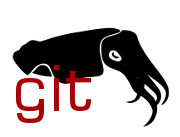1
2
3
4
5
6
7
8
9
10
11
12
13
14
15
16
17
18
19
20
21
22
23
24
25
26
27
28
29
30
31
32
33
34
35
36
37
38
39
40
41
42
43
44
45
46
47
48
49
50
51
52
53
54
55
56
57
58
59
60
61
62
63
64
65
66
67
68
69
70
71
72
73
74
75
76
77
78
79
80
81
82
83
84
85
86
87
88
89
90
91
92
93
94
95
96
97
98
99
100
101
102
103
104
105
106
107
108
109
110
111
112
113
114
115
116
117
118
119
120
121
122
123
124
125
126
127
128
129
130
131
132
133
134
135
136
137
138
139
140
141
142
143
144
145
146
147
148
149
150
151
152
153
154
155
156
157
158
159
160
161
162
163
164
165
166
167
168
169
170
171
172
173
174
175
176
177
178
179
180
181
182
183
184
185
186
187
188
189
190
191
192
193
194
195
196
197
198
199
200
201
202
203
204
205
206
207
208
209
210
211
212
213
214
215
216
217
218
219
220
221
222
223
224
225
226
227
228
229
230
231
232
233
234
235
236
237
238
|
=============
Thunderbolt
=============
The interface presented here is not meant for end users. Instead there
should be a userspace tool that handles all the low-level details, keeps
a database of the authorized devices and prompts users for new connections.
More details about the sysfs interface for Thunderbolt devices can be
found in ``Documentation/ABI/testing/sysfs-bus-thunderbolt``.
Those users who just want to connect any device without any sort of
manual work can add following line to
``/etc/udev/rules.d/99-local.rules``::
ACTION=="add", SUBSYSTEM=="thunderbolt", ATTR{authorized}=="0", ATTR{authorized}="1"
This will authorize all devices automatically when they appear. However,
keep in mind that this bypasses the security levels and makes the system
vulnerable to DMA attacks.
Security levels and how to use them
-----------------------------------
Starting with Intel Falcon Ridge Thunderbolt controller there are 4
security levels available. The reason for these is the fact that the
connected devices can be DMA masters and thus read contents of the host
memory without CPU and OS knowing about it. There are ways to prevent
this by setting up an IOMMU but it is not always available for various
reasons.
The security levels are as follows:
none
All devices are automatically connected by the firmware. No user
approval is needed. In BIOS settings this is typically called
*Legacy mode*.
user
User is asked whether the device is allowed to be connected.
Based on the device identification information available through
``/sys/bus/thunderbolt/devices``, the user then can make the decision.
In BIOS settings this is typically called *Unique ID*.
secure
User is asked whether the device is allowed to be connected. In
addition to UUID the device (if it supports secure connect) is sent
a challenge that should match the expected one based on a random key
written to the ``key`` sysfs attribute. In BIOS settings this is
typically called *One time saved key*.
dponly
The firmware automatically creates tunnels for Display Port and
USB. No PCIe tunneling is done. In BIOS settings this is
typically called *Display Port Only*.
The current security level can be read from
``/sys/bus/thunderbolt/devices/domainX/security`` where ``domainX`` is
the Thunderbolt domain the host controller manages. There is typically
one domain per Thunderbolt host controller.
If the security level reads as ``user`` or ``secure`` the connected
device must be authorized by the user before PCIe tunnels are created
(e.g the PCIe device appears).
Each Thunderbolt device plugged in will appear in sysfs under
``/sys/bus/thunderbolt/devices``. The device directory carries
information that can be used to identify the particular device,
including its name and UUID.
Authorizing devices when security level is ``user`` or ``secure``
-----------------------------------------------------------------
When a device is plugged in it will appear in sysfs as follows::
/sys/bus/thunderbolt/devices/0-1/authorized - 0
/sys/bus/thunderbolt/devices/0-1/device - 0x8004
/sys/bus/thunderbolt/devices/0-1/device_name - Thunderbolt to FireWire Adapter
/sys/bus/thunderbolt/devices/0-1/vendor - 0x1
/sys/bus/thunderbolt/devices/0-1/vendor_name - Apple, Inc.
/sys/bus/thunderbolt/devices/0-1/unique_id - e0376f00-0300-0100-ffff-ffffffffffff
The ``authorized`` attribute reads 0 which means no PCIe tunnels are
created yet. The user can authorize the device by simply entering::
# echo 1 > /sys/bus/thunderbolt/devices/0-1/authorized
This will create the PCIe tunnels and the device is now connected.
If the device supports secure connect, and the domain security level is
set to ``secure``, it has an additional attribute ``key`` which can hold
a random 32-byte value used for authorization and challenging the device in
future connects::
/sys/bus/thunderbolt/devices/0-3/authorized - 0
/sys/bus/thunderbolt/devices/0-3/device - 0x305
/sys/bus/thunderbolt/devices/0-3/device_name - AKiTiO Thunder3 PCIe Box
/sys/bus/thunderbolt/devices/0-3/key -
/sys/bus/thunderbolt/devices/0-3/vendor - 0x41
/sys/bus/thunderbolt/devices/0-3/vendor_name - inXtron
/sys/bus/thunderbolt/devices/0-3/unique_id - dc010000-0000-8508-a22d-32ca6421cb16
Notice the key is empty by default.
If the user does not want to use secure connect they can just ``echo 1``
to the ``authorized`` attribute and the PCIe tunnels will be created in
the same way as in the ``user`` security level.
If the user wants to use secure connect, the first time the device is
plugged a key needs to be created and sent to the device::
# key=$(openssl rand -hex 32)
# echo $key > /sys/bus/thunderbolt/devices/0-3/key
# echo 1 > /sys/bus/thunderbolt/devices/0-3/authorized
Now the device is connected (PCIe tunnels are created) and in addition
the key is stored on the device NVM.
Next time the device is plugged in the user can verify (challenge) the
device using the same key::
# echo $key > /sys/bus/thunderbolt/devices/0-3/key
# echo 2 > /sys/bus/thunderbolt/devices/0-3/authorized
If the challenge the device returns back matches the one we expect based
on the key, the device is connected and the PCIe tunnels are created.
However, if the challenge fails no tunnels are created and error is
returned to the user.
If the user still wants to connect the device they can either approve
the device without a key or write a new key and write 1 to the
``authorized`` file to get the new key stored on the device NVM.
Upgrading NVM on Thunderbolt device or host
-------------------------------------------
Since most of the functionality is handled in firmware running on a
host controller or a device, it is important that the firmware can be
upgraded to the latest where possible bugs in it have been fixed.
Typically OEMs provide this firmware from their support site.
There is also a central site which has links where to download firmware
for some machines:
`Thunderbolt Updates <https://thunderbolttechnology.net/updates>`_
Before you upgrade firmware on a device or host, please make sure it is a
suitable upgrade. Failing to do that may render the device (or host) in a
state where it cannot be used properly anymore without special tools!
Host NVM upgrade on Apple Macs is not supported.
Once the NVM image has been downloaded, you need to plug in a
Thunderbolt device so that the host controller appears. It does not
matter which device is connected (unless you are upgrading NVM on a
device - then you need to connect that particular device).
Note an OEM-specific method to power the controller up ("force power") may
be available for your system in which case there is no need to plug in a
Thunderbolt device.
After that we can write the firmware to the non-active parts of the NVM
of the host or device. As an example here is how Intel NUC6i7KYK (Skull
Canyon) Thunderbolt controller NVM is upgraded::
# dd if=KYK_TBT_FW_0018.bin of=/sys/bus/thunderbolt/devices/0-0/nvm_non_active0/nvmem
Once the operation completes we can trigger NVM authentication and
upgrade process as follows::
# echo 1 > /sys/bus/thunderbolt/devices/0-0/nvm_authenticate
If no errors are returned, the host controller shortly disappears. Once
it comes back the driver notices it and initiates a full power cycle.
After a while the host controller appears again and this time it should
be fully functional.
We can verify that the new NVM firmware is active by running the following
commands::
# cat /sys/bus/thunderbolt/devices/0-0/nvm_authenticate
0x0
# cat /sys/bus/thunderbolt/devices/0-0/nvm_version
18.0
If ``nvm_authenticate`` contains anything other than 0x0 it is the error
code from the last authentication cycle, which means the authentication
of the NVM image failed.
Note names of the NVMem devices ``nvm_activeN`` and ``nvm_non_activeN``
depend on the order they are registered in the NVMem subsystem. N in
the name is the identifier added by the NVMem subsystem.
Upgrading NVM when host controller is in safe mode
--------------------------------------------------
If the existing NVM is not properly authenticated (or is missing) the
host controller goes into safe mode which means that the only available
functionality is flashing a new NVM image. When in this mode, reading
``nvm_version`` fails with ``ENODATA`` and the device identification
information is missing.
To recover from this mode, one needs to flash a valid NVM image to the
host controller in the same way it is done in the previous chapter.
Networking over Thunderbolt cable
---------------------------------
Thunderbolt technology allows software communication between two hosts
connected by a Thunderbolt cable.
It is possible to tunnel any kind of traffic over a Thunderbolt link but
currently we only support Apple ThunderboltIP protocol.
If the other host is running Windows or macOS, the only thing you need to
do is to connect a Thunderbolt cable between the two hosts; the
``thunderbolt-net`` driver is loaded automatically. If the other host is
also Linux you should load ``thunderbolt-net`` manually on one host (it
does not matter which one)::
# modprobe thunderbolt-net
This triggers module load on the other host automatically. If the driver
is built-in to the kernel image, there is no need to do anything.
The driver will create one virtual ethernet interface per Thunderbolt
port which are named like ``thunderbolt0`` and so on. From this point
you can either use standard userspace tools like ``ifconfig`` to
configure the interface or let your GUI handle it automatically.
Forcing power
-------------
Many OEMs include a method that can be used to force the power of a
Thunderbolt controller to an "On" state even if nothing is connected.
If supported by your machine this will be exposed by the WMI bus with
a sysfs attribute called "force_power".
For example the intel-wmi-thunderbolt driver exposes this attribute in:
/sys/bus/wmi/devices/86CCFD48-205E-4A77-9C48-2021CBEDE341/force_power
To force the power to on, write 1 to this attribute file.
To disable force power, write 0 to this attribute file.
Note: it's currently not possible to query the force power state of a platform.
|