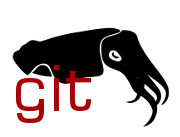| Commit message (Collapse) | Author | Age | Files | Lines |
|---|
| ... | |
| |
|
|
|
|
|
|
|
|
|
|
|
|
|
|
|
|
|
|
|
|
|
|
|
|
|
|
|
|
|
|
|
|
|
|
| |
This model is almost identical to the EAP225 v3.
Major difference is the RTL8211FS PHY Chipset.
Device specifications:
* SoC: QCA9563 @ 775MHz
* RAM: 128MiB DDR2
* Flash: 16MiB SPI-NOR
* Wireless 2.4GHz (SoC): b/g/n, 3x3
* Wireless 5Ghz (QCA9886): a/n/ac, 2x2 MU-MIMO
* Ethernet (RTL8211FS): 1× 1GbE, 802.3at PoE
Flashing instructions:
* ssh into target device and run `cliclientd stopcs`
* Upgrade with factory image via web interface
Debricking:
* Serial port can be soldered on PCB J4 (1: TXD, 2: RXD, 3: GND, 4: VCC)
* Bridge unpopulated resistors R225 (TXD) and R237 (RXD).
Do NOT bridge R230.
* Use 3.3V, 115200 baud, 8n1
* Interrupt bootloader by holding CTRL+B during boot
* tftp initramfs to flash via LuCI web interface
setenv ipaddr 192.168.1.1 # default, change as required
setenv serverip 192.168.1.10 # default, change as required
tftp 0x80800000 initramfs.bin
bootelf $fileaddr
MAC addresses:
MAC address (as on device label) is stored in device info partition at
an offset of 8 bytes. ath9k device has same address as ethernet, ath10k
uses address incremented by 1.
Signed-off-by: Sven Hauer <sven.hauer+github@uniku.de>
|
| |
|
|
|
|
|
|
|
| |
The redboot-fis parser has option to specify the location of FIS
directory, use that, instead of patching the parser to scan for it, and
specifying location in kernel config.
Tested-by: Brian Gonyer <bgonyer@gmail.com>
Signed-off-by: Tomasz Maciej Nowak <tmn505@gmail.com>
|
| |
|
|
|
|
|
|
|
|
|
|
| |
The bootloader on this board hid the partition containig MAC addresses
and prevented adding this space to FIS directory, therefore those had to
be stored in RedBoot configuration as aliases to be able to assigne them
to proper interfaces. Now that fixed partition size are used instead of
redboot-fis parser, the partition containig MAC addresses could be
specified, and with marking it as nvmem cell, we can assign them without
userspace involvement.
Signed-off-by: Tomasz Maciej Nowak <tmn505@gmail.com>
|
| |
|
|
|
|
|
|
|
|
| |
Don't comence the switch to RAMFS when the image format is wrong. This
led to rebooting the device, which could lead to false impression that
upgrade succeded.
Being here, factor out the code responsible for upgrading RedBoot
devices to separate file.
Signed-off-by: Tomasz Maciej Nowak <tmn505@gmail.com>
|
| |
|
|
|
|
|
|
|
|
|
|
|
|
|
|
|
|
|
|
|
|
|
|
|
|
|
|
|
|
|
|
|
|
|
| |
After the kernel has switched version to 5.10, JA76PF2 and
RouterStations lost the capability to sysupgrade the OpenWrt version.
The cause is the lack of porting the patches responsible for partial
flash erase block writing and these boards FIS directory and RedBoot
config partitions share the same erase block. Because of that the FIS
directory can't be updated to accommodate kernel/rootfs partition size
changes. This could be remedied by bootloader update, but it is very
intrusive and could potentially lead to non-trivial recovery procedure,
if something went wrong. The less difficult option is to use OpenWrt
kernel loader, which will let us use static partition sizes and employ
mtd splitter to dynamically adjust kernel and rootfs partition sizes.
On sysupgrade from ath79 19.07 or 21.02 image, which still let to modify
FIS directory, the loader will be written to kernel partition, while the
kernel+rootfs to rootfs partition.
The caveats are:
* image format changes, no possible upgrade from ar71xx target images
* downgrade to any older OpenWrt version will require TFTP recovery or
usage of bootloader command line interface
To downgrade to 19.07 or 21.02, or to upgrade if one is already on
OpenWrt with kernel 5.10, for RouterStations use TFTP recovery
procedure. For JA76PF2 use instructions from this commit message:
commit 0cc87b3bacee ("ath79: image: disable sysupgrade images for routerstations and ja76pf2"),
replacing kernel image with loader (loader.bin suffix) and rootfs
image with firmware (firmware.bin suffix).
Fixes: b10d6044599d ("kernel: add linux 5.10 support")
Fixes: 15aa53d7ee65 ("ath79: switch to Kernel 5.10")
Signed-off-by: Tomasz Maciej Nowak <tmn505@gmail.com>
(mkubntimage was moved to generic-ubnt.mk)
Signed-off-by: Christian Lamparter <chunkeey@gmail.com>
|
| |
|
|
|
|
|
|
|
|
|
|
|
|
|
|
|
|
|
|
|
|
|
|
|
|
|
|
|
|
|
|
|
|
|
|
|
|
|
|
|
|
|
|
|
|
|
|
| |
This model is almost identical to the EAP225-Outdoor v1.
Major difference is the RTL8211FS PHY Chipset.
Device specifications:
* SoC: QCA9563 @ 775MHz
* Memory: 128MiB DDR2
* Flash: 16MiB SPI-NOR
* Wireless 2.4GHz (SoC): b/g/n 2x2
* Wireless 5GHz (QCA9886): a/n/ac 2x2 MU-MIMO
* Ethernet (RTL8211FS): 1× 1GbE, PoE
Flashing instructions:
* ssh into target device with recent (>= v1.6.0) firmware
* run `cliclientd stopcs` on target device
* upload factory image via web interface
Debricking:
To recover the device, you need access to the serial port. This requires
fine soldering to test points, or the use of probe pins.
* Open the case and solder wires to the test points: RXD, TXD and TPGND4
* Use a 3.3V UART, 115200 baud, 8n1
* Interrupt bootloader by holding ctrl+B during boot
* upload initramfs via built-in tftp client and perform sysupgrade
setenv ipaddr 192.168.1.1 # default, change as required
setenv serverip 192.168.1.10 # default, change as required
tftp 0x80800000 initramfs.bin
bootelf $fileaddr
MAC addresses:
MAC address (as on device label) is stored in device info partition at
an offset of 8 bytes. ath9k device has same address as ethernet, ath10k
uses address incremented by 1.
From stock ifconfig:
ath0 Link encap:Ethernet HWaddr D8:...:2E
ath10 Link encap:Ethernet HWaddr D8:...:2F
br0 Link encap:Ethernet HWaddr D8:...:2E
eth0 Link encap:Ethernet HWaddr D8:...:2E
Signed-off-by: Paul Maruhn <paulmaruhn@posteo.de>
Co-developed-by: Philipp Rothmann <philipprothmann@posteo.de>
Signed-off-by: Philipp Rothmann <philipprothmann@posteo.de>
[Add pre-calibraton nvme-cells]
Tested-by: Tido Klaassen <tido_ff@4gh.eu>
Signed-off-by: Nick Hainke <vincent@systemli.org>
|
| |
|
|
|
|
|
| |
Some models of the TP-Link EAP225 series use a Realtek PHY,
therefore the driver is added.
Signed-off-by: Philipp Rothmann <philipprothmann@posteo.de>
|
| |
|
|
|
|
|
|
|
|
|
| |
Add the PCIe node for the ath10k radio to the devicetree, and refer to
the art partition for the calibration data using nvmem-cells.
MAC address assignment is moved to '10_fix_wifi_mac', so the device can
then be removed from the caldata extraction script '11-ath10k-caldata'.
Cc: Sebastian Schaper <openwrt@sebastianschaper.net>
Signed-off-by: Sander Vanheule <sander@svanheule.net>
|
| |
|
|
|
|
|
|
|
|
|
| |
Add the PCIe node for the ath10k radio to the devicetree, and refer to
the art partition for the calibration data using nvmem-cells.
MAC address assignment is moved to '10_fix_wifi_mac', so the device can
then be removed from the caldata extraction script '11-ath10k-caldata'.
Cc: Sebastian Schaper <openwrt@sebastianschaper.net>
Signed-off-by: Sander Vanheule <sander@svanheule.net>
|
| |
|
|
|
|
|
|
|
|
|
|
| |
Add the PCIe node for the ath10k radio to the devicetree, and refer to
the art partition for the calibration data using nvmem-cells.
MAC address assignment is moved to '10_fix_wifi_mac', so the device can
then be removed from the caldata extraction script '11-ath10k-caldata'.
Cc: Sebastian Schaper <openwrt@sebastianschaper.net>
Tested-by: Sebastian Schaper <openwrt@sebastianschaper.net>
Signed-off-by: Sander Vanheule <sander@svanheule.net>
|
| |
|
|
|
|
|
|
|
|
|
|
| |
Add the PCIe node for the ath10k radio to the devicetree, and refer to
the art partition for the pre-calibration data using nvmem-cells.
MAC address assignment is moved to '10_fix_wifi_mac', so the device can
then be removed from the caldata extraction script '11-ath10k-caldata'.
Cc: Sebastian Schaper <openwrt@sebastianschaper.net>
Tested-by: Sebastian Schaper <openwrt@sebastianschaper.net>
Signed-off-by: Sander Vanheule <sander@svanheule.net>
|
| |
|
|
|
|
|
|
|
|
|
|
|
| |
Replace the mtd-cal-data phandle by an nvmem-cell reference to the art
partition for the 2.4GHz ath9k radio.
Add the PCIe node for the ath10k radio to the devicetree, and refer to
the art partition for the calibration data using nvmem-cells.
Use mac-address-increment to ensure the MAC address is set correctly,
and remove the device from the caldata extraction and patching script.
Signed-off-by: Sander Vanheule <sander@svanheule.net>
|
| |
|
|
|
|
|
|
|
|
|
|
|
| |
Replace the mtd-cal-data phandle by an nvmem-cell reference from the art
partition for the 2.4GHz ath9k radio.
Add the PCIe node for the ath10k radio to the devicetree, and refer to
the art partition for the calibration data using an nvmem-cell.
Use mac-address-increment to ensure the MAC address is set correctly,
and remove the device from the caldata extraction and patching script.
Signed-off-by: Sander Vanheule <sander@svanheule.net>
|
| |
|
|
|
|
|
|
|
|
| |
Add the PCIe node for the ath10k radio to the devicetree, and refer to
the art partition for the calibration data using nvmem-cells.
Use mac-address-increment to ensure the MAC address is set correctly,
and remove the device from the caldata extraction and patching script.
Signed-off-by: Sander Vanheule <sander@svanheule.net>
|
| |
|
|
|
|
|
|
|
|
| |
Add the PCIe node for the ath10k radio to the devicetree, and refer to
the art partition for the calibration data using nvmem-cells.
Use mac-address-increment to ensure the MAC address is set correctly,
and remove the device from the caldata extraction and patching script.
Signed-off-by: Sander Vanheule <sander@svanheule.net>
|
| |
|
|
|
|
|
|
|
|
| |
Add the PCIe node for the ath10k radio to the devicetree, and refer to
the art partition for the calibration data using nvmem-cells.
Use mac-address-increment to ensure the MAC address is set correctly,
and remove the device from the caldata extraction and patching script.
Signed-off-by: Sander Vanheule <sander@svanheule.net>
|
| |
|
|
|
|
|
|
|
|
| |
Add the PCIe node for the ath10k radio to the devicetree, and refer to
the art partition for the calibration data using nvmem-cells.
Use mac-address-increment to ensure the MAC address is set correctly,
and remove the device from the caldata extraction and patching script.
Signed-off-by: Sander Vanheule <sander@svanheule.net>
|
| |
|
|
|
|
|
|
|
|
|
|
|
| |
ath79 has was bumped to 5.10. With this, as with every kernel change,
the kernel has become larger. However, although the kernel gets bigger,
there are still enough flash resources. But the RAM reaches its capacity
limits. The tiny image comes with fewer kernel flags enabled and
fewer daemons.
Improves: 15aa53d7ee65 ("ath79: switch to Kernel 5.10")
Tested-by: Robert Foss <me@robertfoss.se>
Signed-off-by: Nick Hainke <vincent@systemli.org>
|
| |
|
|
|
|
|
| |
The label MAC address for DIR-825 Rev. B1 is the WAN address located
at 0xffb4 in `caldata`, which equals LAN MAC at 0xffa0 incremented by 1.
Signed-off-by: Sebastian Schaper <openwrt@sebastianschaper.net>
|
| |
|
|
|
|
|
|
|
|
|
|
|
|
|
|
|
|
|
|
|
|
|
|
|
|
|
|
|
|
|
|
|
|
|
|
|
|
|
|
|
|
|
|
|
|
|
|
|
|
|
|
|
|
|
|
|
|
|
|
|
|
|
|
| |
SoC: Atheros AR7161
RAM: DDR 128 MiB (hynix h5dU5162ETR-E3C)
Flash: SPI-NOR 8 MiB (mx25l6406em2i-12g)
WLAN: 2.4/5 GHz
2.4 GHz: Atheros AR9220
5 GHz: Atheros AR9223
Ethernet: 4x 10/100/1000 Mbps (Atheros AR8021)
LEDs/Keys: 2/2 (Internet + System LED, Mesh button + Reset pin)
UART: RJ45 9600,8N1
Power: 12 VDC, 1.0 A
Installation instruction:
0. Make sure you have latest original firmware (3.7.11.4)
1. Connect to the Serial Port with a Serial Cable RJ45 to DB9/RS232
(9600,8N1)
screen /dev/ttyUSB0 9600,cs8,-parenb,-cstopb,-hupcl,-crtscts,clocal
2. Configure your IP-Address to 192.168.1.42
3. When device boots hit spacebar
3. Configure the device for tftpboot
setenv ipaddr 192.168.1.1
setenv serverip 192.168.1.42
saveenv
4. Reset the device
reset
5. Hit again the spacebar
6. Now load the image via tftp:
tftpboot 0x81000000 INITRAMFS.bin
7. Boot the image:
bootm 0x81000000
8. Copy the squashfs-image to the device.
9. Do a sysupgrade.
https://openwrt.org/toh/netgear/wndap360
The device should be converted from kmod-owl-loader to nvmem-cells in the
future. Nvmem cells were not working. Maybe ATH9K_PCI_NO_EEPROM is missing.
That is why this commit is still using kmod-owl-loader. In the future
the device tree may look like this:
&ath9k0 {
nvmem-cells = <&macaddr_art_120c>, <&cal_art_1000>;
nvmem-cell-names = "mac-address", "calibration";
};
&ath9k1 {
nvmem-cells = <&macaddr_art_520c>, <&cal_art_5000>;
nvmem-cell-names = "mac-address", "calibration";
};
&art {
...
cal_art_1000: cal@1000 {
reg = <0x1000 0xeb8>;
};
cal_art_5000: cal@5000 {
reg = <0x5000 0xeb8>;
};
};
Signed-off-by: Nick Hainke <vincent@systemli.org>
|
| |
|
|
|
|
|
|
|
|
|
|
|
|
|
|
|
|
|
|
|
|
|
|
|
|
|
|
|
|
|
|
|
|
|
|
|
|
|
|
|
|
|
|
|
|
|
|
|
|
|
|
|
|
|
|
|
|
|
|
|
|
|
|
|
|
|
|
|
|
|
| |
This commit adds support for the TP-Link Deco M4R (it can also be M4,
TP-Link uses both names) v1 and v2. It is similar hardware-wise to the
Archer C6 v2. Software-wise it is very different. V2 has a bit different
layout from V1 but the chips are the same and the OEM firmware is the same
for both versions.
Specifications:
SoC: QCA9563-AL3A
RAM: Zentel A3R1GE40JBF
Wireless 2.4GHz: QCA9563-AL3A (main SoC)
Wireless 5GHz: QCA9886
Ethernet Switch: QCA8337N-AL3C
Flash: 16 MB SPI NOR
Flashing:
The device's bootloader only accepts images that are signed using
TP-Link's RSA key, therefore this way of flashing is not possible. The
device has a web GUI that should be accessible after setting up the device
using the app (it requires the app to set it up first because the web GUI
asks for the TP-Link account password) but for unknown reasons, the web
GUI also refuses custom images.
There is a debug firmware image that has been shared on the device's
OpenWrt forum thread that has telnet unlocked, which the bootloader will
accept because it is signed. It can be used to transfer an OpenWrt image
file over to the device and then be used with mtd to flash the device.
Pre-requisites:
- Debug firmware.
- A way of transferring the file to the router, you can use an FTP server
as an example.
- Set a static IP of 192.168.0.2/255.255.255.0 on your computer.
- OpenWrt image.
Installation:
- Unplug your router and turn it upside down. Using a long and thin object
like a SIM unlock tool, press and hold the reset button on the router and
replug it. Keep holding it until the LED flashes yellow.
- Open 192.168.0.1. You should see the bootloader recovery's webpage.
Choose the debug firmware that you downloaded and flash it. Wait until the
router reboots (at this stage you can remove the static IP).
- Open a terminal window and connect to the router via telnet (the primary
router should have a 192.168.0.1 IP address, secondary routers are
different).
- Transfer the file over to the router, you can use curl to download it
from the internet (use the insecure flag and make sure your source accepts
insecure downloads) or from an FTP server.
- The router's default mtd partition scheme has kernel and rootfs
separated. We can use dd to split the OpenWrt image file and flash it with
mtd:
dd if=openwrt.bin of=kernel.bin skip=0 count=8192 bs=256
dd if=openwrt.bin of=rootfs.bin skip=8192 bs=256
- Once the images are ready, you have to flash the device using mtd
(make sure to flash the correct partitions or you may be left with a
hard bricked router):
mtd write kernel.bin kernel
mtd write rootfs.bin rootfs
- Flashing is done, reboot the device now.
Signed-off-by: Foica David <superh552@gmail.com>
|
| |
|
|
|
|
|
|
|
|
|
|
|
|
|
|
|
|
|
|
|
|
|
|
|
|
|
|
|
|
|
|
|
|
|
|
|
|
|
|
|
|
|
|
|
|
|
|
|
|
|
|
|
|
|
|
|
|
|
|
|
|
|
|
|
|
|
|
|
|
|
|
|
|
|
|
|
|
|
|
|
|
|
|
|
|
|
|
|
|
|
|
|
|
|
|
|
| |
The Sophos AP100, AP100C, AP55, and AP55C are dual-band 802.11ac access
points based on the Qualcomm QCA9558 SoC. They share PCB designs with
several devices that already have partial or full support, most notably the
Devolo DVL1750i/e.
The AP100 and AP100C are hardware-identical to the AP55 and AP55C, however
the 55 models' ART does not contain calibration data for their third chain
despite it being present on the PCB.
Specifications common to all models:
- Qualcomm QCA9558 SoC @ 720 MHz (MIPS 74Kc Big-endian processor)
- 128 MB RAM
- 16 MB SPI flash
- 1x 10/100/1000 Mbps Ethernet port, 802.3af PoE-in
- Green and Red status LEDs sharing a single external light-pipe
- Reset button on PCB[1]
- Piezo beeper on PCB[2]
- Serial UART header on PCB
- Alternate power supply via 5.5x2.1mm DC jack @ 12 VDC
Unique to AP100 and AP100C:
- 3T3R 2.4GHz 802.11b/g/n via SoC WMAC
- 3T3R 5.8GHz 802.11a/n/ac via QCA9880 (PCI Express)
AP55 and AP55C:
- 2T2R 2.4GHz 802.11b/g/n via SoC WMAC
- 2T2R 5.8GHz 802.11a/n/ac via QCA9880 (PCI Express)
AP100 and AP55:
- External RJ45 serial console port[3]
- USB 2.0 Type A port, power controlled via GPIO 11
Flashing instructions:
This firmware can be flashed either via a compatible Sophos SG or XG
firewall appliance, which does not require disassembling the device, or via
the U-Boot console available on the internal UART header.
To flash via XG appliance:
- Register on Sophos' website for a no-cost Home Use XG firewall license
- Download and install the XG software on a compatible PC or virtual
machine, complete initial appliance setup, and enable SSH console access
- Connect the target AP device to the XG appliance's LAN interface
- Approve the AP from the XG Web UI and wait until it shows as Active
(this can take 3-5 minutes)
- Connect to the XG appliance over SSH and access the Advanced Console
(Menu option 5, then menu option 3)
- Run `sudo awetool` and select the menu option to connect to an AP via
SSH. When prompted to enable SSH on the target AP, select Yes.
- Wait 2-3 minutes, then select the AP from the awetool menu again. This
will connect you to a root shell on the target AP.
- Copy the firmware to /tmp/openwrt.bin on the target AP via SCP/TFTP/etc
- Run `mtd -r write /tmp/openwrt.bin astaro_image`
- When complete, the access point will reboot to OpenWRT.
To flash via U-Boot serial console:
- Configure a TFTP server on your PC, and set IP address 192.168.99.8 with
netmask 255.255.255.0
- Copy the firmware .bin to the TFTP server and rename to 'uImage_AP100C'
- Open the target AP's enclosure and locate the 4-pin 3.3V UART header [4]
- Connect the AP ethernet to your PC's ethernet port
- Connect a terminal to the UART at 115200 8/N/1 as usual
- Power on the AP and press a key to cancel autoboot when prompted
- Run the following commands at the U-Boot console:
- `tftpboot`
- `cp.b $fileaddr 0x9f070000 $filesize`
- `boot`
- The access point will boot to OpenWRT.
MAC addresses as verified by OEM firmware:
use address source
LAN label config 0x201a (label)
2g label + 1 art 0x1002 (also found at config 0x2004)
5g label + 9 art 0x5006
Increments confirmed across three AP55C, two AP55, and one AP100C.
These changes have been tested to function on both current master and
21.02.0 without any obvious issues.
[1] Button is present but does not alter state of any GPIO on SoC
[2] Buzzer and driver circuitry is present on PCB but is not connected to
any GPIO. Shorting an unpopulated resistor next to the driver circuitry
should connect the buzzer to GPIO 4, but this is unconfirmed.
[3] This external RJ45 serial port is disabled in the OEM firmware, but
works in OpenWRT without additional configuration, at least on my
three test units.
[4] On AP100/AP55 models the UART header is accessible after removing
the device's top cover. On AP100C/AP55C models, the PCB must be removed
for access; three screws secure it to the case.
Pin 1 is marked on the silkscreen. Pins from 1-4 are 3.3V, GND, TX, RX
Signed-off-by: Andrew Powers-Holmes <andrew@omnom.net>
|
| |
|
|
|
|
|
|
|
|
|
|
|
|
|
|
|
|
|
|
|
|
|
|
|
|
|
|
|
|
|
| |
The device was added for ar71xx target and dropped during the ath79
transition, mainly because of the ascii mac address stored in bdinfo
partition
Device page, http://wiki.openwrt.org/toh/hiwifi/hc6361
The vendor u-boot image accepts sysupgrade.bin image with specific
requirements, including having squashfs signature "hsqs" at file offset
0x140000. This is not possible now that OpenWrt kernel image is at
least 2MB with the signature at offset 0x240000.
Installation of current build of OpenWrt now requires a bootstrap step
of installing an earlier version first.
- If the vendor u-boot accepts sysupgrade image, hc6361 image of LEDE
release should work
- If the vendor u-boot accepts only verified flashsmt image, install
the one in the above device page. The image is based on Barrier
Breaker
SHA256SUM of the flashsmt image
81b193b95ea5f8e5c30cd62fa9facf275f39233be4fdeed7038f3deed2736156
After the bootstrap step, current build of OpenWrt can be installed
there fine.
Signed-off-by: Yousong Zhou <yszhou4tech@gmail.com>
|
| |
|
|
|
|
|
|
|
|
|
|
|
|
|
|
|
|
|
|
|
|
|
|
|
|
|
|
|
|
|
|
|
|
|
| |
Specification:
- QCA9563 (775MHz), 128MB RAM, 16MB SPI NOR
- 2T2R 802.11b/g/n 2.4GHz
- 2T2R 802.11n/ac 5GHz
- 2x 10/100/1000 Mbps Ethernet, with 802.3at PoE support (WAN port)
LED for 5 GHz WLAN is currently not supported as it is connected directly
to the QCA9882 radio chip.
Flash instructions:
If your device comes with generic QSDK based firmware, you can login
over telnet (login: root, empty password, default IP: 192.168.188.253),
issue first (important!) 'fw_setenv' command and then perform regular
upgrade, using 'sysupgrade -n -F ...' (you can use 'wget' to download
image to the device, SSH server is not available):
fw_setenv bootcmd "bootm 0x9f050000 || bootm 0x9fe80000"
sysupgrade -n -F openwrt-...-yuncore_...-squashfs-sysupgrade.bin
In case your device runs firmware with YunCore custom GUI, you can use
U-Boot recovery mode:
1. Set a static IP 192.168.0.141/24 on PC and start TFTP server with
'tftp' image renamed to 'upgrade.bin'
2. Power the device with reset button pressed and release it after 5-7
seconds, recovery mode should start downloading image from server
(unfortunately, there is no visible indication that recovery got
enabled - in case of problems check TFTP server logs)
Signed-off-by: Thibaut VARÈNE <hacks@slashdirt.org>
|
| |
|
|
|
|
|
|
|
|
|
|
|
|
|
|
|
|
|
|
|
|
|
|
|
|
|
| |
These devices only have 6MiB available for firmware, which is not
enough for recent release images, so move these to the tiny target.
Note for users sysupgrading from the previous ath79-generic snapshot
images:
The tiny target kernel has a 4Kb flash erase block size instead
of the generic target's 64kb. This means the JFFS2 overlay partition
containing settings must be reformatted with the new block size or else
there will be data corruption.
To do this, backup your settings before upgrading, then during the
sysupgrade, de-select "Keep Settings". On the CLI, use "sysupgrade -n".
If you forget to do this and your system becomes unstable after
upgrading, you can do this to format the partition and recover:
* Reboot
* Press RESET when Power LED blinks during boot to enter Failsafe mode
* SSH to 192.168.1.1
* Run "firstboot" and reboot
Signed-off-by: Joe Mullally <jwmullally@gmail.com>
Tested-by: Robert Högberg <robert.hogberg@gmail.com>
|
| |
|
|
|
|
|
|
|
| |
Add Kernel 5.15 patches + config. This is currently only available for
the generic subtarget, as it was exclusively tested with this target.
Tested-on: Siemens WS-AP3610, Enterasys WS-AP3705i
Signed-off-by: David Bauer <mail@david-bauer.net>
|
| |
|
|
|
|
|
|
|
|
|
|
|
|
|
|
|
|
|
|
|
|
|
|
|
|
|
|
|
|
|
|
|
|
|
|
|
|
|
|
|
|
|
|
|
|
|
|
|
|
|
|
|
|
|
|
|
|
|
|
|
|
|
|
|
|
|
|
|
|
|
|
|
|
|
|
|
|
|
|
|
|
|
|
|
|
|
|
|
|
|
|
|
|
|
|
|
|
|
|
|
|
|
|
|
|
|
|
|
|
|
|
|
|
|
|
|
|
|
|
|
|
|
|
|
|
|
|
|
|
|
|
|
|
|
|
|
|
|
|
|
|
|
|
|
|
|
|
|
| |
FCC ID: 2AG6R-AN700APIAC
Araknis AN-700-AP-I-AC is an indoor wireless access point with
1 Gb ethernet port, dual-band wireless,
internal antenna plates, and 802.3at PoE+
this board is a Senao device:
the hardware is equivalent to EnGenius EAP1750
the software is modified Senao SDK which is based on openwrt and uboot
including image checksum verification at boot time,
and a failsafe image that boots if checksum fails
**Specification:**
- QCA9558 SOC MIPS 74kc, 2.4 GHz WMAC, 3x3
- QCA9880 WLAN PCI card, 5 GHz, 3x3, 26dBm
- AR8035-A PHY RGMII GbE with PoE+ IN
- 40 MHz clock
- 16 MB FLASH MX25L12845EMI-10G
- 2x 64 MB RAM NT5TU32M16
- UART console J10, populated, RX shorted to ground
- 4 antennas 5 dBi, internal omni-directional plates
- 4 LEDs power, 2G, 5G, wps
- 1 button reset
NOTE: all 4 gpio controlled LEDS are viewed through the same lightguide
therefore, the power LED is off for default state
**MAC addresses:**
MAC address labeled as ETH
Only one Vendor MAC address in flash at art 0x0
eth0 ETH *:xb art 0x0
phy1 2.4G *:xc ---
phy0 5GHz *:xd ---
**Serial Access:**
the RX line on the board for UART is shorted to ground by resistor R176
therefore it must be removed to use the console
but it is not necessary to remove to view boot log
optionally, R175 can be replaced with a solder bridge short
the resistors R175 and R176 are next to the UART RX pin at J10
**Installation:**
Method 1: Firmware upgrade page:
(if you cannot access the APs webpage)
factory reset with the reset button
connect ethernet to a computer
OEM webpage at 192.168.20.253
username and password 'araknis'
make a new password, login again...
Navigate to 'File Management' page from left pane
Click Browse and select the factory.bin image
Upload and verify checksum
Click Continue to confirm
wait about 3 minutes
Method 2: Serial to load Failsafe webpage:
After connecting to serial console and rebooting...
Interrupt uboot with any key pressed rapidly
execute `run failsafe_boot` OR `bootm 0x9fd70000`
wait a minute
connect to ethernet and navigate to
192.168.20.253
Select the factory.bin image and upload
wait about 3 minutes
**Return to OEM:**
Method 1: Serial to load Failsafe webpage (above)
Method 2: delete a checksum from uboot-env
this will make uboot load the failsafe image at next boot
because it will fail the checksum verification of the image
ssh into openwrt and run
`fw_setenv rootfs_checksum 0`
reboot, wait a minute
connect to ethernet and navigate to
192.168.20.253
select OEM firmware image and click upgrade
Method 3: backup mtd partitions before upgrade
**TFTP recovery:**
Requires serial console, reset button does nothing
rename initramfs-kernel.bin to '0101A8C0.img'
make available on TFTP server at 192.168.1.101
power board, interrupt boot with serial console
execute `tftpboot` and `bootm 0x81000000`
NOTE: TFTP may not be reliable due to bugged bootloader
set MTU to 600 and try many times
**Format of OEM firmware image:**
The OEM software is built using SDKs from Senao
which is based on a heavily modified version
of Openwrt Kamikaze or Altitude Adjustment.
One of the many modifications is sysupgrade being performed by a custom script.
Images are verified through successful unpackaging, correct filenames
and size requirements for both kernel and rootfs files, and that they
start with the correct magic numbers (first 2 bytes) for the respective headers.
Newer Senao software requires more checks but their script
includes a way to skip them.
The OEM upgrade script is at
/etc/fwupgrade.sh
OKLI kernel loader is required because the OEM software
expects the kernel to be less than 1536k
and the OEM upgrade procedure would otherwise
overwrite part of the kernel when writing rootfs.
Note on PLL-data cells:
The default PLL register values will not work
because of the external AR8035 switch between
the SOC and the ethernet port.
For QCA955x series, the PLL registers for eth0 and eth1
can be see in the DTSI as 0x28 and 0x48 respectively.
Therefore the PLL registers can be read from uboot
for each link speed after attempting tftpboot
or another network action using that link speed
with `md 0x18050028 1` and `md 0x18050048 1`.
The clock delay required for RGMII can be applied at the PHY side,
using the at803x driver `phy-mode` setting through the DTS.
Therefore, the Ethernet Configuration registers for GMAC0
do not need the bits for RGMII delay on the MAC side.
This is possible due to fixes in at803x driver
since Linux 5.1 and 5.3
Signed-off-by: Michael Pratt <mcpratt@pm.me>
|
| |
|
|
|
|
|
|
|
|
|
|
|
|
|
|
|
|
|
|
|
|
|
|
|
|
|
|
|
|
|
|
|
|
|
|
|
|
|
|
|
|
|
|
|
|
|
|
|
|
|
|
|
|
|
|
|
|
|
|
|
|
|
|
|
|
|
|
|
|
|
|
|
|
|
|
|
|
|
|
|
|
|
|
|
|
|
|
|
|
|
|
|
|
|
|
|
|
|
|
|
|
|
|
|
|
|
|
|
|
|
|
|
|
|
|
|
|
|
|
|
|
|
|
|
|
|
|
|
|
|
|
|
|
|
|
|
|
|
|
|
|
|
|
|
|
|
|
|
| |
FCC ID: 2AG6R-AN500APIAC
Araknis AN-500-AP-I-AC is an indoor wireless access point with
1 Gb ethernet port, dual-band wireless,
internal antenna plates, and 802.3at PoE+
this board is a Senao device:
the hardware is equivalent to EnGenius EAP1200
the software is modified Senao SDK which is based on openwrt and uboot
including image checksum verification at boot time,
and a failsafe image that boots if checksum fails
**Specification:**
- QCA9557 SOC MIPS 74kc, 2.4 GHz WMAC, 2x2
- QCA9882 WLAN PCI card 168c:003c, 5 GHz, 2x2, 26dBm
- AR8035-A PHY RGMII GbE with PoE+ IN
- 40 MHz clock
- 16 MB FLASH MX25L12845EMI-10G
- 2x 64 MB RAM NT5TU32M16
- UART console J10, populated, RX shorted to ground
- 4 antennas 5 dBi, internal omni-directional plates
- 4 LEDs power, 2G, 5G, wps
- 1 button reset
NOTE: all 4 gpio controlled LEDS are viewed through the same lightguide
therefore, the power LED is off for default state
**MAC addresses:**
MAC address labeled as ETH
Only one Vendor MAC address in flash at art 0x0
eth0 ETH *:e1 art 0x0
phy1 2.4G *:e2 ---
phy0 5GHz *:e3 ---
**Serial Access:**
the RX line on the board for UART is shorted to ground by resistor R176
therefore it must be removed to use the console
but it is not necessary to remove to view boot log
optionally, R175 can be replaced with a solder bridge short
the resistors R175 and R176 are next to the UART RX pin at J10
**Installation:**
Method 1: Firmware upgrade page:
(if you cannot access the APs webpage)
factory reset with the reset button
connect ethernet to a computer
OEM webpage at 192.168.20.253
username and password 'araknis'
make a new password, login again...
Navigate to 'File Management' page from left pane
Click Browse and select the factory.bin image
Upload and verify checksum
Click Continue to confirm
wait about 3 minutes
Method 2: Serial to load Failsafe webpage:
After connecting to serial console and rebooting...
Interrupt uboot with any key pressed rapidly
execute `run failsafe_boot` OR `bootm 0x9fd70000`
wait a minute
connect to ethernet and navigate to
192.168.20.253
Select the factory.bin image and upload
wait about 3 minutes
**Return to OEM:**
Method 1: Serial to load Failsafe webpage (above)
Method 2: delete a checksum from uboot-env
this will make uboot load the failsafe image at next boot
because it will fail the checksum verification of the image
ssh into openwrt and run
`fw_setenv rootfs_checksum 0`
reboot, wait a minute
connect to ethernet and navigate to
192.168.20.253
select OEM firmware image and click upgrade
Method 3: backup mtd partitions before upgrade
**TFTP recovery:**
Requires serial console, reset button does nothing
rename initramfs-kernel.bin to '0101A8C0.img'
make available on TFTP server at 192.168.1.101
power board, interrupt boot with serial console
execute `tftpboot` and `bootm 0x81000000`
NOTE: TFTP may not be reliable due to bugged bootloader
set MTU to 600 and try many times
**Format of OEM firmware image:**
The OEM software is built using SDKs from Senao
which is based on a heavily modified version
of Openwrt Kamikaze or Altitude Adjustment.
One of the many modifications is sysupgrade being performed by a custom script.
Images are verified through successful unpackaging, correct filenames
and size requirements for both kernel and rootfs files, and that they
start with the correct magic numbers (first 2 bytes) for the respective headers.
Newer Senao software requires more checks but their script
includes a way to skip them.
The OEM upgrade script is at
/etc/fwupgrade.sh
OKLI kernel loader is required because the OEM software
expects the kernel to be less than 1536k
and the OEM upgrade procedure would otherwise
overwrite part of the kernel when writing rootfs.
Note on PLL-data cells:
The default PLL register values will not work
because of the external AR8035 switch between
the SOC and the ethernet port.
For QCA955x series, the PLL registers for eth0 and eth1
can be see in the DTSI as 0x28 and 0x48 respectively.
Therefore the PLL registers can be read from uboot
for each link speed after attempting tftpboot
or another network action using that link speed
with `md 0x18050028 1` and `md 0x18050048 1`.
The clock delay required for RGMII can be applied at the PHY side,
using the at803x driver `phy-mode` setting through the DTS.
Therefore, the Ethernet Configuration registers for GMAC0
do not need the bits for RGMII delay on the MAC side.
This is possible due to fixes in at803x driver
since Linux 5.1 and 5.3
Signed-off-by: Michael Pratt <mcpratt@pm.me>
|
| |
|
|
|
|
|
|
|
|
|
|
|
|
|
|
|
|
|
|
|
|
|
|
|
|
|
|
|
|
|
|
|
|
|
|
|
|
|
|
|
|
|
|
|
|
|
|
|
|
|
|
|
|
|
|
|
|
|
|
|
|
|
|
|
|
|
|
|
|
|
|
|
|
|
|
|
|
|
|
|
|
|
|
|
|
|
|
|
|
|
|
|
|
|
|
|
|
|
|
|
|
|
|
|
|
|
|
|
|
|
|
|
|
|
|
|
|
|
|
|
|
|
|
|
|
|
|
|
|
|
|
|
|
|
|
|
|
|
|
|
|
|
|
|
|
|
|
|
| |
FCC ID: U2M-AN300APIN
Araknis AN-300-AP-I-N is an indoor wireless access point with
1 Gb ethernet port, dual-band wireless,
internal antenna plates, and 802.3at PoE+
this board is a Senao device:
the hardware is equivalent to EnGenius EWS310AP
the software is modified Senao SDK which is based on openwrt and uboot
including image checksum verification at boot time,
and a failsafe image that boots if checksum fails
**Specification:**
- AR9344 SOC MIPS 74kc, 2.4 GHz WMAC, 2x2
- AR9382 WLAN PCI on-board 168c:0030, 5 GHz, 2x2
- AR8035-A PHY RGMII GbE with PoE+ IN
- 40 MHz clock
- 16 MB FLASH MX25L12845EMI-10G
- 2x 64 MB RAM 1839ZFG V59C1512164QFJ25
- UART console J10, populated, RX shorted to ground
- 4 antennas 5 dBi, internal omni-directional plates
- 4 LEDs power, 2G, 5G, wps
- 1 button reset
NOTE: all 4 gpio controlled LEDS are viewed through the same lightguide
therefore, the power LED is off for default state
**MAC addresses:**
MAC address labeled as ETH
Only one Vendor MAC address in flash at art 0x0
eth0 ETH *:7d art 0x0
phy1 2.4G *:7e ---
phy0 5GHz *:7f ---
**Serial Access:**
the RX line on the board for UART is shorted to ground by resistor R176
therefore it must be removed to use the console
but it is not necessary to remove to view boot log
optionally, R175 can be replaced with a solder bridge short
the resistors R175 and R176 are next to the UART RX pin at J10
**Installation:**
Method 1: Firmware upgrade page:
(if you cannot access the APs webpage)
factory reset with the reset button
connect ethernet to a computer
OEM webpage at 192.168.20.253
username and password 'araknis'
make a new password, login again...
Navigate to 'File Management' page from left pane
Click Browse and select the factory.bin image
Upload and verify checksum
Click Continue to confirm
wait about 3 minutes
Method 2: Serial to load Failsafe webpage:
After connecting to serial console and rebooting...
Interrupt uboot with any key pressed rapidly
execute `run failsafe_boot` OR `bootm 0x9fd70000`
wait a minute
connect to ethernet and navigate to
192.168.20.253
Select the factory.bin image and upload
wait about 3 minutes
**Return to OEM:**
Method 1: Serial to load Failsafe webpage (above)
Method 2: delete a checksum from uboot-env
this will make uboot load the failsafe image at next boot
because it will fail the checksum verification of the image
ssh into openwrt and run
`fw_setenv rootfs_checksum 0`
reboot, wait a minute
connect to ethernet and navigate to
192.168.20.253
select OEM firmware image and click upgrade
Method 3: backup mtd partitions before upgrade
**TFTP recovery:**
Requires serial console, reset button does nothing
rename initramfs-kernel.bin to '0101A8C0.img'
make available on TFTP server at 192.168.1.101
power board, interrupt boot with serial console
execute `tftpboot` and `bootm 0x81000000`
NOTE: TFTP may not be reliable due to bugged bootloader
set MTU to 600 and try many times
**Format of OEM firmware image:**
The OEM software is built using SDKs from Senao
which is based on a heavily modified version
of Openwrt Kamikaze or Altitude Adjustment.
One of the many modifications is sysupgrade being performed by a custom script.
Images are verified through successful unpackaging, correct filenames
and size requirements for both kernel and rootfs files, and that they
start with the correct magic numbers (first 2 bytes) for the respective headers.
Newer Senao software requires more checks but their script
includes a way to skip them.
The OEM upgrade script is at
/etc/fwupgrade.sh
OKLI kernel loader is required because the OEM software
expects the kernel to be less than 1536k
and the OEM upgrade procedure would otherwise
overwrite part of the kernel when writing rootfs.
Note on PLL-data cells:
The default PLL register values will not work
because of the external AR8035 switch between
the SOC and the ethernet port.
For QCA955x series, the PLL registers for eth0 and eth1
can be see in the DTSI as 0x28 and 0x48 respectively.
Therefore the PLL registers can be read from uboot
for each link speed after attempting tftpboot
or another network action using that link speed
with `md 0x18050028 1` and `md 0x18050048 1`.
The clock delay required for RGMII can be applied at the PHY side,
using the at803x driver `phy-mode` setting through the DTS.
Therefore, the Ethernet Configuration registers for GMAC0
do not need the bits for RGMII delay on the MAC side.
This is possible due to fixes in at803x driver
since Linux 5.1 and 5.3
Signed-off-by: Michael Pratt <mcpratt@pm.me>
|
| |
|
|
|
|
|
|
|
|
|
|
|
|
|
|
|
|
|
|
|
|
|
|
|
|
|
|
|
|
|
|
|
|
|
|
|
|
|
|
|
|
|
|
|
|
|
|
|
|
|
|
|
|
|
|
|
|
|
|
|
|
|
|
|
|
|
|
|
|
| |
TP-Link Archer A9 v6 (FCCID: TE7A9V6) is an AC1900 Wave-2 gigabit home
router based on a combination of Qualcomm QCN5502 (most likely a 4x4:4
version of the QCA9563 WiSOC), QCA9984 and QCA8337N.
The vendor's firmware content reveals that the same device might be
available on the US market under name 'Archer C90 v6'. Due to lack of
access to such hardware, support introduced in this commit was tested
only on the EU version (sold under 'Archer A9 v6' name).
Based on the information on the PL version of the vendor website, this
device has been already phased out and is no longer available.
Specifications:
- Qualcomm QCN5502 (775 MHz)
- 128 MB of RAM (DDR2)
- 16 MB of flash (SPI NOR)
- 5x Gbps Ethernet (Qualcomm QCA8337N over SGMII)
- Wi-Fi:
- 802.11b/g/n on 2.4 GHz: Qualcomm QCN5502* in 4x4:4 mode
- 802.11a/n/ac on 5 GHz: Qualcomm QCA9984 in 3x3:3 mode
- 3x non-detachable, dual-band external antennas (~3.5 dBi for 5 GHz,
~2.2 dBi for 2.4 GHz, IPEX/U.FL connectors)
- 1x internal PCB antenna for 2.4 GHz (~1.8 dBi)
- 1x USB 2.0 Type-A
- 11x LED (4x connected to QCA8337N, 7x connected to QCN5502)
- 2x button (reset, WPS)
- UART (4-pin, 2.54 mm pitch) header on PCB (not populated)
- 1x mechanical power switch
- 1x DC jack (12 V)
*) unsupported due to missing support for QCN550x in ath9k
UART system serial console notice:
The RX signal of the main SOC's UART on this device is shared with the
WPS button's GPIO. The first-stage U-Boot by default disables the RX,
resulting in a non-functional UART input.
If you press and keep 'ENTER' on the serial console during early
boot-up, the first-stage U-Boot will enable RX input.
Vendor firmware allows password-less access to the system over serial.
Flash instruction (vendor GUI):
1. It is recommended to first upgrade vendor firmware to the latest
version (1.1.1 Build 20210315 rel.40637 at the time of writing).
2. Use the 'factory' image directly in the vendor's GUI.
Flash instruction (TFTP based recovery in second-stage U-Boot):
1. Rename 'factory' image to 'ArcherA9v6_tp_recovery.bin'
2. Setup a TFTP server on your PC with IP 192.168.0.66/24.
3. Press and hold the reset button for ~5 sec while turning on power.
4. The device will download image, flash it and reboot.
Flash instruction (web based recovery in first-stage U-Boot):
1. Use 'CTRL+C' during power-up to enable CLI in first-stage U-Boot.
2. Connect a PC with IP set to 192.168.0.1 to one of the LAN ports.
3. Issue 'httpd' command and visit http://192.168.0.1 in browser.
4. Use the 'factory' image.
If you would like to restore vendor's firmware, follow one of the
recovery methods described above.
Signed-off-by: Piotr Dymacz <pepe2k@gmail.com>
|
| |
|
|
|
|
|
|
|
|
|
|
|
|
|
|
|
|
|
|
|
|
|
|
|
|
|
|
|
|
|
|
|
| |
ALFA Network Tube-2HQ is a successor of the Tube-2H/P series (EOL) which
was based on the Atheros AR9331. The new version uses Qualcomm QCA9531.
Specifications:
- Qualcomm/Atheros QCA9531 v2
- 650/400/200 MHz (CPU/DDR/AHB)
- 64 or 128 MB of RAM (DDR2)
- 16+ MB of flash (SPI NOR)
- 1x 10/100 Mbps Ethernet with passive PoE input (24 V)
(802.3at/af PoE support with optional module)
- 1T1R 2.4 GHz Wi-Fi with external PA (SE2623L, up to 27 dBm) and LNA
- 1x Type-N (male) antenna connector
- 6x LED (5x driven by GPIO)
- 1x button (reset)
- external h/w watchdog (EM6324QYSP5B, enabled by default)
- UART (4-pin, 2.00 mm pitch) header on PCB
Flash instruction:
You can use sysupgrade image directly in vendor firmware which is based
on LEDE/OpenWrt. Alternatively, you can use web recovery mode in U-Boot:
1. Configure PC with static IP 192.168.1.2/24.
2. Connect PC with one of RJ45 ports, press the reset button, power up
device, wait for first blink of all LEDs (indicates network setup),
then keep button for 3 following blinks and release it.
3. Open 192.168.1.1 address in your browser and upload sysupgrade image.
Signed-off-by: Piotr Dymacz <pepe2k@gmail.com>
|
| |
|
|
|
|
|
|
|
|
|
|
|
| |
mtd-mac-address should no longer be used after commit 5ae2e786395c
("kernel: drop support for mtd-mac-address"). Convert it to nvmem-cells.
While at it, also convert OpenWrt's custom mtd-cal-data property and
userspace pre-calibration data extraction to the nvmem implementation.
Note: nvmem-cells in QCN5502 wmac has not been tested.
Fixes: c32008a37b81 ("ath79: add partial support for Netgear EX7300v2")
Signed-off-by: Sungbo Eo <mans0n@gorani.run>
|
| |
|
|
|
|
|
|
|
|
|
|
|
|
|
|
|
|
|
|
|
|
| |
The Ubiquiti NanoBeam AC Gen1 XC (NBE-5AC-19) is an outdoor 802.11ac CPE
with a waterproof casing (ultrasonically welded) and bulb shaped.
Hardware:
- SoC: Qualcomm Atheros QCA9558
- RAM: 128 MB DDR2
- Flash: 16 MB SPI NOR
- Ethernet: 1x GbE, AR8033 phy connected via SGMII
- PSU: 24 Vdc passive PoE
- WiFi 5 GHz: Qualcomm Atheros QCA988X
- Buttons: 1x reset
- LEDs: 1x power, 1x Ethernet, 4x RSSI, all blue
- Internal antenna: 19 dBi planar
Installation from stock airOS firmware:
- Follow instructions for XC-type Ubiquiti devices on OpenWrt wiki at
https://openwrt.org/toh/ubiquiti/common
Signed-off-by: Daniel González Cabanelas <dgcbueu@gmail.com>
|
| |
|
|
|
|
|
|
|
|
|
|
|
|
|
|
|
|
|
|
|
|
|
|
|
|
|
|
|
|
|
| |
Hardware
--------
SoC: QCN5502
Flash: 16 MiB
RAM: 128 MiB
Ethernet: 1 gigabit port
Wireless No1: QCN5502 on-chip 2.4GHz 4x4
Wireless No2: QCA9984 pcie 5GHz 4x4
USB: none
Installation
------------
Flash the factory image using the stock web interface or TFTP the
factory image to the bootloader.
What works
----------
- LEDs
- Ethernet port
- 5GHz wifi (QCA9984 pcie)
What doesn't work
-----------------
- 2.4GHz wifi (QCN5502 on-chip)
(I was not able to make this work, probably because ath9k requires
some changes to support QCN5502.)
Signed-off-by: Wenli Looi <wlooi@ucalgary.ca>
|
| |
|
|
|
|
|
|
|
|
|
|
|
|
|
|
|
|
|
|
|
|
|
|
|
|
|
|
|
|
|
|
|
|
|
|
|
|
|
|
|
|
|
|
|
|
| |
Specifications:
- AR9344 SoC, 8 MB nor flash, 64 MB DDR2 RAM
- 2x2 9dBi antenna, wifi 2.4Ghz 300Mbps
- 4x Ethernet LAN 10/100, 1x Ethernet WAN 10/100
- 1x WAN, 4x LAN, Wifi, PWR, WPS, SYSTEM Leds
- Reset/WPS button
- Serial UART at J4 onboard: 3.3v GND RX TX, 1152008N1
MAC addresses as verified by OEM firmware:
vendor OpenWrt address
LAN eth0 label
WAN eth1 label + 1
WLAN phy0 label
The label MAC address was found in u-boot 0x1fc00.
Installation:
To install openwrt,
- set the device's SSID to each of the following lines,
making sure to include the backticks.
- set the ssid and click save between each line.
`echo "httpd -k"> /tmp/s`
`echo "sleep 10">> /tmp/s`
`echo "httpd -r&">> /tmp/s`
`echo "sleep 10">> /tmp/s`
`echo "httpd -k">> /tmp/s`
`echo "sleep 10">> /tmp/s`
`echo "httpd -f">> /tmp/s`
`sh /tmp/s`
- Now, wait 60 sec.
- After the reboot sequence, the router may have fallen back to
its default IP address with the default credentials (admin:admin).
- Log in to the web interface and go the the firmware upload page.
Select "openwrt-ath79-generic-tplink_tl-wr841hp-v2-squashfs-factory.bin"
and you're done : the system now accepts the openwrt.
Forum support topic:
https://forum.openwrt.org/t/support-for-tplink-tl-wr841hp-v2/69445/
Signed-off-by: Saiful Islam <si87868@gmail.com>
|
| |
|
|
|
|
|
|
|
|
|
|
|
|
|
|
|
|
|
|
|
|
|
|
|
|
|
|
|
|
|
|
|
|
|
|
|
|
|
|
|
|
|
|
|
|
|
|
|
|
|
|
|
|
|
|
|
|
|
|
|
|
|
|
|
|
|
| |
Device specifications:
======================
* Qualcomm/Atheros AR7240 rev 2
* 350/350/175 MHz (CPU/DDR/AHB)
* 32 MB of RAM
* 16 MB of SPI NOR flash
- 2x 7 MB available; but one of the 7 MB regions is the recovery image
* 2x 10/100 Mbps Ethernet
* 1T1R 2.4 GHz Wi-Fi
* 6x GPIO-LEDs (3x wifi, 2x ethernet, 1x power)
* 1x GPIO-button (reset)
* external h/w watchdog (enabled by default)
* TTL pins are on board (arrow points to VCC, then follows: GND, TX, RX)
* 2x fast ethernet
- eth0
+ 18-24V passive POE (mode B)
+ used as WAN interface
- eth1
+ builtin switch port 4
+ used as LAN interface
* 12-24V 1A DC
* external antenna
The device itself requires the mtdparts from the uboot arguments to
properly boot the flashed image and to support dual-boot (primary +
recovery image). Unfortunately, the name of the mtd device in mtdparts is
still using the legacy name "ar7240-nor0" which must be supplied using the
Linux-specfic DT parameter linux,mtd-name to overwrite the generic name
"spi0.0".
Flashing instructions:
======================
Various methods can be used to install the actual image on the flash.
Two easy ones are:
ap51-flash
----------
The tool ap51-flash (https://github.com/ap51-flash/ap51-flash) should be
used to transfer the image to the u-boot when the device boots up.
initramfs from TFTP
-------------------
The serial console must be used to access the u-boot shell during bootup.
It can then be used to first boot up the initramfs image from a TFTP server
(here with the IP 192.168.1.21):
setenv serverip 192.168.1.21
setenv ipaddr 192.168.1.1
tftpboot 0c00000 <filename-of-initramfs-kernel>.bin && bootm $fileaddr
The actual sysupgrade image can then be transferred (on the LAN port) to the
device via
scp <filename-of-squashfs-sysupgrade>.bin root@192.168.1.1:/tmp/
On the device, the sysupgrade must then be started using
sysupgrade -n /tmp/<filename-of-squashfs-sysupgrade>.bin
Signed-off-by: Sven Eckelmann <sven@narfation.org>
|
| |
|
|
|
|
|
|
|
|
|
|
|
|
|
|
|
|
|
|
|
|
|
|
|
|
|
|
|
|
|
|
|
|
|
|
|
|
|
|
|
|
|
|
|
|
|
|
|
|
|
|
|
|
|
|
|
|
|
|
|
|
|
|
|
|
|
|
| |
Device specifications:
======================
* Qualcomm/Atheros QCA9558 ver 1 rev 0
* 720/600/200 MHz (CPU/DDR/AHB)
* 128 MB of RAM
* 16 MB of SPI NOR flash
- 2x 7 MB available; but one of the 7 MB regions is the recovery image
* 2T2R 2.4 GHz Wi-Fi (11n)
* 2T2R 5 GHz Wi-Fi (11ac)
* 4x GPIO-LEDs (3x wifi, 1x power)
* 1x GPIO-button (reset)
* external h/w watchdog (enabled by default))
* TTL pins are on board (arrow points to VCC, then follows: GND, TX, RX)
* TI tmp423 (package kmod-hwmon-tmp421) for temperature monitoring
* 2x ethernet
- eth0
+ AR8035 ethernet PHY (RGMII)
+ 10/100/1000 Mbps Ethernet
+ 802.3af POE
+ used as LAN interface
- eth1
+ AR8031 ethernet PHY (RGMII)
+ 10/100/1000 Mbps Ethernet
+ 18-24V passive POE (mode B)
+ used as WAN interface
* 12-24V 1A DC
* internal antennas
This device support is based on the partially working stub from commit
53c474abbdfe ("ath79: add new OF only target for QCA MIPS silicon").
Flashing instructions:
======================
Various methods can be used to install the actual image on the flash.
Two easy ones are:
ap51-flash
----------
The tool ap51-flash (https://github.com/ap51-flash/ap51-flash) should be
used to transfer the image to the u-boot when the device boots up.
initramfs from TFTP
-------------------
The serial console must be used to access the u-boot shell during bootup.
It can then be used to first boot up the initramfs image from a TFTP server
(here with the IP 192.168.1.21):
setenv serverip 192.168.1.21
setenv ipaddr 192.168.1.1
tftpboot 0c00000 <filename-of-initramfs-kernel>.bin && bootm $fileaddr
The actual sysupgrade image can then be transferred (on the LAN port) to the
device via
scp <filename-of-squashfs-sysupgrade>.bin root@192.168.1.1:/tmp/
On the device, the sysupgrade must then be started using
sysupgrade -n /tmp/<filename-of-squashfs-sysupgrade>.bin
Signed-off-by: Sven Eckelmann <sven@narfation.org>
|
| |
|
|
|
|
|
|
| |
- clean up leftovers regarding MAC configure in dts
- fix alphabetical order in caldata
- IMAGE_SIZE for sysupgrade image
Signed-off-by: Tamas Balogh <tamasbalogh@hotmail.com>
|
| |
|
|
|
|
|
|
|
|
|
|
|
|
|
|
|
|
|
|
|
|
|
|
|
|
|
|
|
|
|
|
|
|
|
|
|
|
|
|
|
|
|
|
|
|
|
|
|
|
|
|
|
|
|
|
|
|
|
|
|
|
|
|
| |
Device specifications:
======================
* Qualcomm/Atheros QCA9558 ver 1 rev 0
* 720/600/240 MHz (CPU/DDR/AHB)
* 128 MB of RAM
* 16 MB of SPI NOR flash
- 2x 7 MB available; but one of the 7 MB regions is the recovery image
* 2T2R 2.4 GHz Wi-Fi (11n)
* 2T2R 5 GHz Wi-Fi (11ac)
* 6x GPIO-LEDs (3x wifi, 2x ethernet, 1x power)
* external h/w watchdog (enabled by default))
* TTL pins are on board (arrow points to VCC, then follows: GND, TX, RX)
* TI tmp423 (package kmod-hwmon-tmp421) for temperature monitoring
* 2x ethernet
- eth0
+ AR8035 ethernet PHY (RGMII)
+ 10/100/1000 Mbps Ethernet
+ 802.3af POE
+ used as LAN interface
- eth1
+ AR8035 ethernet PHY (SGMII)
+ 10/100/1000 Mbps Ethernet
+ 18-24V passive POE (mode B)
+ used as WAN interface
* 12-24V 1A DC
* internal antennas
Flashing instructions:
======================
Various methods can be used to install the actual image on the flash.
Two easy ones are:
ap51-flash
----------
The tool ap51-flash (https://github.com/ap51-flash/ap51-flash) should be
used to transfer the image to the u-boot when the device boots up.
initramfs from TFTP
-------------------
The serial console must be used to access the u-boot shell during bootup.
It can then be used to first boot up the initramfs image from a TFTP server
(here with the IP 192.168.1.21):
setenv serverip 192.168.1.21
setenv ipaddr 192.168.1.1
tftpboot 0c00000 <filename-of-initramfs-kernel>.bin && bootm $fileaddr
The actual sysupgrade image can then be transferred (on the LAN port) to the
device via
scp <filename-of-squashfs-sysupgrade>.bin root@192.168.1.1:/tmp/
On the device, the sysupgrade must then be started using
sysupgrade -n /tmp/<filename-of-squashfs-sysupgrade>.bin
Signed-off-by: Sven Eckelmann <sven@narfation.org>
|
| |
|
|
|
|
|
|
|
|
|
|
|
|
|
|
|
|
|
|
|
|
|
|
|
|
|
|
|
|
|
|
|
|
|
|
|
|
|
|
|
|
|
|
|
|
|
|
|
|
|
|
|
|
|
|
|
|
|
|
|
|
|
|
|
| |
Device specifications:
======================
* Qualcomm/Atheros AR9344 rev 2
* 560/450/225 MHz (CPU/DDR/AHB)
* 64 MB of RAM
* 16 MB of SPI NOR flash
- 2x 7 MB available; but one of the 7 MB regions is the recovery image
* 1T1R 2.4 GHz Wi-Fi
* 2T2R 5 GHz Wi-Fi
* 6x GPIO-LEDs (3x wifi, 2x ethernet, 1x power)
* 1x GPIO-button (reset)
* external h/w watchdog (enabled by default)
* TTL pins are on board (arrow points to VCC, then follows: GND, TX, RX)
* TI tmp423 (package kmod-hwmon-tmp421) for temperature monitoring
* 2x ethernet
- eth0
+ AR8035 ethernet PHY
+ 10/100/1000 Mbps Ethernet
+ 802.3af POE
+ used as LAN interface
- eth1
+ 10/100 Mbps Ethernet
+ builtin switch port 1
+ 18-24V passive POE (mode B)
+ used as WAN interface
* 12-24V 1A DC
* internal antennas
Flashing instructions:
======================
Various methods can be used to install the actual image on the flash.
Two easy ones are:
ap51-flash
----------
The tool ap51-flash (https://github.com/ap51-flash/ap51-flash) should be
used to transfer the image to the u-boot when the device boots up.
initramfs from TFTP
-------------------
The serial console must be used to access the u-boot shell during bootup.
It can then be used to first boot up the initramfs image from a TFTP server
(here with the IP 192.168.1.21):
setenv serverip 192.168.1.21
setenv ipaddr 192.168.1.1
tftpboot 0c00000 <filename-of-initramfs-kernel>.bin && bootm $fileaddr
The actual sysupgrade image can then be transferred (on the LAN port) to the
device via
scp <filename-of-squashfs-sysupgrade>.bin root@192.168.1.1:/tmp/
On the device, the sysupgrade must then be started using
sysupgrade -n /tmp/<filename-of-squashfs-sysupgrade>.bin
Signed-off-by: Sven Eckelmann <sven@narfation.org>
|
| |
|
|
|
|
|
|
|
|
|
|
|
|
|
|
|
|
|
|
|
|
|
|
|
|
|
|
|
|
|
|
|
|
|
|
|
|
|
|
|
|
|
|
|
| |
Asus RP-AC66 Repeater
Hardware specifications:
Board: AP152
SoC: QCA9563
DRAM: 64MB DDR2
Flash: 25l128 16MB SPI-NOR
LAN/WAN: 1x1000M QCA8033
WiFi 5GHz: QCA9880
Clocks: CPU:775.000MHz, DDR:650.000MHz, AHB:258.333MHz, Ref:25.000MHz
MAC addresses as verified by OEM firmware:
use address source
Lan/Wan *:24 art 0x1002 (label)
2G *:24 art 0x1002
5G *:26 art 0x5006
Installation:
Asus windows recovery tool:
- install the Asus firmware restoration utility
- unplug the router, hold the reset button while powering it on
- release when the power LED flashes slowly
- specify a static IP on your computer:
IP address: 192.168.1.75
Subnet mask 255.255.255.0
- Start the Asus firmware restoration utility, specify the factory image
and press upload
- Do not power off the device after OpenWrt has booted until the LED flashing.
TFTP Recovery method:
- set computer to a static ip, 192.168.1.75
- connect computer to the LAN 1 port of the router
- hold the reset button while powering on the router for a few seconds
- send firmware image using a tftp client; i.e from linux:
$ tftp
tftp> binary
tftp> connect 192.168.1.1
tftp> put factory.bin
tftp> quit
Signed-off-by: Tamas Balogh <tamasbalogh@hotmail.com>
|
| |
|
|
|
|
|
|
|
|
|
|
|
|
|
|
|
|
|
|
|
|
|
|
|
|
|
|
|
|
|
|
|
|
| |
SoC: AR9344
RAM: 128MB
Flash: 16MiB SPI NOR
5GHz WiFi: AR9382 PCIe 2x2:2 802.11n
2.4GHz WiFi: AR9344 (SoC) AHB 2x2:2 802.11n
5x Fast ethernet via SoC switch (green LEDs)
1x USB 2.0
4x front LEDs from SoC GPIO
1x front WPS button from SoC GPIO
1x bottom reset button from SoC GPIO
UART header JP1, 115200 no parity 1 stop
TX
GND
VCC
(N/P)
RX
Flash factory image via "emergency room" recovery:
- Configure your computer with a static IP 192.168.1.123/24
- Connect to LAN port on the N600 switch
- Hold reset putton
- Power on, holding reset until the power LED blinks slowly
- Visit http://192.168.1.1/ and upload OpenWrt factory image
- Wait at least 5 minutes for flashing, reboot and key generation
- Visit http://192.168.1.1/ (OpenWrt LuCI) and upload OpenWrt sysupgrade image
Signed-off-by: Ryan Mounce <ryan@mounce.com.au>
[dt leds preparations]
Signed-off-by: Christian Lamparter <chunkeey@gmail.com>
|
| |
|
|
|
|
|
|
|
|
|
|
|
|
|
|
|
|
|
|
|
|
|
|
|
|
|
|
|
|
|
|
|
|
|
|
|
|
|
|
|
|
|
|
|
|
|
|
|
| |
The jjPlus JWAP230 is an access point board built around the QCA9558,
with built-in 2.4GHz 3x3 N WiFi (28dBm). It can be expanded with 2
mini-PCIe boards, and has an USB2 root port.
Specifications:
- SOC: Qualcomm Atheros QCA9558
- CPU: 720MHz
- H/W switch: QCA8327 rev 2
- Flash: 16 MiB SPI NOR (en25qh128)
- RAM: 128 MiB DDR2
- WLAN: AR9550 built-in SoC bgn 3T3R (ath9k)
- PCI: 2x mini-PCIe (optional 5V)
- LEDs: 6x LEDs (3 are currently available)
- Button: 1x Reset (not yet defined)
- USB2:
- 1x Type A root port
- 1x combined mini-PCIe
- Ethernet:
- 2x 10/100/1000 (1x PoE 802.3af (36-57 V))
Notes:
The device used to be supported in the ar71xx target.
For upgrades: Please use "sysupgrade --force -n <image>".
This will restore the device back to OpenWrt defaults!
MAC address assignment:
use source
LAN art 0x0
WAN art 0x6
WLAN art 0x1002 (as part of the calibration data)
Flash instructions:
- install from u-boot with tftp (requires serial access)
> setenv ipaddr a.b.c.d
> setenv serverip e.f.g.h
> tftp 0x80060000 \
openwrt-ath79-generic-jjplus_jwap230-squashfs-sysupgrade.bin
> erase 0x9f050000 +${filesize}
> cp.b $fileaddr 0x9f050000 $filesize
> setenv bootcmd bootm 0x9f050000
> saveenv
Signed-off-by: Olivier Valentin <valentio@free.fr>
[Added DT-Leds (based on ar71xx), Added more notes about sysupgrade,
fixed "qca9550" to match SoC in commit and dts file name]
Signed-off-by: Christian Lamparter <chunkeey@gmail.com>
|
| |
|
|
|
|
|
|
|
|
|
|
|
|
|
|
|
|
|
|
|
|
|
|
|
|
|
|
|
|
|
|
|
|
|
|
|
|
|
|
|
|
|
|
|
|
|
|
|
|
|
|
|
|
|
|
|
|
|
|
|
|
| |
TP-Link EAP225 v1 is an AC1200 (802.11ac Wave-1) ceiling mount access point.
Device specifications:
* SoC: QCA9563 @ 775MHz
* RAM: 128MiB DDR2
* Flash: 16MiB SPI-NOR
* Wireless 2.4GHz (SoC): b/g/n, 2x2
* Wireless 5Ghz (QCA9882): a/n/ac, 2x2
* Ethernet (AR8033): 1× 1GbE, 802.3at PoE
Flashing instructions:
* Ensure the device is upgraded to firmware v1.4.0
* Exploit the user management page in the web interface to start telnetd
by changing the username to `;/usr/sbin/telnetd -l/bin/sh&`.
* Immediately change the malformed username back to something valid
(e.g. 'admin') to make ssh work again.
* Use the root shell via telnet to make /tmp world writeable (chmod 777)
* Extract /usr/bin/uclited from the device via ssh and apply the binary
patch listed below. The patch is required to prevent `uclited -u` in
the last step from crashing.
* Copy the patched uclited binary back to the device at /tmp/uclited
(via ssh)
* Upload the factory image to /tmp/upgrade.bin (via ssh)
* Run `chmod +x /tmp/uclited && /tmp/uclited -u` to install OpenWrt.
uclited patching:
--- xxd uclited
+++ xxd uclited-patched
@@ -53811,7 +53811,7 @@
000d2330: 8c44 0000 0320 f809 0000 0000 8fbc 0010 .D... ..........
000d2340: 8fa6 0a4c 02c0 2821 8f82 87c4 0000 0000 ...L..(!........
-000d2350: 8c44 0000 0c13 461c 27a7 0018 8fbc 0010 .D....F.'.......
+000d2350: 8c44 0000 2402 0000 0000 0000 8fbc 0010 .D..$...........
000d2360: 1040 001d 0000 1821 8f99 8378 3c04 0058 .@.....!...x<..X
000d2370: 3c05 0056 2484 ad68 24a5 9f00 0320 f809 <..V$..h$.... ..
To make sure the correct file is patched, the following MD5 checksums
should match the unpatched and patched files:
4bd74183c23859c897ed77e8566b84de uclited
4107104024a2e0aeaf6395ed30adccae uclited-patched
Debricking:
* Serial port can be soldered on unpopulated 4-pin header
(1: TXD, 2: RXD, 3: GND, 4: VCC)
* Bridge unpopulated resistors running from pins 1 (TXD) and 2 (RXD).
Do NOT bridge the pull-down for pin 2, running parallel to the
header.
* Use 3.3V, 115200 baud, 8n1
* Interrupt bootloader by holding CTRL+B during boot
* tftp initramfs to flash via the LuCI web interface
setenv ipaddr 192.168.1.1 # default, change as required
setenv serverip 192.168.1.10 # default, change as required
tftp 0x80800000 initramfs.bin
bootelf $fileaddr
Tested by forum user KernelMaker.
Link: https://forum.openwrt.org/t/eap225-v1-firmware/87116
Signed-off-by: Sander Vanheule <sander@svanheule.net>
|
| |
|
|
|
|
|
|
|
|
|
|
|
|
|
|
|
|
|
|
|
|
|
|
|
|
| |
Add the Embedded Wireless "Balin" platform, it is in ar71xx too
SoC: QCA AR9344 or AR9350
RAM: DDR2-RAM 64MBytes
Flash: SPI-NOR 16MBytes
WLAN: 2 x 2 MIMO 2.4 & 5 GHz IEEE802.11 a/b/g/n
Ethernet: 3 x 10/100 Mb/s
USB: 1 x USB2.0 Host/Device bootstrap-pin at power-up
PCIe: MiniPCIe - 1 x lane PCIe 1.2
Button: 1 x Reset-Button
UART: 1 x Normal, 1 x High-Speed
JTAG: 1 x EJTAG
LED: 1 x Green Power/Status LED
GPIO: 10 x Input/Output multiplexed
The module comes already with the current vanilla OpenWrt firmware.
To update, use "sysupgrade -n --force <image>" image directly in
vendor firmware. This resets the existing configurations back to
default!
Signed-off-by: Catrinel Catrinescu <cc@80211.de>
[indent, led function+color properties, fix partition unit-address,
re-enable pcie port, mention button+led in commit message]
Signed-off-by: Christian Lamparter <chunkeey@gmail.com>
|
| |
|
|
|
|
|
|
|
|
|
|
|
|
|
| |
For v2, both ath9k (2.4GHz Wifi) and ath10k (5 GHz) driver now
pull the (pre-)calibration data from the nvmem subsystem. v1
is slightly different as only the ath9k Wifi is supported.
This allows us to move the userspace caldata extraction
and mac-address patching for the 5GHZ ath10k supported
wifi into the device-tree definition of the device.
ath9k's nodes are also changed over to use nvmem-cells
over OpenWrt's custom mtd-cal-data property.
Signed-off-by: Christian Lamparter <chunkeey@gmail.com>
|
| |
|
|
|
|
|
|
|
|
| |
This device can be merged with the existing dtsi, which declares
the location of ath9k cal-data via devicetree, correcting the 2.4G
mac address in `10_fix_wifi_mac` rather than `10-ath9k-eeprom`.
To make these changes more visible, apply before merging with dtsi.
Signed-off-by: Sebastian Schaper <openwrt@sebastianschaper.net>
|
| |
|
|
|
|
|
|
| |
converts the still popular WNDR3700 Series to fetch the
caldata through nvmem. As the "MAC with NVMEM" has shown,
there could pitfalls along the way.
Signed-off-by: Christian Lamparter <chunkeey@gmail.com>
|
| |
|
|
|
|
|
|
|
|
| |
GPIOs on the Aircube AC are wrong:
- Reset GPIO moved from 17 to 12
- PoE Pass Through GPIO for Aircube AC is 3
Fixes: 491ae3357e10 ("ath79: add support for Ubiquiti airCube AC")
Signed-off-by: Nicolò Veronese <nicveronese@gmail.com>
|
| |
|
|
|
|
|
|
|
|
|
|
|
|
|
|
|
|
|
|
|
|
|
|
|
|
|
|
|
|
|
|
|
|
|
|
|
|
|
|
|
| |
Specifications:
SOC: QCA9531 650 MHz
ROM: 16 MiB Flash (Winbond W25Q128FV)
RAM: 128 MiB DDR2 (Winbond W971GG6SB)
LAN: 10/100M *2
WAN: 10/100M *1
LED: BGR color *1
Mac address:
label C8:0E:77:xx:xx:68 art@0x0
lan C8:0E:77:xx:xx:62 art@0x6
wan C8:0E:77:xx:xx:68 art@0x0 (same as the label)
wlan C8:0E:77:xx:xx:B2 art@0x1002 (load automatically)
TFTP installation:
* Set local IP to 192.168.67.100 and open tftpd64, link lan
port to computer.
Rename "xxxx-factory.bin" to
"openwrt-ar71xx-generic-ap147-16M-rootfs-squashfs.bin".
* Make sure firmware file is in the tftpd's directory, push
reset button and plug in, hold it for 5 seconds, and then
it will download firmware from tftp server automatically.
More information:
* This device boot from flash@0xe80000 so we need a okli
loader to deal with small kernel partition issue. In order
to make full use of the storage space, connect a part of the
previous kernel partition to the firmware.
Stock Modify
0x000000-0x040000(u-boot) 0x000000-0x040000(u-boot)
0x040000-0x050000(u-boot-env) 0x000000-0x050000(u-boot-env)
0x050000-0xe80000(rootfs) 0x050000-0xe80000(firmware part1)
0xe80000-0xff0000(kernel) 0xe80000-0xe90000(okli-loader)
0xe90000-0xff0000(firmware part2)
0xff0000-0x1000000(art) 0xff0000-0x1000000(art)
Signed-off-by: Shiji Yang <yangshiji66@qq.com>
|