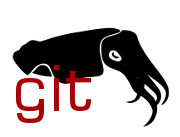| Commit message (Collapse) | Author | Age | Files | Lines |
|---|
| ... | |
| |
|
|
|
|
|
|
|
|
|
|
|
|
|
|
|
|
|
|
|
|
|
|
|
|
|
|
|
|
|
|
|
|
| |
Specifications:
SOC: QCA9588 CPU 720 MHz AHB 200 MHz
Switch: AR8236
RAM: 64 MiB DDR2-600
Flash: 8 MiB
WLAN: Wi-Fi4 2.4 GHz 3*3
LAN: LAN ports *4
WAN: WAN port *1
Buttons: reset *1 + wps *1
LEDs: ethernet *5, power, wlan, wps
MAC Address:
use address source
label 70:62:b8:xx:xx:96 lan && wlan
lan 70:62:b8:xx:xx:96 mfcdata@0x35
wan 70:62:b8:xx:xx:97 mfcdata@0x6a
wlan 70:62:b8:xx:xx:96 mfcdata@0x51
Install via Web UI:
Apply factory image in the stock firmware's Web UI.
Install via Emergency Room Mode:
DIR-629 A1 will enter recovery mode when the system fails to boot or
press reset button for about 10 seconds.
First, set IP address to 192.168.0.1 and server IP to 192.168.0.10.
Then we can open http://192.168.0.1 in the web browser to upload
OpenWrt factory image or stock firmware. Some modern browsers may
need to turn on compatibility mode.
Signed-off-by: Shiji Yang <yangshiji66@qq.com>
|
| |
|
|
|
|
| |
Transition to specify caldata in the DTS.
Signed-off-by: Wenli Looi <wlooi@ucalgary.ca>
|
| |
|
|
|
|
|
|
|
|
|
|
|
|
|
|
|
|
|
|
|
|
|
| |
This change consolidates Netgear EX7300 series devices into two images
corresponding to devices that share the same manufacturer firmware
image. Similar to the manufacturer firmware, the actual device model is
detected at runtime. The logic is taken from the netgear GPL dumps in a
file called generate_board_conf.sh.
Hardware details for EX7300 v2 variants
---------------------------------------
SoC: QCN5502
Flash: 16 MiB
RAM: 128 MiB
Ethernet: 1 gigabit port
Wireless 2.4GHz (currently unsupported due to lack of ath9k support):
- EX6250 / EX6400 v2 / EX6410 / EX6420: QCN5502 3x3
- EX7300 v2 / EX7320: QCN5502 4x4
Wireless 5GHz:
- EX6250: QCA9986 3x3 (detected by ath10k as QCA9984 3x3)
- EX6400 v2 / EX6410 / EX6420 / EX7300 v2 / EX7320: QCA9984 4x4
Signed-off-by: Wenli Looi <wlooi@ucalgary.ca>
|
| |
|
|
|
|
|
|
|
| |
Pull the calibration data from the nvmem subsystem. This allows us to
move userspace caldata extraction into the device-tree definition.
Merge art into partition node.
Signed-off-by: Stefan Kalscheuer <stefan@stklcode.de>
|
| |
|
|
|
|
|
|
|
|
|
|
|
|
|
|
|
|
|
|
|
|
|
|
|
|
|
|
|
|
|
|
|
|
|
|
|
|
|
|
|
|
|
|
|
|
|
|
|
|
|
|
|
|
|
|
|
|
|
|
|
|
|
|
|
|
|
|
|
|
|
|
|
|
|
|
|
|
|
|
|
|
|
|
|
|
|
|
|
|
|
|
|
|
|
|
|
|
|
|
|
|
|
|
|
|
|
|
|
|
|
|
|
|
|
|
|
|
|
|
|
|
|
|
|
|
|
|
|
|
|
|
|
|
|
|
|
| |
FCC ID: U2M-CAP4100AG
Fortinet FAP-221-B is an indoor access point with
1 Gb ethernet port, dual-band wireless,
internal antenna plates, and 802.3at PoE+
Hardware and board design from Senao
**Specification:**
- AR9344 SOC 2G 2x2, 5G 2x2, 25 MHz CLK
- AR9382 WLAN 2G 2x2 PCIe, 40 MHz CLK
- AR8035-A PHY RGMII, PoE+ IN, 25 MHz CLK
- 16 MB FLASH MX25L12845EMI-10G
- 2x 32 MB RAM W9725G6JB-25
- UART at J11 populated, 9600 baud
- 6 LEDs, 1 button power, ethernet, wlan, reset
Note: ethernet LEDs are not enabled
because a new netifd hotplug is required
in order to operate like OEM.
Board has 1 amber and 1 green
for each of the 3 case viewports.
**MAC addresses:**
1 MAC Address in flash at end of uboot
ASCII encoded, no delimiters
Labeled as "MAC Address" on case
OEM firmware sets offsets 1 and 8 for wlan
eth0 *:1e uboot 0x3ff80
phy0 *:1f uboot 0x3ff80 +1
phy1 *:26 uboot 0x3ff80 +8
**Serial Access:**
Pinout: (arrow) VCC GND RX TX
Pins are populated with a header and traces not blocked.
Bootloader is set to 9600 baud, 8 data, 1 stop.
**Console Access:**
Bootloader:
Interrupt boot with Ctrl+C
Press "k" and enter password "1"
OR
Hold reset button for 5 sec during power on
Interrupt the TFTP transfer with Ctrl+C
to print commands available, enter "help"
OEM:
default username is "admin", password blank
telnet is available at default address 192.168.1.2
serial is available with baud 9600
to print commands available, enter "help"
or tab-tab (busybox list of commands)
**Installation:**
Use factory.bin with OEM upgrade procedures
OR
Use initramfs.bin with uboot TFTP commands.
Then perform a sysupgrade with sysupgrade.bin
**TFTP Recovery:**
Using serial console, load initramfs.bin using TFTP
to boot openwrt without touching the flash.
TFTP is not reliable due to bugged bootloader,
set MTU to 600 and try many times.
If your TFTP server supports setting block size,
higher block size is better.
Splitting the file into 1 MB parts may be necessary
example:
$ tftpboot 0x80100000 image1.bin
$ tftpboot 0x80200000 image2.bin
$ tftpboot 0x80300000 image3.bin
$ tftpboot 0x80400000 image4.bin
$ tftpboot 0x80500000 image5.bin
$ tftpboot 0x80600000 image6.bin
$ bootm 0x80100000
**Return to OEM:**
The best way to return to OEM firmware
is to have a copy of the MTD partitions
before flashing Openwrt.
Backup copies should be made of partitions
"fwconcat0", "loader", and "fwconcat1"
which together is the same flash range
as OEM's "rootfs" and "uimage"
by loading an initramfs.bin
and using LuCI to download the mtdblocks.
It is also possible to extract from the
OEM firmware upgrade image by splitting it up
in parts of lengths that correspond
to the partitions in openwrt
and write them to flash,
after gzip decompression.
After writing to the firmware partitions,
erase the "reserved" partition and reboot.
**OEM firmware image format:**
Images from Fortinet for this device
ending with the suffix .out
are actually a .gz file
The gzip metadata stores the original filename
before compression, which is a special string
used to verify the image during OEM upgrade.
After gzip decompression, the resulting file
is an exact copy of the MTD partitions
"rootfs" and "uimage" combined in the same order and size
that they appear in /proc/mtd and as they are on flash.
OEM upgrade is performed by a customized busybox
with the command "upgrade".
Another binary, "restore"
is a wrapper for busybox's "tftp" and "upgrade".
Signed-off-by: Michael Pratt <mcpratt@pm.me>
|
| |
|
|
|
|
|
|
|
|
|
|
|
|
| |
Some vendors of Senao boards have a similar flash layout
situation that causes the need to split the firmware partition
and use the lzma-loader, but do not store
checksums of the partitions or otherwise
do not even have a uboot environment partition.
This adds simple shell logic to skip that part.
Also, simplify some lines and variable usage.
Signed-off-by: Michael Pratt <mcpratt@pm.me>
|
| |
|
|
|
|
|
|
|
| |
Pull the calibration data from the nvmem subsystem. This allows us to
move userspace caldata extraction into the device-tree definition.
Merge art into partition node.
Signed-off-by: Nick Hainke <vincent@systemli.org>
|
| |
|
|
|
|
|
|
|
| |
"0x1000" looks suspicious. By looking at data provided
by @DragonBluep I was able to identify the correct size for
AR9380, AR9287 WiFis. Furthermore, PowerCloud Systems CAP324
has a AR9344 WiFi.
Signed-off-by: Nick Hainke <vincent@systemli.org>
|
| |
|
|
|
|
|
|
|
|
|
|
|
|
|
|
|
|
|
|
|
|
|
|
|
|
|
|
|
|
|
|
|
|
|
|
|
|
|
|
|
|
|
|
|
|
|
|
|
|
|
|
|
|
|
|
|
|
|
|
|
|
|
|
|
|
|
|
|
|
|
|
|
|
|
|
|
|
|
|
|
|
|
|
|
|
|
|
|
|
|
|
|
|
|
|
|
|
|
|
|
|
|
|
|
|
|
|
|
|
|
|
|
|
|
|
|
|
|
|
|
|
|
|
|
|
|
|
|
|
|
|
|
|
|
|
|
|
|
|
|
|
|
|
|
|
|
| |
KuWFi C910 is an 802.11n (300N) indoor router with LTE support.
I can't find anywhere the OEM firmware. So if you want to restore the
original firmware you must do a dump before the OpenWrt flash.
According to the U-Boot, the board name is Iyunlink MINI_V2.
Hardware
--------
SoC: Qualcomm QCA9533 650/400/200/25/25 MHz (CPU/RAM/AHB/SPI/REF)
RAM: 128 MB DDR2 16-bit CL3-4-4-10 (Nanya NT5TU64M16HG-AC)
FLASH: 16 MB Winbond W25Q128
ETH:
- 2x 100M LAN (QCA9533 internal AR8229 switch, eth0)
- 1x 100M WAN (QCA9533 internal PHY, eth1)
WIFI:
- 2.4GHz: 1x QCA9533 2T2R (b/g/n)
- 2 external non detachable antennas (near the power barrel side)
LTE:
- Quectel EC200T-EU (or -CN or -AU depending on markets)
- 2 external non detachable antennas (near the sim slot side)
BTN:
- 1x Reset button
LEDS:
- 5x White leds (Power, Wifi, Wan, Lan1, Lan2)
- 1x RGB led (Internet)
UART: 115200-8-N-1 (Starting from lan ports in order: GND, RX, TX, VCC)
Everything works correctly.
MAC Addresses
-------------
LAN XX:XX:XX:XX:XX:48 (art@0x1002)
WAN XX:XX:XX:XX:XX:49 (art@0x1002 + 1)
WIFI XX:XX:XX:XX:XX:48
LABEL XX:XX:XX:XX:XX:48
Installation
------------
Turn the router on while pressing the reset button for 4 seconds.
You can simply count the flashes of the first lan led. (See notes)
If done correctly you should see the first lan led glowing slowly and
you should be able to enter the U-Boot web interface.
Click on the second tab ("固件") and select the -factory.bin firmware
then click "Update firmware".
A screen "Update in progress" should appear.
After few minutes the flash should be completed.
This procedure can be used also to recover the router in case of soft
brick.
Backup the original firmware
----------------------------
The following steps are intended for a linux pc. However using the
right software this guide should also work for Windows and MacOS.
1) Install a tftp server on your pc. For example tftpd-hpa.
2) Create two empty files in your tftp folder called:
kuwfi_c910_all_nor.bin
kuwfi_c910_firmware_only.bin
3) Give global write permissions to these files:
chmod 666 kuwfi_c910_all_nor.bin
chmod 666 kuwfi_c910_firmware_only.bin
4) Start a netcat session on your pc with this command:
nc -u -p 6666 192.168.1.1 6666
5) Set the static address on your pc: 192.168.1.2. Connect the router
to your pc.
6) Turn the router on while pressing the reset button for 8-9 seconds.
You can simply count the flashes of the first lan led. If you
press the reset button for too many seconds it will continue
the normal boot, so you have to restart the router. (See notes)
7) If done correctly you should see the U-Boot network console and you
should see the following lines on the netcat session:
Version and build date:
U-Boot 1.1.4-55f1bca8-dirty, 2020-05-07
Modification by:
Piotr Dymacz <piotr@dymacz.pl>
https://github.com/pepe2k/u-boot_mod
u-boot>
8) Start the transfer of the whole NOR:
tftpput 0x9f000000 0x1000000 kuwfi_c910_all_nor.bin
9) The router should start the transfer and it should end with a
message like this (pay attention to the bytes transferred):
TFTP transfer complete!
Bytes transferred: 16777216 (0x1000000)
10) Repeat the same transfer for the firmware:
tftpput 0x9f050000 0xfa0000 kuwfi_c910_firmware_only.bin
11) The router should start the transfer and it should end with a
message like this (pay attention to the bytes transferred):
TFTP transfer complete!
Bytes transferred: 16384000 (0xfa0000)
12) Now you have the backup for the whole nor and for the firmware
partition. If you want to restore the OEM firmware from OpenWrt
you have to flash the kuwfi_c910_firmware_only.bin from the
U-Boot web interface.
WARNING: Don't use the kuwfi_c910_all_nor.bin file. This file
is only useful if you manage to hard brick the router or you
damage the art partition (ask on the forum)
Notes
-----
This router (or at least my unit) has the pepe2k's U-Boot. It's a
modded U-Boot version with a lot of cool features. You can read more
here: https://github.com/pepe2k/u-boot_mod
With this version of U-Boot, pushing the reset button while turning on
the router starts different tools:
- 3-5 seconds: U-Boot web interface that can be used to replace the
firmware, the art or the U-Boot itself
- 5-7 seconds: U-Boot uart console
- 7-10 seconds: U-Boot network console
- 11+ seconds: Normal boot
The LTE modem can be used in cdc_ether (ECM) or RNDIS mode.
The default mode is ECM and in this commit only the ECM software is
included. In order to set RNDIS mode you must use this AT command:
AT+QCFG="usbnet",3
In order to use again the ECM mode you must use this AT command:
AT+QCFG="usbnet",1
Look for "Quectel_EC200T_Linux_USB_Driver_User_Guide_V1.0.pdf" for
other AT commands
Signed-off-by: Davide Fioravanti <pantanastyle@gmail.com>
|
| |
|
|
|
|
|
|
|
|
| |
Pull the calibration data from the nvmem subsystem. This allows us to
move userspace caldata extraction into the device-tree definition.
While working on it remove stale uboot partition label and merge art
into partition node.
Signed-off-by: Nick Hainke <vincent@systemli.org>
|
| |
|
|
|
|
|
|
|
| |
Pull the calibration data from the nvmem subsystem. This allows us to
move userspace caldata extraction into the device-tree definition.
Merge art into partition node.
Signed-off-by: Nick Hainke <vincent@systemli.org>
|
| |
|
|
|
|
|
|
|
| |
Pull the calibration data from the nvmem subsystem. This allows us to
move userspace caldata extraction into the device-tree definition.
Merge art into partition node.
Signed-off-by: Nick Hainke <vincent@systemli.org>
|
| |
|
|
|
|
|
|
|
| |
Pull the calibration data from the nvmem subsystem. This allows us to
move userspace caldata extraction into the device-tree definition.
Merge art into partition node.
Signed-off-by: Nick Hainke <vincent@systemli.org>
|
| |
|
|
|
|
|
|
|
| |
Pull the calibration data from the nvmem subsystem. This allows us to
move userspace caldata extraction into the device-tree definition.
Merge art into partition node.
Signed-off-by: Nick Hainke <vincent@systemli.org>
|
| |
|
|
|
|
|
|
|
|
| |
Pull the calibration data from the nvmem subsystem. This allows us to
move userspace caldata extraction into the device-tree definition.
Signed-off-by: Nick Hainke <vincent@systemli.org>
(removed mtd-cal-data property, merged art + addr nodes back into
partition)
Signed-off-by: Christian Lamparter <chunkeey@gmail.com>
|
| |
|
|
|
|
|
|
|
| |
Pull the calibration data from the nvmem subsystem. This allows us to
move userspace caldata extraction into the device-tree definition.
Signed-off-by: Nick Hainke <vincent@systemli.org>
(merged art node back into partition-node)
Signed-off-by: Christian Lamparter <chunkeey@gmail.com>
|
| |
|
|
|
|
|
|
|
| |
Pull the calibration data from the nvmem subsystem. This allows us to
move userspace caldata extraction into the device-tree definition.
Signed-off-by: Nick Hainke <vincent@systemli.org>
(merged art into partition node, removed stale uboot label)
Signed-off-by: Christian Lamparter <chunkeey@gmail.com>
|
| |
|
|
|
|
|
|
| |
Remove the caldata extraction in userspace. The board already uses
nvmem-cells since
commit e354b01baf88 ("ath79: calibrate all ar9344 tl-WDRxxxx with nvmem")
Signed-off-by: Nick Hainke <vincent@systemli.org>
|
| |
|
|
|
|
|
| |
Pull the calibration data from the nvmem subsystem. This allows us to
move userspace caldata extraction into the device-tree definition.
Signed-off-by: Nick Hainke <vincent@systemli.org>
|
| |
|
|
|
|
|
|
|
| |
Pull the calibration data from the nvmem subsystem. This allows us to
move userspace caldata extraction into the device-tree definition.
Signed-off-by: Nick Hainke <vincent@systemli.org>
(merged art-node back into partition-node)
Signed-off-by: Christian Lamparter <chunkeey@gmail.com>
|
| |
|
|
|
|
|
| |
Pull the calibration data from the nvmem subsystem. This allows us to
move userspace caldata extraction into the device-tree definition.
Signed-off-by: Nick Hainke <vincent@systemli.org>
|
| |
|
|
|
|
|
|
|
|
|
|
|
|
|
|
|
|
|
|
|
|
|
|
| |
TP-Link CPE605-v1 is an outdoor wireless CPE for 5 GHz with
one Ethernet port based on Atheros AR9344
Specifications:
- 560/450/225 MHz (CPU/DDR/AHB)
- 1x 10/100 Mbps Ethernet
- 64 MB of DDR2 RAM
- 8 MB of SPI-NOR Flash
- 23dBi high-gain directional antenna and a dedicated metal reflector
- Power, LAN, WLAN5G green LEDs
- 3x green RSSI LEDs
Flashing instructions:
Flash factory image through stock firmware WEB UI or through TFTP
To get to TFTP recovery just hold reset button while powering on for
around 4-5 seconds and release.
Rename factory image to recovery.bin
Stock TFTP server IP:192.168.0.100
Stock device TFTP adress:192.168.0.254
Signed-off-by: Andrew Cameron <apcameron@softhome.net>
|
| |
|
|
|
|
|
|
|
|
|
|
|
|
|
|
|
|
|
|
|
|
|
|
|
|
|
|
|
|
|
|
|
|
|
|
|
|
|
|
|
|
|
|
|
|
|
|
|
|
|
|
|
|
|
|
|
|
|
|
|
|
|
|
|
|
|
|
|
|
|
|
|
|
|
|
|
|
|
|
|
|
|
|
|
|
|
|
|
|
|
|
|
|
|
|
|
|
|
|
|
|
|
|
|
|
|
|
|
|
|
|
|
|
|
|
|
|
|
|
|
|
|
|
|
|
|
|
|
|
|
|
|
|
|
|
|
|
|
|
| |
FCC ID: A8J-EAP1750H
Engenius EAP1750H is an indoor wireless access point with
1 Gb ethernet port, dual-band wireless,
internal antenna plates, and 802.3at PoE+
**Specification:**
- QCA9558 SOC
- QCA9880 WLAN PCI card, 5 GHz, 3x3, 26dBm
- AR8035-A PHY RGMII GbE with PoE+ IN
- 40 MHz clock
- 16 MB FLASH MX25L12845EMI-10G
- 2x 64 MB RAM NT5TU32M16FG
- UART at J10 populated
- 4 internal antenna plates (5 dbi, omni-directional)
- 5 LEDs, 1 button (power, eth0, 2G, 5G, WPS) (reset)
**MAC addresses:**
MAC addresses are labeled as ETH, 2.4G, and 5GHz
Only one Vendor MAC address in flash
eth0 ETH *:fb art 0x0
phy1 2.4G *:fc ---
phy0 5GHz *:fd ---
**Serial Access:**
the RX line on the board for UART is shorted to ground by resistor R176
therefore it must be removed to use the console
but it is not necessary to remove to view boot log
optionally, R175 can be replaced with a solder bridge short
the resistors R175 and R176 are next to the UART RX pin at J10
**Installation:**
2 ways to flash factory.bin from OEM:
Method 1: Firmware upgrade page:
OEM webpage at 192.168.1.1
username and password "admin"
Navigate to "Firmware Upgrade" page from left pane
Click Browse and select the factory.bin image
Upload and verify checksum
Click Continue to confirm and wait 3 minutes
Method 2: Serial to load Failsafe webpage:
After connecting to serial console and rebooting...
Interrupt uboot with any key pressed rapidly
execute `run failsafe_boot` OR `bootm 0x9fd70000`
wait a minute
connect to ethernet and navigate to
"192.168.1.1/index.htm"
Select the factory.bin image and upload
wait about 3 minutes
**Return to OEM:**
If you have a serial cable, see Serial Failsafe instructions
otherwise, uboot-env can be used to make uboot load the failsafe image
ssh into openwrt and run
`fw_setenv rootfs_checksum 0`
reboot, wait 3 minutes
connect to ethernet and navigate to 192.168.1.1/index.htm
select OEM firmware image from Engenius and click upgrade
**TFTP recovery:**
Requires serial console, reset button does nothing
rename initramfs to 'vmlinux-art-ramdisk'
make available on TFTP server at 192.168.1.101
power board, interrupt boot
execute tftpboot and bootm 0x81000000
NOTE: TFTP is not reliable due to bugged bootloader
set MTU to 600 and try many times
if your TFTP server supports setting block size
higher block size is better.
**Format of OEM firmware image:**
The OEM software of EAP1750H is a heavily modified version
of Openwrt Kamikaze. One of the many modifications
is to the sysupgrade program. Image verification is performed
simply by the successful ungzip and untar of the supplied file
and name check and header verification of the resulting contents.
To form a factory.bin that is accepted by OEM Openwrt build,
the kernel and rootfs must have specific names...
openwrt-ar71xx-generic-eap1750h-uImage-lzma.bin
openwrt-ar71xx-generic-eap1750h-root.squashfs
and begin with the respective headers (uImage, squashfs).
Then the files must be tarballed and gzipped.
The resulting binary is actually a tar.gz file in disguise.
This can be verified by using binwalk on the OEM firmware images,
ungzipping then untaring.
Newer EnGenius software requires more checks but their script
includes a way to skip them, otherwise the tar must include
a text file with the version and md5sums in a deprecated format.
The OEM upgrade script is at /etc/fwupgrade.sh.
OKLI kernel loader is required because the OEM software
expects the kernel to be no greater than 1536k
and the factory.bin upgrade procedure would otherwise
overwrite part of the kernel when writing rootfs.
Note on PLL-data cells:
The default PLL register values will not work
because of the external AR8035 switch between
the SOC and the ethernet port.
For QCA955x series, the PLL registers for eth0 and eth1
can be see in the DTSI as 0x28 and 0x48 respectively.
Therefore the PLL registers can be read from uboot
for each link speed after attempting tftpboot
or another network action using that link speed
with `md 0x18050028 1` and `md 0x18050048 1`.
The clock delay required for RGMII can be applied
at the PHY side, using the at803x driver `phy-mode`.
Therefore the PLL registers for GMAC0
do not need the bits for delay on the MAC side.
This is possible due to fixes in at803x driver
since Linux 5.1 and 5.3
Signed-off-by: Michael Pratt <mcpratt@pm.me>
|
| |
|
|
|
|
| |
Transition from userscript to DTS for all of ART.
Signed-off-by: Michael Pratt <mcpratt@pm.me>
|
| |
|
|
|
|
|
|
|
|
|
|
|
|
|
|
|
| |
Driver for and pci wlan card now pull the calibration data from the nvmem
subsystem.
This allows us to move the userspace caldata extraction for the pci-e ath9k
supported wifi into the device-tree definition of the device.
The wifi mac address remains correct after these changes, because When both
"mac-address" and "calibration" are defined, the effective mac address
comes from the cell corresponding to "mac-address" and
mac-address-increment.
Test passed on my tplink tl-wr2543nd.
Signed-off-by: Edward Chow <equu@openmail.cc>
|
| |
|
|
|
|
|
|
|
|
|
|
|
|
|
|
|
|
|
|
| |
Driver for both soc (2.4GHz Wifi) and pci (5 GHz) now pull the calibration
data from the nvmem subsystem.
This allows us to move the userspace caldata extraction for the pci-e ath9k
supported wifi into the device-tree definition of the device.
wmac's nodes are also changed over to use nvmem-cells over OpenWrt's
custom mtd-cal-data property.
The wifi mac address remains correct after these changes, because When both
"mac-address" and "calibration" are defined, the effective mac address
comes from the cell corresponding to "mac-address" and
mac-address-increment.
Test passed on my tplink tl-wdr4310.
Signed-off-by: Edward Chow <equu@openmail.cc>
|
| |
|
|
|
|
|
|
|
|
|
|
|
|
|
|
|
|
|
|
|
|
|
|
|
|
|
|
|
|
|
|
|
|
|
|
|
|
|
|
|
|
|
|
|
|
|
|
|
|
|
|
|
|
|
|
|
|
|
|
|
|
|
|
|
|
|
|
|
|
|
|
|
|
|
|
|
|
|
|
|
|
|
|
|
|
|
|
|
|
|
|
|
|
|
|
|
|
|
|
|
|
|
|
|
|
|
|
|
|
|
|
|
|
|
|
|
|
|
|
|
|
|
|
|
|
|
|
|
|
|
|
|
|
|
|
|
|
|
|
|
|
|
|
|
|
|
|
|
|
|
|
|
|
|
|
|
|
|
|
|
|
|
|
|
|
|
|
|
|
|
|
|
|
|
|
|
|
|
|
|
|
|
|
|
|
|
|
|
|
|
|
|
|
|
|
|
|
|
|
|
|
|
|
|
|
|
|
|
|
|
|
|
|
|
|
|
|
|
|
|
|
|
|
|
|
|
|
|
|
|
|
|
|
|
|
|
|
|
|
|
|
|
|
|
|
|
|
|
|
|
|
|
|
|
|
|
|
|
|
|
|
|
|
|
|
|
|
|
|
|
|
|
|
|
|
|
|
|
|
|
|
|
|
|
|
|
|
|
|
|
|
|
|
|
|
|
|
|
|
|
|
|
|
|
|
|
|
|
|
|
|
|
|
|
|
|
|
|
|
|
|
|
|
|
|
|
|
| |
Ruckus ZoneFlex 7025 is a single 2.4GHz radio 802.11n 1x1 enterprise
access point with built-in Ethernet switch, in an electrical outlet form factor.
Hardware highligts:
- CPU: Atheros AR7240 SoC at 400 MHz
- RAM: 64MB DDR2
- Flash: 16MB SPI-NOR
- Wi-Fi: AR9285 built-in 2.4GHz 1x1 radio
- Ethernet: single Fast Ethernet port inside the electrical enclosure,
coupled with internal LSA connector for direct wiring,
four external Fast Ethernet ports on the lower side of the device.
- PoE: 802.3af PD input inside the electrical box.
802.3af PSE output on the LAN4 port, capable of sourcing
class 0 or class 2 devices, depending on power supply capacity.
- External 8P8C pass-through connectors on the back and right side of the device
- Standalone 48V power input on the side, through 2/1mm micro DC barrel jack
Serial console: 115200-8-N-1 on internal JP1 header.
Pinout:
---------- JP1
|5|4|3|2|1|
----------
Pin 1 is near the "H1" marking.
1 - RX
2 - n/c
3 - VCC (3.3V)
4 - GND
5 - TX
Installation:
There are two methods of installation:
- Using serial console [1] - requires some disassembly, 3.3V USB-Serial
adapter, TFTP server, and removing a single T10 screw,
but with much less manual steps, and is generally recommended, being
safer.
- Using stock firmware root shell exploit, SSH and TFTP [2]. Does not
work on some rare versions of stock firmware. A more involved, and
requires installing `mkenvimage` from u-boot-tools package if you
choose to rebuild your own environment, but can be used without
disassembly or removal from installation point, if you have the
credentials.
If for some reason, size of your sysupgrade image exceeds 13312kB,
proceed with method [1]. For official images this is not likely to
happen ever.
[1] Using serial console:
0. Connect serial console to H1 header. Ensure the serial converter
does not back-power the board, otherwise it will fail to boot.
1. Power-on the board. Then quickly connect serial converter to PC and
hit Ctrl+C in the terminal to break boot sequence. If you're lucky,
you'll enter U-boot shell. Then skip to point 3.
Connection parameters are 115200-8-N-1.
2. Allow the board to boot. Press the reset button, so the board
reboots into U-boot again and go back to point 1.
3. Set the "bootcmd" variable to disable the dual-boot feature of the
system and ensure that uImage is loaded. This is critical step, and
needs to be done only on initial installation.
> setenv bootcmd "bootm 0x9f040000"
> saveenv
4. Boot the OpenWrt initramfs using TFTP. Replace IP addresses as needed:
> setenv serverip 192.168.1.2
> setenv ipaddr 192.168.1.1
> tftpboot 0x81000000 openwrt-ath79-generic-ruckus_zf7025-initramfs-kernel.bin
> bootm 0x81000000
5. Optional, but highly recommended: back up contents of "firmware" partition:
$ ssh root@192.168.1.1 cat /dev/mtd1 > ruckus_zf7025_fw1_backup.bin
6. Copy over sysupgrade image, and perform actual installation. OpenWrt
shall boot from flash afterwards:
$ ssh root@192.168.1.1
# sysupgrade -n openwrt-ath79-generic-ruckus_zf7025-squashfs-sysupgrade.bin
[2] Using stock root shell:
0. Reset the device to factory defaullts. Power-on the device and after
it boots, hold the reset button near Ethernet connectors for 5
seconds.
1. Connect the device to the network. It will acquire address over DHCP,
so either find its address using list of DHCP leases by looking for
label MAC address, or try finding it by scanning for SSH port:
$ nmap 10.42.0.0/24 -p22
From now on, we assume your computer has address 10.42.0.1 and the device
has address 10.42.0.254.
2. Set up a TFTP server on your computer. We assume that TFTP server
root is at /srv/tftp.
3. Obtain root shell. Connect to the device over SSH. The SSHD ond the
frmware is pretty ancient and requires enabling HMAC-MD5.
$ ssh 10.42.0.254 \
-o UserKnownHostsFile=/dev/null \
-o StrictHostKeyCheking=no \
-o MACs=hmac-md5
Login. User is "super", password is "sp-admin".
Now execute a hidden command:
Ruckus
It is case-sensitive. Copy and paste the following string,
including quotes. There will be no output on the console for that.
";/bin/sh;"
Hit "enter". The AP will respond with:
grrrr
OK
Now execute another hidden command:
!v54!
At "What's your chow?" prompt just hit "enter".
Congratulations, you should now be dropped to Busybox shell with root
permissions.
4. Optional, but highly recommended: backup the flash contents before
installation. At your PC ensure the device can write the firmware
over TFTP:
$ sudo touch /srv/tftp/ruckus_zf7025_firmware{1,2}.bin
$ sudo chmod 666 /srv/tftp/ruckus_zf7025_firmware{1,2}.bin
Locate partitions for primary and secondary firmware image.
NEVER blindly copy over MTD nodes, because MTD indices change
depending on the currently active firmware, and all partitions are
writable!
# grep rcks_wlan /proc/mtd
Copy over both images using TFTP, this will be useful in case you'd
like to return to stock FW in future. Make sure to backup both, as
OpenWrt uses bot firmwre partitions for storage!
# tftp -l /dev/<rcks_wlan.main_mtd> -r ruckus_zf7025_firmware1.bin -p 10.42.0.1
# tftp -l /dev/<rcks_wlan.bkup_mtd> -r ruckus_zf7025_firmware2.bin -p 10.42.0.1
When the command finishes, copy over the dump to a safe place for
storage.
$ cp /srv/tftp/ruckus_zf7025_firmware{1,2}.bin ~/
5. Ensure the system is running from the BACKUP image, i.e. from
rcks_wlan.bkup partition or "image 2". Otherwise the installation
WILL fail, and you will need to access mtd0 device to write image
which risks overwriting the bootloader, and so is not covered here
and not supported.
Switching to backup firmware can be achieved by executing a few
consecutive reboots of the device, or by updating the stock firmware. The
system will boot from the image it was not running from previously.
Stock firmware available to update was conveniently dumped in point 4 :-)
6. Prepare U-boot environment image.
Install u-boot-tools package. Alternatively, if you build your own
images, OpenWrt provides mkenvimage in host staging directory as well.
It is recommended to extract environment from the device, and modify
it, rather then relying on defaults:
$ sudo touch /srv/tftp/u-boot-env.bin
$ sudo chmod 666 /srv/tftp/u-boot-env.bin
On the device, find the MTD partition on which environment resides.
Beware, it may change depending on currently active firmware image!
# grep u-boot-env /proc/mtd
Now, copy over the partition
# tftp -l /dev/mtd<N> -r u-boot-env.bin -p 10.42.0.1
Store the stock environment in a safe place:
$ cp /srv/tftp/u-boot-env.bin ~/
Extract the values from the dump:
$ strings u-boot-env.bin | tee u-boot-env.txt
Now clean up the debris at the end of output, you should end up with
each variable defined once. After that, set the bootcmd variable like
this:
bootcmd=bootm 0x9f040000
You should end up with something like this:
bootcmd=bootm 0x9f040000
bootargs=console=ttyS0,115200 rootfstype=squashfs init=/sbin/init
baudrate=115200
ethaddr=0x00:0xaa:0xbb:0xcc:0xdd:0xee
mtdparts=mtdparts=ar7100-nor0:256k(u-boot),7168k(rcks_wlan.main),7168k(rcks_wlan.bkup),1280k(datafs),256k(u-boot-env)
mtdids=nor0=ar7100-nor0
bootdelay=2
filesize=52e000
fileaddr=81000000
ethact=eth0
stdin=serial
stdout=serial
stderr=serial
partition=nor0,0
mtddevnum=0
mtddevname=u-boot
ipaddr=192.168.0.1
serverip=192.168.0.2
stderr=serial
ethact=eth0
These are the defaults, you can use most likely just this as input to
mkenvimage.
Now, create environment image and copy it over to TFTP root:
$ mkenvimage -s 0x40000 -b -o u-boot-env.bin u-boot-env.txt
$ sudo cp u-boot-env.bin /srv/tftp
This is the same image, gzipped and base64-encoded:
H4sICOLMEGMAA3UtYm9vdC1lbnYtbmV3LmJpbgDt0E1u00AUAGDfgm2XDUrTsUV/pTkFSxZoEk+o
lcQJtlNaLsURwU4FikDiBN+3eDNvLL/3Zt5/+vFuud8Pq10dp3V3EV4e1uFDGBXTQeq+9HG1b/v9
NsdheP0Y5mV5U4Vw0Y1f1/3wesix/3pM/dO6v2jaZojX/bJpr6dtsUzHuktDjm//FHl4SnXdxfAS
wmN4SWkMy+UYVqsx1PUYci52Q31I3dDHP5vU3ZUhXLX7LjxWN7eby+PVNNxsflfe3m8uu9Wm//xt
m9rFLjXtv6fLzfEwm5fVfdhc1mlI6342Pytzldvn2dS1qfs49Tjvd3qFOm/Ta6yKdbPNffM9x5sq
Ty805acL3Zfh5HTD1RDHJRT9WLGNfe6atJ2S/XE4y3LX/c6mSzZDs29P3edhmqXOz+1xF//s0y7H
t3GL5nDqWT5Ui/Gii7Aoi7HQ81jrcHZY/dXkfLLiJwAAAAAAAAAAAAAAAAAAAAAAAAAAAAAAAAAA
AAAAAAAAAAAAAAAAAAAAAAAAAAAAAAAAAAAAAAAAAAAAAAAAAAAAAAAAAAAAAAAAAAAAAAAAAAAA
AAAAAAAAAAAAAAAAAAAAAAAAAAAAAAAAAAAAAAAAAAAAAAAAAAAAAAAAAAAAAAAAAAAAAAAAAAAA
AAAAAAAAAAAAAAAAAAAAAAAAAAAAAAAAAAAAAAAAAAAAAAAAAAAAAAAAAAAAAAAAAAAAAAAAAAAA
AAAAAAAAAAAAAAAAAAAAAAAAAAAAAAAAAAAAAAAAAAAAAAAAAAAAAAAAAAAAAAAAAAAAAAAAAAD8
xy8jb4zOAAAEAA==
7. Perform actual installation. Copy over OpenWrt sysupgrade image to
TFTP root:
$ sudo cp openwrt-ath79-generic-ruckus_zf7025-squashfs-sysupgrade.bin /srv/tftp
Now load both to the device over TFTP:
# tftp -l /tmp/u-boot-env.bin -r u-boot-env.bin -g 10.42.0.1
# tftp -l /tmp/openwrt.bin -r openwrt-ath79-generic-ruckus_zf7025-squashfs-sysupgrade.bin -g 10.42.0.1
Verify checksums of both images to ensure the transfer over TFTP
was completed:
# sha256sum /tmp/u-boot-env.bin /tmp/openwrt.bin
And compare it against source images:
$ sha256sum /srv/tftp/u-boot-env.bin /srv/tftp/openwrt-ath79-generic-ruckus_zf7025-squashfs-sysupgrade.bin
Locate MTD partition of the primary image:
# grep rcks_wlan.main /proc/mtd
Now, write the images in place. Write U-boot environment last, so
unit still can boot from backup image, should power failure occur during
this. Replace MTD placeholders with real MTD nodes:
# flashcp /tmp/openwrt.bin /dev/<rcks_wlan.main_mtd>
# flashcp /tmp/u-boot-env.bin /dev/<u-boot-env_mtd>
Finally, reboot the device. The device should directly boot into
OpenWrt. Look for the characteristic power LED blinking pattern.
# reboot -f
After unit boots, it should be available at the usual 192.168.1.1/24.
Return to factory firmware:
1. Boot into OpenWrt initramfs as for initial installation. To do that
without disassembly, you can write an initramfs image to the device
using 'sysupgrade -F' first.
2. Unset the "bootcmd" variable:
fw_setenv bootcmd ""
3. Concatenate the firmware backups, if you took them during installation using method 2:
$ cat ruckus_zf7025_fw1_backup.bin ruckus_zf7025_fw2_backup.bin > ruckus_zf7025_backup.bin
3. Write factory images downloaded from manufacturer website into
fwconcat0 and fwconcat1 MTD partitions, or restore backup you took
before installation:
# mtd write ruckus_zf7025_backup.bin /dev/mtd1
4. Reboot the system, it should load into factory firmware again.
Quirks and known issues:
- Flash layout is changed from the factory, to use both firmware image
partitions for storage using mtd-concat, and uImage format is used to
actually boot the system, which rules out the dual-boot capability.
- The 2.4 GHz radio has its own EEPROM on board, not connected to CPU.
- The stock firmware has dual-boot capability, which is not supported in
OpenWrt by choice.
It is controlled by data in the top 64kB of RAM which is unmapped,
to avoid the interference in the boot process and accidental
switch to the inactive image, although boot script presence in
form of "bootcmd" variable should prevent this entirely.
- On some versions of stock firmware, it is possible to obtain root shell,
however not much is available in terms of debugging facitilies.
1. Login to the rkscli
2. Execute hidden command "Ruckus"
3. Copy and paste ";/bin/sh;" including quotes. This is required only
once, the payload will be stored in writable filesystem.
4. Execute hidden command "!v54!". Press Enter leaving empty reply for
"What's your chow?" prompt.
5. Busybox shell shall open.
Source: https://alephsecurity.com/vulns/aleph-2019014
Signed-off-by: Lech Perczak <lech.perczak@gmail.com>
|
| |
|
|
|
|
|
|
|
|
|
|
|
|
|
|
|
|
|
|
|
|
|
|
| |
Add support for the Teltonika RUT300 rugged industrial Ethernet router
Hardware
--------
SoC: Qualcomm Atheros QCA9531
RAM: 64M DDR2 (EtronTech EM68B16CWQK-25IH)
FLASH: 16M SPI-NOR (Winbond W25Q128)
ETH: 4x 100M LAN (QCA9533 internal AR8229 switch, eth0)
1x 100M WAN (QCA9533 internal PHY, eth1)
UART: 115200 8n1, same debug port as other Teltonika devices
USB: 1 single USB 2.0 host port
BUTTON: Reset
LED: 1x green power LED (always on)
5x yellow Ethernet port LED (controlled by Linux)
WAN port LED is used as boot status and upgrade indicator as
the power LED cannot be controlled in software.
Use the *-factory.bin file to intially flash the device using the
vendor firmware's Web-UI.
Signed-off-by: Daniel Golle <daniel@makrotopia.org>
|
| |
|
|
|
|
|
|
|
|
|
|
|
| |
Driver for both soc (2.4GHz Wifi) and pci (5 GHz) now pull the calibration
data from the nvmem subsystem.
This allows us to move the userspace caldata extraction for the pci-e ath9k
supported wifi into the device-tree definition of the device.
wmac's nodes are also changed over to use nvmem-cells over OpenWrt's
custom mtd-cal-data property.
Signed-off-by: Edward Chow <equu@openmail.cc>
|
| |
|
|
|
|
|
|
|
|
|
|
|
|
|
|
|
|
|
|
|
|
|
|
|
|
|
|
|
|
|
| |
Add support for the TrendNet TEW-673GRU to ath79.
This device was supported in 19.07.9 but was deprecated with ar71xx.
This is mostly a copy of D-Link DIR-825 B1.
Updates have been completed to enable factory.bin and sysupgrade.bin both.
Code improvements to DTS file and makefile.
Architecture | MIPS
Vendor | Qualcomm Atheros
bootloader | U-Boot
System-On-Chip | AR7161 rev 2 (MIPS 24Kc V7.4)
CPU/Speed | 24Kc V7.4 680 MHz
Flash-Chip | Macronix MX25L6405D
Flash size | 8192 KiB
RAM Chip: | ProMOS V58C2256164SCI5 × 2
RAM size | 64 MiB
Wireless | 2 x Atheros AR922X 2.4GHz/5.0GHz 802.11abgn
Ethernet | RealTek RTL8366S Gigabit w/ port based vlan support
USB | Yes 2 x 2.0
Initial Flashing Process:
1) Download 22.03 tew-673gru factory bin
2) Flash 22.03 using TrendNet GUI
OpenWRT Upgrade Process
3) Download 22.03 tew-673gru sysupgrade.bin
4) Flash 22.03 using OpenWRT GUI
Signed-off-by: Korey Caro <korey.caro@gmail.com>
|
| |
|
|
|
|
|
|
| |
Get MAC address of WAN from HW.WAN.MAC.Address in hwconfig partition
instead of calculated one from wlan's address.
And added label_mac.
Signed-off-by: INAGAKI Hiroshi <musashino.open@gmail.com>
|
| |
|
|
|
|
|
|
| |
Use NVMEM "calibration" implementation for ath9k/ath10k(-ct) on ELECOM
WRC-300GHBK2-I and WRC-1750GHBK2-I/C instead of mtd-cal-data property
or user-space script.
Signed-off-by: INAGAKI Hiroshi <musashino.open@gmail.com>
|
| |
|
|
|
|
|
|
|
|
|
|
|
|
|
|
|
|
|
|
|
|
|
|
|
|
|
|
|
|
|
|
|
|
|
|
|
|
|
|
|
|
|
|
|
|
|
|
|
|
|
|
|
|
|
|
|
|
|
|
|
|
|
|
|
|
|
|
|
|
|
|
|
|
|
|
|
|
|
|
|
|
|
|
|
| |
Add support for TP-Link Deco S4 wifi router
The label refers to the device as S4R and the TP-Link firmware
site calls it the Deco S4 v2. (There does not appear to be a v1)
Hardware (and FCC id) are identical to the Deco M4R v2 but the
flash layout is ordered differently and the OEM firmware encrypts
some config parameters (including the label mac address) in flash
In order to set the encrypted mac address, the wlan's caldata
node is removed from the DTS so the mac can be decrypted with
the help of the uencrypt tool and patched into the wlan fw
via hotplug
Specifications:
SoC: QCA9563-AL3A
RAM: Zentel A3R1GE40JBF
Wireless 2.4GHz: QCA9563-AL3A (main SoC)
Wireless 5GHz: QCA9886
Ethernet Switch: QCA8337N-AL3C
Flash: 16 MB SPI NOR
UART serial access (115200N1) on board via solder pads:
RX = TP1 pad
TX = TP2 pad
GND = C201 (pad nearest board edge)
The device's bootloader and web gui will only accept images that
were signed using TP-Link's RSA key, however a memory safety bug
in the bootloader can be leveraged to install openwrt without
accessing the serial console. See developer forum S4 support page
for link to a "firmware" file that starts a tftp client, or you
may generate one on your own like this:
```
python - > deco_s4_faux_fw_tftp.bin <<EOF
import sys
from struct import pack
b = pack('>I', 0x00008000) + b'X'*16 + b"fw-type:" \
+ b'x'*256 + b"S000S001S002" + pack('>I', 0x80060200) \
b += b"\x00"*(0x200-len(b)) \
+ pack(">33I", *[0x3c0887fc, 0x35083ddc, 0xad000000, 0x24050000,
0x3c048006, 0x348402a0, 0x3c1987f9, 0x373947f4,
0x0320f809, 0x00000000, 0x24050000, 0x3c048006,
0x348402d0, 0x3c1987f9, 0x373947f4, 0x0320f809,
0x00000000, 0x24050000, 0x3c048006, 0x34840300,
0x3c1987f9, 0x373947f4, 0x0320f809, 0x00000000,
0x24050000, 0x3c048006, 0x34840400, 0x3c1987f9,
0x373947f4, 0x0320f809, 0x00000000, 0x1000fff1,
0x00000000])
b += b"\xff"*(0x2A0-len(b)) + b"setenv serverip 192.168.0.2\x00"
b += b"\xff"*(0x2D0-len(b)) + b"setenv ipaddr 192.168.0.1\x00"
b += b"\xff"*(0x300-len(b)) + b"tftpboot 0x81000000 initramfs-kernel.bin\x00"
b += b"\xff"*(0x400-len(b)) + b"bootm 0x81000000\x00"
b += b"\xff"*(0x8000-len(b))
sys.stdout.buffer.write(b)
EOF
```
Installation:
1. Run tftp server on pc with static ip 192.168.0.2
2. Place openwrt "initramfs-kernel.bin" image in tftp root dir
3. Connect pc to router ethernet port1
4. While holding in reset button on bottom of router, power on router
5. From pc access router webgui at http://192.168.0.1
6. Upload deco_s4_faux_fw_tftp.bin
7. Router will load and execture in-memory openwrt
8. Switch pc back to dhcp or static 192.168.1.x
9. Flash openwrt sysupgrade image via luci/ssh at 192.168.1.1
Revert to stock:
Press and hold reset button while powering device to start the
bootloader's recovery mode, where stock firmware can be uploaded
via web gui at 192.168.0.1
Please note that one additional non-github commits is also needed:
firmware-utils: add tplink-safeloader support for Deco S4
Signed-off-by: Nick French <nickfrench@gmail.com>
|
| |
|
|
|
|
|
|
|
|
|
|
|
|
|
|
|
|
|
|
|
|
|
|
|
|
|
|
|
|
|
|
|
|
|
|
|
|
|
|
|
|
|
|
|
|
|
|
|
|
|
|
|
|
|
|
|
|
|
|
|
|
|
|
|
|
|
|
|
|
|
|
|
|
|
|
|
|
|
|
|
|
|
|
|
|
|
|
|
|
|
|
|
|
|
|
|
|
|
|
|
|
|
|
|
|
|
|
|
|
|
| |
FCC ID: U2M-CAP2100AG
WatchGuard AP100 is an indoor wireless access point with
1 Gb ethernet port, dual-band but single-radio wireless,
internal antenna plates, and 802.3at PoE+
this board is a Senao device:
the hardware is equivalent to EnGenius EAP300 v2
the software is modified Senao SDK which is based on openwrt and uboot
including image checksum verification at boot time,
and a failsafe image that boots if checksum fails
**Specification:**
- AR9344 SOC MIPS 74kc, 2.4 GHz AND 5 GHz WMAC, 2x2
- AR8035-A EPHY RGMII GbE with PoE+ IN
- 25 MHz clock
- 16 MB FLASH mx25l12805d
- 2x 64 MB RAM
- UART console J11, populated
- GPIO watchdog GPIO 16, 20 sec toggle
- 2 antennas 5 dBi, internal omni-directional plates
- 5 LEDs power, eth0 link/data, 2G, 5G
- 1 button reset
**MAC addresses:**
Label has no MAC
Only one Vendor MAC address in flash at art 0x0
eth0 ---- *:e5 art 0x0 -2
phy0 ---- *:e5 art 0x0 -2
**Installation:**
Method 1: OEM webpage
use OEM webpage for firmware upgrade to upload factory.bin
Method 2: root shell
It may be necessary to use a Watchguard router to flash the image to the AP
and / or to downgrade the software on the AP to access SSH
For some Watchguard devices, serial console over UART is disabled.
NOTE: DHCP is not enabled by default after flashing
**TFTP recovery:**
reset button has no function at boot time
only possible with modified uboot environment,
(see commit message for Watchguard AP300)
**Return to OEM:**
user should make backup of MTD partitions
and write the backups back to mtd devices
in order to revert to OEM reliably
It may be possible to use sysupgrade
with an OEM image as well...
(not tested)
**OEM upgrade info:**
The OEM upgrade script is at /etc/fwupgrade.sh
OKLI kernel loader is required because the OEM software
expects the kernel to be no greater than 1536k
and the factory.bin upgrade procedure would otherwise
overwrite part of the kernel when writing rootfs.
**Note on eth0 PLL-data:**
The default Ethernet Configuration register values will not work
because of the external AR8035 switch between
the SOC and the ethernet port.
For AR934x series, the PLL registers for eth0
can be see in the DTSI as 0x2c.
Therefore the PLL registers can be read from uboot
for each link speed after attempting tftpboot
or another network action using that link speed
with `md 0x1805002c 1`.
The clock delay required for RGMII can be applied
at the PHY side, using the at803x driver `phy-mode`.
Therefore the PLL registers for GMAC0
do not need the bits for delay on the MAC side.
This is possible due to fixes in at803x driver
since Linux 5.1 and 5.3
**Note on WatchGuard Magic string:**
The OEM upgrade script is a modified version of
the generic Senao sysupgrade script
which is used on EnGenius devices.
On WatchGuard boards produced by Senao,
images are verified using a md5sum checksum of
the upgrade image concatenated with a magic string.
this checksum is then appended to the end of the final image.
This variable does not apply to all the senao devices
so set to null string as default
Tested-by: Steve Wheeler <stephenw10@gmail.com>
Signed-off-by: Michael Pratt <mcpratt@pm.me>
|
| |
|
|
|
|
|
|
|
|
|
|
|
|
|
|
|
|
|
|
|
|
|
|
|
|
|
|
|
|
|
|
|
|
|
|
|
|
|
|
|
|
|
|
|
|
|
|
|
|
|
|
|
|
|
|
|
|
|
|
|
|
|
|
|
|
|
|
|
|
|
|
|
|
|
|
|
|
|
|
|
|
|
|
|
|
|
|
|
|
|
|
|
|
|
|
|
|
|
|
|
|
|
|
|
|
|
|
|
|
|
|
|
|
| |
FCC ID: U2M-CAP4200AG
WatchGuard AP200 is an indoor wireless access point with
1 Gb ethernet port, dual-band wireless,
internal antenna plates, and 802.3at PoE+
this board is a Senao device:
the hardware is equivalent to EnGenius EAP600
the software is modified Senao SDK which is based on openwrt and uboot
including image checksum verification at boot time,
and a failsafe image that boots if checksum fails
**Specification:**
- AR9344 SOC MIPS 74kc, 2.4 GHz WMAC, 2x2
- AR9382 WLAN PCI card 168c:0030, 5 GHz, 2x2, 26dBm
- AR8035-A EPHY RGMII GbE with PoE+ IN
- 25 MHz clock
- 16 MB FLASH mx25l12805d
- 2x 64 MB RAM
- UART console J11, populated
- GPIO watchdog GPIO 16, 20 sec toggle
- 4 antennas 5 dBi, internal omni-directional plates
- 5 LEDs power, eth0 link/data, 2G, 5G
- 1 button reset
**MAC addresses:**
Label has no MAC
Only one Vendor MAC address in flash at art 0x0
eth0 ---- *:be art 0x0 -2
phy1 ---- *:bf art 0x0 -1
phy0 ---- *:be art 0x0 -2
**Installation:**
Method 1: OEM webpage
use OEM webpage for firmware upgrade to upload factory.bin
Method 2: root shell
It may be necessary to use a Watchguard router to flash the image to the AP
and / or to downgrade the software on the AP to access SSH
For some Watchguard devices, serial console over UART is disabled.
NOTE: DHCP is not enabled by default after flashing
**TFTP recovery:**
reset button has no function at boot time
only possible with modified uboot environment,
(see commit message for Watchguard AP300)
**Return to OEM:**
user should make backup of MTD partitions
and write the backups back to mtd devices
in order to revert to OEM reliably
It may be possible to use sysupgrade
with an OEM image as well...
(not tested)
**OEM upgrade info:**
The OEM upgrade script is at /etc/fwupgrade.sh
OKLI kernel loader is required because the OEM software
expects the kernel to be no greater than 1536k
and the factory.bin upgrade procedure would otherwise
overwrite part of the kernel when writing rootfs.
**Note on eth0 PLL-data:**
The default Ethernet Configuration register values will not work
because of the external AR8035 switch between
the SOC and the ethernet port.
For AR934x series, the PLL registers for eth0
can be see in the DTSI as 0x2c.
Therefore the PLL registers can be read from uboot
for each link speed after attempting tftpboot
or another network action using that link speed
with `md 0x1805002c 1`.
The clock delay required for RGMII can be applied
at the PHY side, using the at803x driver `phy-mode`.
Therefore the PLL registers for GMAC0
do not need the bits for delay on the MAC side.
This is possible due to fixes in at803x driver
since Linux 5.1 and 5.3
**Note on WatchGuard Magic string:**
The OEM upgrade script is a modified version of
the generic Senao sysupgrade script
which is used on EnGenius devices.
On WatchGuard boards produced by Senao,
images are verified using a md5sum checksum of
the upgrade image concatenated with a magic string.
this checksum is then appended to the end of the final image.
This variable does not apply to all the senao devices
so set to null string as default
Tested-by: Steve Wheeler <stephenw10@gmail.com>
Tested-by: John Delaney <johnd@ankco.net>
Signed-off-by: Michael Pratt <mcpratt@pm.me>
|
| |
|
|
|
|
|
|
|
|
|
|
|
|
|
|
|
|
|
|
|
|
|
|
|
|
|
|
|
|
|
|
|
|
|
|
|
|
|
|
|
|
|
|
|
|
|
|
|
|
|
|
|
|
|
|
|
|
|
|
|
|
|
|
|
|
|
|
|
|
|
|
|
|
|
|
|
|
|
|
|
|
|
|
|
|
|
|
|
|
|
|
|
|
|
|
|
|
|
|
|
|
|
|
|
|
|
|
|
|
|
|
|
|
|
|
|
|
|
|
|
|
|
|
|
|
|
|
|
|
|
|
|
|
|
|
|
|
|
|
|
|
|
|
|
|
|
|
|
|
|
|
| |
FCC ID: Q6G-AP300
WatchGuard AP300 is an indoor wireless access point with
1 Gb ethernet port, dual-band wireless,
internal antenna plates, and 802.3at PoE+
this board is a Senao device:
the hardware is equivalent to EnGenius EAP1750
the software is modified Senao SDK which is based on openwrt and uboot
including image checksum verification at boot time,
and a failsafe image that boots if checksum fails
**Specification:**
- QCA9558 SOC MIPS 74kc, 2.4 GHz WMAC, 3x3
- QCA9880 WLAN PCI card 168c:003c, 5 GHz, 3x3, 26dBm
- AR8035-A PHY RGMII GbE with PoE+ IN
- 40 MHz clock
- 32 MB FLASH S25FL512S
- 2x 64 MB RAM NT5TU32M16
- UART console J10, populated
- GPIO watchdog GPIO 16, 20 sec toggle
- 6 antennas 5 dBi, internal omni-directional plates
- 5 LEDs power, eth0 link/data, 2G, 5G
- 1 button reset
**MAC addresses:**
MAC address labeled as ETH
Only one Vendor MAC address in flash at art 0x0
eth0 ETH *:3c art 0x0
phy1 ---- *:3d ---
phy0 ---- *:3e ---
**Serial console access:**
For this board, its not certain whether UART is possible
it is likely that software is blocking console access
the RX line on the board for UART is shorted to ground by resistor R176
the resistors R175 and R176 are next to the UART RX pin at J10
however console output is garbage even after this fix
**Installation:**
Method 1: OEM webpage
use OEM webpage for firmware upgrade to upload factory.bin
Method 2: root shell access
downgrade XTM firewall to v2.0.0.1
downgrade AP300 firmware: v1.0.1
remove / unpair AP from controller
perform factory reset with reset button
connect ethernet to a computer
login to OEM webpage with default address / pass: wgwap
enable SSHD in OEM webpage settings
access root shell with SSH as user 'root'
modify uboot environment to automatically try TFTP at boot time
(see command below)
rename initramfs-kernel.bin to test.bin
load test.bin over TFTP (see TFTP recovery)
(optionally backup all mtdblocks to have flash backup)
perform a sysupgrade with sysupgrade.bin
NOTE: DHCP is not enabled by default after flashing
**TFTP recovery:**
server ip: 192.168.1.101
reset button seems to do nothing at boot time...
only possible with modified uboot environment,
running this command in the root shell:
fw_setenv bootcmd 'if ping 192.168.1.101; then tftp 0x82000000 test.bin && bootm 0x82000000; else bootm 0x9f0a0000; fi'
and verify that it is correct with
fw_printenv
then, before boot, the device will attempt TFTP from 192.168.1.101
looking for file 'test.bin'
to return uboot environment to normal:
fw_setenv bootcmd 'bootm 0x9f0a0000'
**Return to OEM:**
user should make backup of MTD partitions
and write the backups back to mtd devices
in order to revert to OEM
(see installation method 2)
It may be possible to use sysupgrade
with an OEM image as well...
(not tested)
**OEM upgrade info:**
The OEM upgrade script is at /etc/fwupgrade.sh
OKLI kernel loader is required because the OEM software
expects the kernel to be no greater than 1536k
and the factory.bin upgrade procedure would otherwise
overwrite part of the kernel when writing rootfs.
**Note on eth0 PLL-data:**
The default Ethernet Configuration register values will not work
because of the external AR8035 switch between
the SOC and the ethernet port.
For QCA955x series, the PLL registers for eth0 and eth1
can be see in the DTSI as 0x28 and 0x48 respectively.
Therefore the PLL registers can be read from uboot
for each link speed after attempting tftpboot
or another network action using that link speed
with `md 0x18050028 1` and `md 0x18050048 1`.
The clock delay required for RGMII can be applied
at the PHY side, using the at803x driver `phy-mode`.
Therefore the PLL registers for GMAC0
do not need the bits for delay on the MAC side.
This is possible due to fixes in at803x driver
since Linux 5.1 and 5.3
**Note on WatchGuard Magic string:**
The OEM upgrade script is a modified version of
the generic Senao sysupgrade script
which is used on EnGenius devices.
On WatchGuard boards produced by Senao,
images are verified using a md5sum checksum of
the upgrade image concatenated with a magic string.
this checksum is then appended to the end of the final image.
This variable does not apply to all the senao devices
so set to null string as default
Tested-by: Alessandro Kornowski <ak@wski.org>
Tested-by: John Wagner <john@wagner.us.org>
Signed-off-by: Michael Pratt <mcpratt@pm.me>
|
| |
|
|
|
|
|
|
|
|
|
|
|
|
|
|
|
|
|
|
|
|
|
|
|
|
|
|
|
|
|
|
|
|
|
|
|
|
|
|
|
|
|
|
|
|
|
|
|
|
|
|
|
|
|
|
|
|
|
|
|
|
|
|
|
|
|
|
|
|
|
|
|
|
|
|
|
|
|
|
|
|
|
|
|
|
|
|
|
|
|
|
|
|
|
|
|
|
|
|
|
|
|
|
|
|
|
|
|
|
|
|
|
|
|
|
|
|
|
|
|
|
|
|
|
|
|
|
|
|
|
|
|
|
|
|
|
|
|
|
|
|
|
|
|
|
|
|
|
|
|
|
|
|
|
|
|
|
|
|
|
|
|
|
|
|
|
|
|
|
|
|
|
|
|
|
|
|
|
|
|
|
|
|
|
|
|
|
|
|
|
|
|
|
|
|
|
|
|
|
|
|
|
|
|
|
|
|
|
|
|
|
|
|
|
|
|
|
|
|
|
|
|
|
|
|
|
|
|
|
|
|
|
|
|
|
|
|
|
|
|
|
|
|
|
|
|
|
|
|
|
|
|
|
|
|
|
|
|
|
|
|
|
|
|
|
|
|
|
|
|
|
|
|
|
|
|
|
|
|
|
|
|
|
|
|
|
|
|
|
|
|
|
|
|
|
|
|
|
|
|
|
|
|
|
|
|
|
|
|
|
|
|
|
|
|
|
|
|
|
|
|
|
|
|
|
|
|
|
|
|
|
|
|
|
|
|
|
|
|
|
|
|
|
|
|
|
|
|
|
| |
Ruckus ZoneFlex 7321 is a dual-band, single radio 802.11n 2x2 MIMO enterprise
access point. It is very similar to its bigger brother, ZoneFlex 7372.
Hardware highligts:
- CPU: Atheros AR9342 SoC at 533 MHz
- RAM: 64MB DDR2
- Flash: 32MB SPI-NOR
- Wi-Fi: AR9342 built-in dual-band 2x2 MIMO radio
- Ethernet: single Gigabit Ethernet port through AR8035 gigabit PHY
- PoE: input through Gigabit port
- Standalone 12V/1A power input
- USB: optional single USB 2.0 host port on the 7321-U variant.
Serial console: 115200-8-N-1 on internal H1 header.
Pinout:
H1 ----------
|1|x3|4|5|
----------
Pin 1 is near the "H1" marking.
1 - RX
x - no pin
3 - VCC (3.3V)
4 - GND
5 - TX
JTAG: Connector H5, unpopulated, similar to MIPS eJTAG, standard,
but without the key in pin 12 and not every pin routed:
------- H5
|1 |2 |
-------
|3 |4 |
-------
|5 |6 |
-------
|7 |8 |
-------
|9 |10|
-------
|11|12|
-------
|13|14|
-------
3 - TDI
5 - TDO
7 - TMS
9 - TCK
2,4,6,8,10 - GND
14 - Vref
1,11,12,13 - Not connected
Installation:
There are two methods of installation:
- Using serial console [1] - requires some disassembly, 3.3V USB-Serial
adapter, TFTP server, and removing a single T10 screw,
but with much less manual steps, and is generally recommended, being
safer.
- Using stock firmware root shell exploit, SSH and TFTP [2]. Does not
work on some rare versions of stock firmware. A more involved, and
requires installing `mkenvimage` from u-boot-tools package if you
choose to rebuild your own environment, but can be used without
disassembly or removal from installation point, if you have the
credentials.
If for some reason, size of your sysupgrade image exceeds 13312kB,
proceed with method [1]. For official images this is not likely to
happen ever.
[1] Using serial console:
0. Connect serial console to H1 header. Ensure the serial converter
does not back-power the board, otherwise it will fail to boot.
1. Power-on the board. Then quickly connect serial converter to PC and
hit Ctrl+C in the terminal to break boot sequence. If you're lucky,
you'll enter U-boot shell. Then skip to point 3.
Connection parameters are 115200-8-N-1.
2. Allow the board to boot. Press the reset button, so the board
reboots into U-boot again and go back to point 1.
3. Set the "bootcmd" variable to disable the dual-boot feature of the
system and ensure that uImage is loaded. This is critical step, and
needs to be done only on initial installation.
> setenv bootcmd "bootm 0x9f040000"
> saveenv
4. Boot the OpenWrt initramfs using TFTP. Replace IP addresses as needed:
> setenv serverip 192.168.1.2
> setenv ipaddr 192.168.1.1
> tftpboot 0x81000000 openwrt-ath79-generic-ruckus_zf7321-initramfs-kernel.bin
> bootm 0x81000000
5. Optional, but highly recommended: back up contents of "firmware" partition:
$ ssh root@192.168.1.1 cat /dev/mtd1 > ruckus_zf7321_fw1_backup.bin
$ ssh root@192.168.1.1 cat /dev/mtd5 > ruckus_zf7321_fw2_backup.bin
6. Copy over sysupgrade image, and perform actual installation. OpenWrt
shall boot from flash afterwards:
$ ssh root@192.168.1.1
# sysupgrade -n openwrt-ath79-generic-ruckus_zf7321-squashfs-sysupgrade.bin
[2] Using stock root shell:
0. Reset the device to factory defaullts. Power-on the device and after
it boots, hold the reset button near Ethernet connectors for 5
seconds.
1. Connect the device to the network. It will acquire address over DHCP,
so either find its address using list of DHCP leases by looking for
label MAC address, or try finding it by scanning for SSH port:
$ nmap 10.42.0.0/24 -p22
From now on, we assume your computer has address 10.42.0.1 and the device
has address 10.42.0.254.
2. Set up a TFTP server on your computer. We assume that TFTP server
root is at /srv/tftp.
3. Obtain root shell. Connect to the device over SSH. The SSHD ond the
frmware is pretty ancient and requires enabling HMAC-MD5.
$ ssh 10.42.0.254 \
-o UserKnownHostsFile=/dev/null \
-o StrictHostKeyCheking=no \
-o MACs=hmac-md5
Login. User is "super", password is "sp-admin".
Now execute a hidden command:
Ruckus
It is case-sensitive. Copy and paste the following string,
including quotes. There will be no output on the console for that.
";/bin/sh;"
Hit "enter". The AP will respond with:
grrrr
OK
Now execute another hidden command:
!v54!
At "What's your chow?" prompt just hit "enter".
Congratulations, you should now be dropped to Busybox shell with root
permissions.
4. Optional, but highly recommended: backup the flash contents before
installation. At your PC ensure the device can write the firmware
over TFTP:
$ sudo touch /srv/tftp/ruckus_zf7321_firmware{1,2}.bin
$ sudo chmod 666 /srv/tftp/ruckus_zf7321_firmware{1,2}.bin
Locate partitions for primary and secondary firmware image.
NEVER blindly copy over MTD nodes, because MTD indices change
depending on the currently active firmware, and all partitions are
writable!
# grep rcks_wlan /proc/mtd
Copy over both images using TFTP, this will be useful in case you'd
like to return to stock FW in future. Make sure to backup both, as
OpenWrt uses bot firmwre partitions for storage!
# tftp -l /dev/<rcks_wlan.main_mtd> -r ruckus_zf7321_firmware1.bin -p 10.42.0.1
# tftp -l /dev/<rcks_wlan.bkup_mtd> -r ruckus_zf7321_firmware2.bin -p 10.42.0.1
When the command finishes, copy over the dump to a safe place for
storage.
$ cp /srv/tftp/ruckus_zf7321_firmware{1,2}.bin ~/
5. Ensure the system is running from the BACKUP image, i.e. from
rcks_wlan.bkup partition or "image 2". Otherwise the installation
WILL fail, and you will need to access mtd0 device to write image
which risks overwriting the bootloader, and so is not covered here
and not supported.
Switching to backup firmware can be achieved by executing a few
consecutive reboots of the device, or by updating the stock firmware. The
system will boot from the image it was not running from previously.
Stock firmware available to update was conveniently dumped in point 4 :-)
6. Prepare U-boot environment image.
Install u-boot-tools package. Alternatively, if you build your own
images, OpenWrt provides mkenvimage in host staging directory as well.
It is recommended to extract environment from the device, and modify
it, rather then relying on defaults:
$ sudo touch /srv/tftp/u-boot-env.bin
$ sudo chmod 666 /srv/tftp/u-boot-env.bin
On the device, find the MTD partition on which environment resides.
Beware, it may change depending on currently active firmware image!
# grep u-boot-env /proc/mtd
Now, copy over the partition
# tftp -l /dev/mtd<N> -r u-boot-env.bin -p 10.42.0.1
Store the stock environment in a safe place:
$ cp /srv/tftp/u-boot-env.bin ~/
Extract the values from the dump:
$ strings u-boot-env.bin | tee u-boot-env.txt
Now clean up the debris at the end of output, you should end up with
each variable defined once. After that, set the bootcmd variable like
this:
bootcmd=bootm 0x9f040000
You should end up with something like this:
bootcmd=bootm 0x9f040000
bootargs=console=ttyS0,115200 rootfstype=squashfs init=/sbin/init
baudrate=115200
ethaddr=0x00:0xaa:0xbb:0xcc:0xdd:0xee
mtdparts=mtdparts=ar7100-nor0:256k(u-boot),13312k(rcks_wlan.main),2048k(datafs),256k(u-boot-env),512k(Board Data),13312k(rcks_wlan.bkup)
mtdids=nor0=ar7100-nor0
bootdelay=2
ethact=eth0
filesize=78a000
fileaddr=81000000
partition=nor0,0
mtddevnum=0
mtddevname=u-boot
ipaddr=10.0.0.1
serverip=10.0.0.5
stdin=serial
stdout=serial
stderr=serial
These are the defaults, you can use most likely just this as input to
mkenvimage.
Now, create environment image and copy it over to TFTP root:
$ mkenvimage -s 0x40000 -b -o u-boot-env.bin u-boot-env.txt
$ sudo cp u-boot-env.bin /srv/tftp
This is the same image, gzipped and base64-encoded:
H4sIAAAAAAAAA+3QQW7TQBQAUF8EKRtQI6XtJDS0VJoN4gYcAE3iCbWS2MF2Sss1ORDYqVq6YMEB3rP0
Z/7Yf+aP3/56827VNP16X8Zx3E/Cw8dNuAqDYlxI7bcurpu6a3Y59v3jlzCbz5eLECbt8HbT9Y+HHLvv
x9TdbbpJVVd9vOxWVX05TotVOpZt6nN8qilyf5fKso3hIYTb8JDSEFarIazXQyjLIeRc7PvykNq+iy+T
1F7PQzivmzbcLpYftmfH87G56Wz+/v18sT1r19vu649dqi/2qaqns0W4utmelalPm27I/lac5/p+OluO
NZ+a1JaTz8M3/9hmtT0epmMjVdnF8djXLZx+TJl36TEuTlda93EYQrGpdrmrfuZ4fZPGHzjmp/vezMNJ
MV6n6qumPm06C+MRZb6vj/v4Mk/7HJ+6LarDqXweLsZnXnS5vc9tdXheWRbd0GIdh/Uq7cakOfavsty2
z1nxGwAAAAAAAAAAAAAAAAAAAAAAAAAAAAAAAAAAAAAAAAAAAAAAAAAAAAAAAAAAAAAAAAAAAAAAAAAA
AAAAAAAAAAAAAAAAAAAAAAAAAAAAAAAAAAAAAAAAAAAAAAAAAAAAAAAAAAAAAAAAAAAAAAAAAAAAAAAA
AAAAAAAAAAAAAAAAAAAAAAAAAAAAAAAAAAAAAAAAAAAAAAAAAAAAAAAAAAAAAAAAAAAAAAAAAAAAAAAA
AAAAAAAAAAAAAAAAAAAAAAAAAAAAAAAAAAAAAAAAAAAAAAAAAAAAAAAAAAAAAAAAAAAAAAAAAAAAAAAA
AAAAAAAAAAAAAAAAAAAAAAD+1x9eTkHLAAAEAA==
7. Perform actual installation. Copy over OpenWrt sysupgrade image to
TFTP root:
$ sudo cp openwrt-ath79-generic-ruckus_zf7321-squashfs-sysupgrade.bin /srv/tftp
Now load both to the device over TFTP:
# tftp -l /tmp/u-boot-env.bin -r u-boot-env.bin -g 10.42.0.1
# tftp -l /tmp/openwrt.bin -r openwrt-ath79-generic-ruckus_zf7321-squashfs-sysupgrade.bin -g 10.42.0.1
Vverify checksums of both images to ensure the transfer over TFTP
was completed:
# sha256sum /tmp/u-boot-env.bin /tmp/openwrt.bin
And compare it against source images:
$ sha256sum /srv/tftp/u-boot-env.bin /srv/tftp/openwrt-ath79-generic-ruckus_zf7321-squashfs-sysupgrade.bin
Locate MTD partition of the primary image:
# grep rcks_wlan.main /proc/mtd
Now, write the images in place. Write U-boot environment last, so
unit still can boot from backup image, should power failure occur during
this. Replace MTD placeholders with real MTD nodes:
# flashcp /tmp/openwrt.bin /dev/<rcks_wlan.main_mtd>
# flashcp /tmp/u-boot-env.bin /dev/<u-boot-env_mtd>
Finally, reboot the device. The device should directly boot into
OpenWrt. Look for the characteristic power LED blinking pattern.
# reboot -f
After unit boots, it should be available at the usual 192.168.1.1/24.
Return to factory firmware:
1. Boot into OpenWrt initramfs as for initial installation. To do that
without disassembly, you can write an initramfs image to the device
using 'sysupgrade -F' first.
2. Unset the "bootcmd" variable:
fw_setenv bootcmd ""
3. Write factory images downloaded from manufacturer website into
fwconcat0 and fwconcat1 MTD partitions, or restore backup you took
before installation:
mtd write ruckus_zf7321_fw1_backup.bin /dev/mtd1
mtd write ruckus_zf7321_fw2_backup.bin /dev/mtd5
4. Reboot the system, it should load into factory firmware again.
Quirks and known issues:
- Flash layout is changed from the factory, to use both firmware image
partitions for storage using mtd-concat, and uImage format is used to
actually boot the system, which rules out the dual-boot capability.
- The 5GHz radio has its own EEPROM on board, not connected to CPU.
- The stock firmware has dual-boot capability, which is not supported in
OpenWrt by choice.
It is controlled by data in the top 64kB of RAM which is unmapped,
to avoid the interference in the boot process and accidental
switch to the inactive image, although boot script presence in
form of "bootcmd" variable should prevent this entirely.
- U-boot disables JTAG when starting. To re-enable it, you need to
execute the following command before booting:
mw.l 1804006c 40
And also you need to disable the reset button in device tree if you
intend to debug Linux, because reset button on GPIO0 shares the TCK
pin.
- On some versions of stock firmware, it is possible to obtain root shell,
however not much is available in terms of debugging facitilies.
1. Login to the rkscli
2. Execute hidden command "Ruckus"
3. Copy and paste ";/bin/sh;" including quotes. This is required only
once, the payload will be stored in writable filesystem.
4. Execute hidden command "!v54!". Press Enter leaving empty reply for
"What's your chow?" prompt.
5. Busybox shell shall open.
Source: https://alephsecurity.com/vulns/aleph-2019014
Signed-off-by: Lech Perczak <lech.perczak@gmail.com>
|
| |
|
|
|
|
|
|
|
|
|
|
|
|
|
|
|
|
|
|
|
|
|
|
|
|
|
|
|
|
|
|
|
|
|
|
|
|
|
|
|
|
|
|
|
|
|
|
|
|
|
|
|
|
|
|
|
|
|
|
|
|
|
|
|
|
|
|
|
|
|
|
|
|
|
|
|
|
|
|
|
|
|
|
|
|
|
|
|
|
|
|
|
|
|
|
|
|
|
|
|
|
|
|
|
|
|
|
|
|
|
|
|
|
|
|
|
|
|
|
|
|
|
|
|
|
|
|
|
|
|
|
|
|
|
|
|
|
|
|
|
|
|
|
|
|
|
|
|
|
|
|
|
|
|
|
|
|
|
|
|
|
|
|
|
|
|
|
|
|
|
|
|
|
|
|
|
|
|
|
|
|
|
|
|
|
|
|
|
|
|
|
|
|
|
|
|
|
|
|
|
|
|
|
|
|
|
|
|
|
|
|
|
|
|
|
|
|
|
|
|
|
|
|
|
|
|
|
|
|
|
|
|
|
|
|
|
|
|
|
|
|
|
|
|
|
|
|
|
|
|
|
|
|
|
|
|
|
|
|
|
|
|
|
|
|
|
|
|
|
|
|
|
|
|
|
|
|
|
|
|
|
|
|
|
|
|
|
|
|
|
|
|
|
|
|
|
|
|
|
|
|
|
|
|
|
|
|
|
|
|
|
|
|
|
|
|
|
|
|
|
|
|
|
|
|
|
|
|
|
|
|
|
|
|
|
|
|
|
|
|
|
|
|
|
|
|
|
|
|
|
|
|
|
|
|
|
|
|
|
|
|
|
|
|
|
|
|
|
|
|
|
|
|
|
|
|
|
|
|
|
|
|
|
|
|
|
|
|
|
| |
Ruckus ZoneFlex 7372 is a dual-band, dual-radio 802.11n 2x2 MIMO enterprise
access point.
Ruckus ZoneFlex 7352 is also supported, lacking the 5GHz radio part.
Hardware highligts:
- CPU: Atheros AR9344 SoC at 560 MHz
- RAM: 128MB DDR2
- Flash: 32MB SPI-NOR
- Wi-Fi 2.4GHz: AR9344 built-in 2x2 MIMO radio
- Wi-Fi 5Ghz: AR9582 2x2 MIMO radio (Only in ZF7372)
- Antennas:
- Separate internal active antennas with beamforming support on both
bands with 7 elements per band, each controlled by 74LV164 GPIO
expanders, attached to GPIOs of each radio.
- Two dual-band external RP-SMA antenna connections on "7372-E"
variant.
- Ethernet 1: single Gigabit Ethernet port through AR8035 gigabit PHY
- Ethernet 2: single Fast Ethernet port through AR9344 built-in switch
- PoE: input through Gigabit port
- Standalone 12V/1A power input
- USB: optional single USB 2.0 host port on "-U" variants.
The same image should support:
- ZoneFlex 7372E (variant with external antennas, without beamforming
capability)
- ZoneFlex 7352 (single-band, 2.4GHz-only variant).
which are based on same baseboard (codename St. Bernard),
with different populated components.
Serial console: 115200-8-N-1 on internal H1 header.
Pinout:
H1
---
|5|
---
|4|
---
|3|
---
|x|
---
|1|
---
Pin 5 is near the "H1" marking.
1 - RX
x - no pin
3 - VCC (3.3V)
4 - GND
5 - TX
JTAG: Connector H2, similar to MIPS eJTAG, standard,
but without the key in pin 12 and not every pin routed:
------- H2
|1 |2 |
-------
|3 |4 |
-------
|5 |6 |
-------
|7 |8 |
-------
|9 |10|
-------
|11|12|
-------
|13|14|
-------
3 - TDI
5 - TDO
7 - TMS
9 - TCK
2,4,6,8,10 - GND
14 - Vref
1,11,12,13 - Not connected
Installation:
There are two methods of installation:
- Using serial console [1] - requires some disassembly, 3.3V USB-Serial
adapter, TFTP server, and removing a single T10 screw,
but with much less manual steps, and is generally recommended, being
safer.
- Using stock firmware root shell exploit, SSH and TFTP [2]. Does not
work on some rare versions of stock firmware. A more involved, and
requires installing `mkenvimage` from u-boot-tools package if you
choose to rebuild your own environment, but can be used without
disassembly or removal from installation point, if you have the
credentials.
If for some reason, size of your sysupgrade image exceeds 13312kB,
proceed with method [1]. For official images this is not likely to
happen ever.
[1] Using serial console:
0. Connect serial console to H1 header. Ensure the serial converter
does not back-power the board, otherwise it will fail to boot.
1. Power-on the board. Then quickly connect serial converter to PC and
hit Ctrl+C in the terminal to break boot sequence. If you're lucky,
you'll enter U-boot shell. Then skip to point 3.
Connection parameters are 115200-8-N-1.
2. Allow the board to boot. Press the reset button, so the board
reboots into U-boot again and go back to point 1.
3. Set the "bootcmd" variable to disable the dual-boot feature of the
system and ensure that uImage is loaded. This is critical step, and
needs to be done only on initial installation.
> setenv bootcmd "bootm 0x9f040000"
> saveenv
4. Boot the OpenWrt initramfs using TFTP. Replace IP addresses as needed:
> setenv serverip 192.168.1.2
> setenv ipaddr 192.168.1.1
> tftpboot 0x81000000 openwrt-ath79-generic-ruckus_zf7372-initramfs-kernel.bin
> bootm 0x81000000
5. Optional, but highly recommended: back up contents of "firmware" partition:
$ ssh root@192.168.1.1 cat /dev/mtd1 > ruckus_zf7372_fw1_backup.bin
$ ssh root@192.168.1.1 cat /dev/mtd5 > ruckus_zf7372_fw2_backup.bin
6. Copy over sysupgrade image, and perform actual installation. OpenWrt
shall boot from flash afterwards:
$ ssh root@192.168.1.1
# sysupgrade -n openwrt-ath79-generic-ruckus_zf7372-squashfs-sysupgrade.bin
[2] Using stock root shell:
0. Reset the device to factory defaullts. Power-on the device and after
it boots, hold the reset button near Ethernet connectors for 5
seconds.
1. Connect the device to the network. It will acquire address over DHCP,
so either find its address using list of DHCP leases by looking for
label MAC address, or try finding it by scanning for SSH port:
$ nmap 10.42.0.0/24 -p22
From now on, we assume your computer has address 10.42.0.1 and the device
has address 10.42.0.254.
2. Set up a TFTP server on your computer. We assume that TFTP server
root is at /srv/tftp.
3. Obtain root shell. Connect to the device over SSH. The SSHD ond the
frmware is pretty ancient and requires enabling HMAC-MD5.
$ ssh 10.42.0.254 \
-o UserKnownHostsFile=/dev/null \
-o StrictHostKeyCheking=no \
-o MACs=hmac-md5
Login. User is "super", password is "sp-admin".
Now execute a hidden command:
Ruckus
It is case-sensitive. Copy and paste the following string,
including quotes. There will be no output on the console for that.
";/bin/sh;"
Hit "enter". The AP will respond with:
grrrr
OK
Now execute another hidden command:
!v54!
At "What's your chow?" prompt just hit "enter".
Congratulations, you should now be dropped to Busybox shell with root
permissions.
4. Optional, but highly recommended: backup the flash contents before
installation. At your PC ensure the device can write the firmware
over TFTP:
$ sudo touch /srv/tftp/ruckus_zf7372_firmware{1,2}.bin
$ sudo chmod 666 /srv/tftp/ruckus_zf7372_firmware{1,2}.bin
Locate partitions for primary and secondary firmware image.
NEVER blindly copy over MTD nodes, because MTD indices change
depending on the currently active firmware, and all partitions are
writable!
# grep rcks_wlan /proc/mtd
Copy over both images using TFTP, this will be useful in case you'd
like to return to stock FW in future. Make sure to backup both, as
OpenWrt uses bot firmwre partitions for storage!
# tftp -l /dev/<rcks_wlan.main_mtd> -r ruckus_zf7372_firmware1.bin -p 10.42.0.1
# tftp -l /dev/<rcks_wlan.bkup_mtd> -r ruckus_zf7372_firmware2.bin -p 10.42.0.1
When the command finishes, copy over the dump to a safe place for
storage.
$ cp /srv/tftp/ruckus_zf7372_firmware{1,2}.bin ~/
5. Ensure the system is running from the BACKUP image, i.e. from
rcks_wlan.bkup partition or "image 2". Otherwise the installation
WILL fail, and you will need to access mtd0 device to write image
which risks overwriting the bootloader, and so is not covered here
and not supported.
Switching to backup firmware can be achieved by executing a few
consecutive reboots of the device, or by updating the stock firmware. The
system will boot from the image it was not running from previously.
Stock firmware available to update was conveniently dumped in point 4 :-)
6. Prepare U-boot environment image.
Install u-boot-tools package. Alternatively, if you build your own
images, OpenWrt provides mkenvimage in host staging directory as well.
It is recommended to extract environment from the device, and modify
it, rather then relying on defaults:
$ sudo touch /srv/tftp/u-boot-env.bin
$ sudo chmod 666 /srv/tftp/u-boot-env.bin
On the device, find the MTD partition on which environment resides.
Beware, it may change depending on currently active firmware image!
# grep u-boot-env /proc/mtd
Now, copy over the partition
# tftp -l /dev/mtd<N> -r u-boot-env.bin -p 10.42.0.1
Store the stock environment in a safe place:
$ cp /srv/tftp/u-boot-env.bin ~/
Extract the values from the dump:
$ strings u-boot-env.bin | tee u-boot-env.txt
Now clean up the debris at the end of output, you should end up with
each variable defined once. After that, set the bootcmd variable like
this:
bootcmd=bootm 0x9f040000
You should end up with something like this:
bootcmd=bootm 0x9f040000
bootargs=console=ttyS0,115200 rootfstype=squashfs init=/sbin/init
baudrate=115200
ethaddr=0x00:0xaa:0xbb:0xcc:0xdd:0xee
bootdelay=2
mtdids=nor0=ar7100-nor0
mtdparts=mtdparts=ar7100-nor0:256k(u-boot),13312k(rcks_wlan.main),2048k(datafs),256k(u-boot-env),512k(Board Data),13312k(rcks_wlan.bkup)
ethact=eth0
filesize=1000000
fileaddr=81000000
ipaddr=192.168.0.7
serverip=192.168.0.51
partition=nor0,0
mtddevnum=0
mtddevname=u-boot
stdin=serial
stdout=serial
stderr=serial
These are the defaults, you can use most likely just this as input to
mkenvimage.
Now, create environment image and copy it over to TFTP root:
$ mkenvimage -s 0x40000 -b -o u-boot-env.bin u-boot-env.txt
$ sudo cp u-boot-env.bin /srv/tftp
This is the same image, gzipped and base64-encoded:
H4sIAAAAAAAAA+3QTW7TQBQAYB+AQ2TZSGk6Tpv+SbNBrNhyADSJHWolsYPtlJaDcAWOCXaqQhdIXOD7
Fm/ee+MZ+/nHu58fV03Tr/dFHNf9JDzdbcJVGGRjI7Vfurhu6q7ZlbHvnz+FWZ4vFyFM2mF30/XPhzJ2
X4+pe9h0k6qu+njRrar6YkyzVToWberL+HImK/uHVBRtDE8h3IenlIawWg1hvR5CUQyhLE/vLcpdeo6L
bN8XVdHFumlDTO1NHsL5mI/9Q2r7Lv5J3uzeL5bX27Pj+XjRdJZfXuaL7Vm73nafv+1SPd+nqp7OFuHq
dntWpD5tuqH6e+K8rB+ns+V45n2T2mLyYXjmH9estsfD9DTSuo/DErJNtSu76vswbjg5NU4D3752qsOp
zu8W8/z6dh7mN1lXto9lWx3eNJd5Ng5V9VVTn2afnSYuysf6uI9/8rQv48s3Z93wn+o4XFWl3Vg0x/5N
Vbbta5X9AgAAAAAAAAAAAAAAAAAAAAAAAAAAAAAAAAAAAAAAAAAAAAAAAAAAAAAAAAAAAAAAAAAAAAAA
AAAAAAAAAAAAAAAAAAAAAAAAAAAAAAAAAAAAAAAAAAAAAAAAAAAAAAAAAAAAAAAAAAAAAAAAAAAAAAAA
AAAAAAAAAAAAAAAAAAAAAAAAAAAAAAAAAAAAAAAAAAAAAAAAAAAAAAAAAAAAAAAAAAAAAAAAAAAAAAAA
AAAAAAAAAAAAAAAAAAAAAAAAAAAAAAAAAAAAAAAAAAAAAAAAAAAAAAAAAAAAAAAAAAAAAAAAAAAAAAAA
AAAAAAAAAAAAAAAAAAAAAAAAAID/+Q2Z/B7cAAAEAA==
7. Perform actual installation. Copy over OpenWrt sysupgrade image to
TFTP root:
$ sudo cp openwrt-ath79-generic-ruckus_zf7372-squashfs-sysupgrade.bin /srv/tftp
Now load both to the device over TFTP:
# tftp -l /tmp/u-boot-env.bin -r u-boot-env.bin -g 10.42.0.1
# tftp -l /tmp/openwrt.bin -r openwrt-ath79-generic-ruckus_zf7372-squashfs-sysupgrade.bin -g 10.42.0.1
Verify checksums of both images to ensure the transfer over TFTP
was completed:
# sha256sum /tmp/u-boot-env.bin /tmp/openwrt.bin
And compare it against source images:
$ sha256sum /srv/tftp/u-boot-env.bin /srv/tftp/openwrt-ath79-generic-ruckus_zf7372-squashfs-sysupgrade.bin
Locate MTD partition of the primary image:
# grep rcks_wlan.main /proc/mtd
Now, write the images in place. Write U-boot environment last, so
unit still can boot from backup image, should power failure occur during
this. Replace MTD placeholders with real MTD nodes:
# flashcp /tmp/openwrt.bin /dev/<rcks_wlan.main_mtd>
# flashcp /tmp/u-boot-env.bin /dev/<u-boot-env_mtd>
Finally, reboot the device. The device should directly boot into
OpenWrt. Look for the characteristic power LED blinking pattern.
# reboot -f
After unit boots, it should be available at the usual 192.168.1.1/24.
Return to factory firmware:
1. Boot into OpenWrt initramfs as for initial installation. To do that
without disassembly, you can write an initramfs image to the device
using 'sysupgrade -F' first.
2. Unset the "bootcmd" variable:
fw_setenv bootcmd ""
3. Write factory images downloaded from manufacturer website into
fwconcat0 and fwconcat1 MTD partitions, or restore backup you took
before installation:
mtd write ruckus_zf7372_fw1_backup.bin /dev/mtd1
mtd write ruckus_zf7372_fw2_backup.bin /dev/mtd5
4. Reboot the system, it should load into factory firmware again.
Quirks and known issues:
- This is first device in ath79 target to support link state reporting
on FE port attached trough the built-in switch.
- Flash layout is changed from the factory, to use both firmware image
partitions for storage using mtd-concat, and uImage format is used to
actually boot the system, which rules out the dual-boot capability.
The 5GHz radio has its own EEPROM on board, not connected to CPU.
- The stock firmware has dual-boot capability, which is not supported in
OpenWrt by choice.
It is controlled by data in the top 64kB of RAM which is unmapped,
to avoid the interference in the boot process and accidental
switch to the inactive image, although boot script presence in
form of "bootcmd" variable should prevent this entirely.
- U-boot disables JTAG when starting. To re-enable it, you need to
execute the following command before booting:
mw.l 1804006c 40
And also you need to disable the reset button in device tree if you
intend to debug Linux, because reset button on GPIO0 shares the TCK
pin.
- On some versions of stock firmware, it is possible to obtain root shell,
however not much is available in terms of debugging facitilies.
1. Login to the rkscli
2. Execute hidden command "Ruckus"
3. Copy and paste ";/bin/sh;" including quotes. This is required only
once, the payload will be stored in writable filesystem.
4. Execute hidden command "!v54!". Press Enter leaving empty reply for
"What's your chow?" prompt.
5. Busybox shell shall open.
Source: https://alephsecurity.com/vulns/aleph-2019014
- Stock firmware has beamforming functionality, known as BeamFlex,
using active multi-segment antennas on both bands - controlled by
RF analog switches, driven by a pair of 74LV164 shift registers.
Shift registers used for each radio are connected to GPIO14 (clock)
and GPIO15 of the respective chip.
They are mapped as generic GPIOs in OpenWrt - in stock firmware,
they were most likely handled directly by radio firmware,
given the real-time nature of their control.
Lack of this support in OpenWrt causes the antennas to behave as
ordinary omnidirectional antennas, and does not affect throughput in
normal conditions, but GPIOs are available to tinker with nonetheless.
Signed-off-by: Lech Perczak <lech.perczak@gmail.com>
|
| |
|
|
|
|
|
| |
All subtargets are using now 5.15 as testing kernel.
Move KERNEL_TESTING_PATCHVER:=5.15 to the common Makefile.
Signed-off-by: Nick Hainke <vincent@systemli.org>
|
| |
|
|
|
|
|
|
|
|
|
|
|
|
|
|
|
|
|
|
|
|
|
|
|
|
|
|
|
|
|
|
|
|
|
|
|
|
|
|
|
|
|
|
|
|
|
|
|
|
|
|
|
|
| |
Specifications:
- SoC: Qualcomm Atheros QCA9557-AT4A
- RAM: 2x 128MB Nanya NT5TU64M16HG
- FLASH: 64MB - SPANSION FL512SAIFG1
- LAN: Atheros AR8035-A (RGMII GbE with PoE+ IN)
- WLAN2: Qualcomm Atheros QCA9557 2x2 2T2R
- WLAN5: Qualcomm Atheros QCA9882-BR4A 2x2 2T2R
- SERIAL: UART pins at J10 (115200 8n1)
Pinout is 3.3V - GND - TX - RX (Arrow Pad is 3.3V)
- LEDs: Power (Green/Amber)
WiFi 5 (Green)
WiFi 2 (Green)
- BTN: Reset
Installation:
1. Download the OpenWrt initramfs-image.
Place it into a TFTP server root directory and rename it to 1D01A8C0.img
Configure the TFTP server to listen at 192.168.1.66/24.
2. Connect the TFTP server to the access point.
3. Connect to the serial console of the access point.
Attach power and interrupt the boot procedure when prompted.
Credentials are admin / new2day
4. Configure U-Boot for booting OpenWrt from ram and flash:
$ setenv boot_openwrt 'setenv bootargs; bootm 0xa1280000'
$ setenv ramboot_openwrt 'setenv serverip 192.168.1.66;
tftpboot 0x89000000 1D01A8C0.img; bootm'
$ setenv bootcmd 'run boot_openwrt'
$ saveenv
5. Load OpenWrt into memory:
$ run ramboot_openwrt
6. Transfer the OpenWrt sysupgrade image to the device.
Write the image to flash using sysupgrade:
$ sysupgrade -n /path/to/openwrt-sysupgrade.bin
Signed-off-by: Albin Hellström <albin.hellstrom@gmail.com>
[rename vendor - minor style fixes - update commit message]
Signed-off-by: David Bauer <mail@david-bauer.net>
|
| |
|
|
|
|
|
|
|
|
|
|
|
|
|
|
|
|
|
|
|
|
|
|
|
|
|
|
|
|
|
|
| |
Specifications:
* AR9342, 16 MiB Flash, 64 MiB RAM, 802.11n 2T2R, 2.4 GHz
* 1x Gigabit Ethernet (AR8035), 802.3af PoE
Installation:
* OEM Web UI is at 192.168.1.2
login as `admin` with password `1234`
* Flash factory-AASI.bin
The string `AASI` needs to be present within the file name of the uploaded
image to be accepted by the OEM Web-based updater, the factory image is
named accordingly to save the user from the hassle of manual renaming.
TFTP Recovery:
* Open the case, connect to TTL UART port (this is the official method
described by Zyxel, the reset button is useless during power-on)
* Extract factory image (.tar.bz2), serve `vmlinux_mi124_f1e.lzma.uImage`
and `mi124_f1e-jffs2` via tftp at 192.168.1.10
* Interrupt uboot countdown, execute commands
`run lk`
`run lf`
to flash the kernel / filesystem accordingly
MAC addresses as verified by OEM firmware:
use address source
LAN *:cc mib0 0x30 ('eth0mac'), art 0x1002 (label)
2g *:cd mib0 0x4b ('wifi0mac')
Signed-off-by: Sebastian Schaper <openwrt@sebastianschaper.net>
|
| |
|
|
|
|
|
|
|
|
|
|
|
|
|
|
|
|
|
|
|
|
|
|
|
|
|
|
|
|
|
|
|
|
| |
Specifications:
* AR9342, 16 MiB Flash, 64 MiB RAM, 802.11n 2T2R, 2.4 GHz
* QCA9882 PCIe card, 802.11ac 2T2R
* 1x Gigabit Ethernet (AR8035), 802.3af PoE
Installation:
* OEM Web UI is at 192.168.1.2
login as `admin` with password `1234`
* Flash factory-AAOX.bin
The string `AAOX` needs to be present within the file name of the uploaded
image to be accepted by the OEM Web-based updater, the factory image is
named accordingly to save the user from the hassle of manual renaming.
TFTP Recovery:
* Open the case, connect to TTL UART port (this is the official method
described by Zyxel, the reset button is useless during power-on)
* Extract factory image (.tar.bz2), serve `vmlinux_mi124_f1e.lzma.uImage`
and `mi124_f1e-jffs2` via tftp at 192.168.1.10
* Interrupt uboot countdown, execute commands
`run lk`
`run lf`
to flash the kernel / filesystem accordingly
MAC addresses as verified by OEM firmware:
use address source
LAN *:1c mib0 0x30 ('eth0mac'), art 0x1002 (label)
2g *:1c mib0 0x4b ('wifi0mac')
5g *:1e mib0 0x66 ('wifi1mac')
Signed-off-by: Sebastian Schaper <openwrt@sebastianschaper.net>
|
| |
|
|
|
|
|
|
|
|
|
|
|
|
|
|
|
|
|
|
|
|
|
|
|
|
|
|
|
|
|
|
|
|
| |
Specifications:
* AR9342, 16 MiB Flash, 64 MiB RAM, 802.11n 2T2R, 2.4 GHz
* AR9382 PCIe card, 802.11n 2T2R, 5 GHz
* 1x Gigabit Ethernet (AR8035), 802.3af PoE
Installation:
* OEM Web UI is at 192.168.1.2
login as `admin` with password `1234`
* Flash factory-AAEO.bin
The string `AAEO` needs to be present within the file name of the uploaded
image to be accepted by the OEM Web-based updater, the factory image is
named accordingly to save the user from the hassle of manual renaming.
TFTP Recovery:
* Open the case, connect to TTL UART port (this is the official method
described by Zyxel, the reset button is useless during power-on)
* Extract factory image (.tar.bz2), serve `vmlinux_mi124_f1e.lzma.uImage`
and `mi124_f1e-jffs2` via tftp at 192.168.1.10
* Interrupt uboot countdown, execute commands
`run lk`
`run lf`
to flash the kernel / filesystem accordingly
MAC addresses as verified by OEM firmware:
use address source
LAN *:fb mib0 0x30 ('eth0mac'), art 0x1002 (label)
2g *:fc mib0 0x4b ('wifi0mac')
5g *:fd mib0 0x66 ('wifi1mac')
Signed-off-by: Sebastian Schaper <openwrt@sebastianschaper.net>
|
| |
|
|
|
|
|
|
|
|
|
|
|
|
|
|
|
|
|
|
|
|
|
|
|
|
|
|
|
|
|
|
| |
Specifications:
* AR9342, 16 MiB Flash, 64 MiB RAM, 802.11n 2T2R, 2.4 GHz
* 1x Gigabit Ethernet (AR8035), 802.3af PoE
Installation:
* OEM Web UI is at 192.168.1.2
login as `admin` with password `1234`
* Flash factory-AABJ.bin
The string `AABJ` needs to be present within the file name of the uploaded
image to be accepted by the OEM Web-based updater, the factory image is
named accordingly to save the user from the hassle of manual renaming.
TFTP Recovery:
* Open the case, connect to TTL UART port (this is the official method
described by Zyxel, the reset button is useless during power-on)
* Extract factory image (.tar.bz2), serve `vmlinux_mi124_f1e.lzma.uImage`
and `mi124_f1e-jffs2` via tftp at 192.168.1.10
* Interrupt uboot countdown, execute commands
`run lk`
`run lf`
to flash the kernel / filesystem accordingly
MAC addresses as verified by OEM firmware:
use address source
LAN *:cc mib0 0x30 ('eth0mac'), art 0x1002 (label)
2g *:cd mib0 0x4b ('wifi0mac')
Signed-off-by: Sebastian Schaper <openwrt@sebastianschaper.net>
|
| |
|
|
|
|
|
|
|
|
|
|
|
|
|
|
|
|
|
|
|
|
|
|
|
|
|
|
|
|
|
|
|
|
|
|
|
|
|
|
|
|
|
|
|
|
|
|
|
|
|
| |
The Sophos AP15 seems to be very close to Sophos AP55/AP100.
Based on:
commit 6f1efb289837 ("ath79: add support for Sophos AP100/AP55 family")
author Andrew Powers-Holmes <andrew@omnom.net>
Fri, 3 Sep 2021 15:53:57 +0200 (23:53 +1000)
committer Hauke Mehrtens <hauke@hauke-m.de>
Sat, 16 Apr 2022 16:59:29 +0200 (16:59 +0200)
Unique to AP15:
- Green and yellow LED
- 2T2R 2.4GHz 802.11b/g/n via SoC WMAC
- No buttons
- No piezo beeper
- No 5.8GHz
Flashing instructions:
- Derived from UART method described in referenced commit, methods
described there should work too.
- Set up a TFTP server; IP address has to be 192.168.99.8/24
- Copy the firmware (initramfs-kernel) to your TFTP server directory
renaming it to e.g. boot.bin
- Open AP's enclosure and locate UART header (there is a video online)
- Terminal connection parameters are 115200 8/N/1
- Connect TFTP server and AP via ethernet
- Power up AP and cancel autoboot when prompted
- Prompt shows 'ath> '
- Commands used to boot:
ath> tftpboot 0x81000000 boot.bin
ath> bootm 0x81000000
- Device should boot OpenWRT
- IP address after boot is 192.168.1.1/24
- Connect to device via browser
- Permanently flash using the web ui (flashing sysupgrade image)
- (BTW: the AP55 images seem to work too, only LEDs are not working)
Testing done:
- To be honest: Currently not so much testing done.
- Flashed onto two devices
- Devices are booting
- MAC addresses are correct
- LEDs are working
- Scanning for WLANs is working
Big thanks to all the people working on this great project!
(Sorry about my english, it is not my native language)
Signed-off-by: Manuel Niekamp <m.niekamp@richter-leiterplatten.de>
|
| |
|
|
|
|
|
|
|
|
|
|
|
| |
rtl8366s is used only by dlink_dir-825-b1 and the netgear_wndr family
(wndr3700, wndr3700-v2, wndr3800ch, wndr3800.dts, wndrmac-v1,
wndrmac-v2).
Not tested in real hardware.
With rtl8366rb, rtl8366s, rtl8367 as modules, rtl8366_smi can also be a
loadable module. This change was tested with tl-wr2543-v1.
Signed-off-by: Luiz Angelo Daros de Luca <luizluca@gmail.com>
|
| |
|
|
|
|
|
| |
rtl8367 is used only by tl-wr2543-v1. Tested both normal and failsafe
modes.
Signed-off-by: Luiz Angelo Daros de Luca <luizluca@gmail.com>
|
| |
|
|
|
|
|
|
|
|
|
| |
It looks like rtl8366rb is used only by tplink_tl-wr1043nd-v1 and
buffalo_wzr-hp-g300nh-rb. There is no need to have it built-in as it
works as a loadable module.
Tested both failsafe and normal boot on tl-wr1043nd-v1.
buffalo_wzr-hp-g300nh-rb was not tested.
Signed-off-by: Luiz Angelo Daros de Luca <luizluca@gmail.com>
|
| |
|
|
|
|
|
|
|
|
|
|
|
|
|
|
|
|
|
|
|
|
|
|
|
|
|
|
|
|
|
|
|
|
|
|
|
|
|
|
|
|
|
|
|
|
|
|
| |
Asus RP-AC51 Repeater
Category:
AC750 300+433 (OEM w. unstable driver)
AC1200 300+866 (OpenWrt w. stable driver)
Hardware specifications:
Board: AP147
SoC: QCA9531 2.4G b/g/n
WiFi: QCA9886 5G n/ac
DRAM: 128MB DDR2
Flash: gd25q128 16MB SPI-NOR
LAN/WAN: AR8229 1x100M
Clocks: CPU:650MHz, DDR:600MHz, AHB:200MHz
MAC addresses as verified by OEM firmware:
use address source
Lan/W2G *:C8 art 0x1002 (label)
5G *:CC art 0x5006
Installation:
Asus windows recovery tool:
install the Asus firmware restoration utility
unplug the router, hold the reset button while powering it on
release when the power LED flashes slowly
specify a static IP on your computer:
IP address: 192.168.1.75
Subnet mask 255.255.255.0
Start the Asus firmware restoration utility, specify the factory image
and press upload
Do not power off the device after OpenWrt has booted until the LED flashing.
TFTP Recovery method:
set computer to a static ip, 192.168.1.10
connect computer to the LAN 1 port of the router
hold the reset button while powering on the router for a few seconds
send firmware image using a tftp client; i.e from linux:
$ tftp
tftp> binary
tftp> connect 192.168.1.1
tftp> put factory.bin
tftp> quit
Signed-off-by: Tamas Balogh <tamasbalogh@hotmail.com>
|
| |
|
|
|
|
|
|
|
|
|
|
|
|
|
|
|
|
|
|
|
|
|
|
|
|
|
|
|
|
|
|
|
|
|
|
|
|
|
|
|
|
|
|
|
|
|
|
|
|
|
|
|
|
|
|
|
|
|
|
|
|
|
|
|
|
|
|
|
|
|
|
|
|
|
| |
Asus PL-AC56 Powerline Range Extender Rev.A1
(in kit with Asus PL-E56P Powerline-slave)
Hardware specifications:
Board: AP152
SoC: QCA9563 2.4G n 3x3
PLC: QCA7500
WiFi: QCA9882 5G ac 2x2
Switch: QCA8337 3x1000M
Flash: 16MB 25L12835F SPI-NOR
DRAM SoC: 64MB w9751g6kb-25
DRAM PLC: 128MB w631gg6kb-15
Clocks: CPU:775.000MHz, DDR:650.000MHz, AHB:258.333MHz, Ref:25.000MHz
MAC addresses as verified by OEM firmware:
use address source
Lan/Wan/PLC *:10 art 0x1002 (label)
2G *:10 art 0x1000
5G *:14 art 0x5000
Important notes:
the PLC firmware has to be provided and copied manually onto the
device! The PLC here has no dedicated flash, thus the firmware file
has to be uploaded to the PLC controller at every system start
the PLC functionality is managed by the script /etc/init.d/plc_basic,
a very basic script based on the the one from Netadair (netadair dot de)
Installation:
Asus windows recovery tool:
have to have the latest Asus firmware flashed before continuing!
install the Asus firmware restoration utility
unplug the router, hold the reset button while powering it on
release when the power LED flashes slowly
specify a static IP on your computer:
IP address: 192.168.1.75
Subnet mask 255.255.255.0
start the Asus firmware restoration utility, specify the factory image
and press upload
do NOT power off the device after OpenWrt has booted until the LED flashing
TFTP Recovery method:
have to have the latest Asus firmware flashed before continuing!
set computer to a static ip, 192.168.1.75
connect computer to the LAN 1 port of the router
hold the reset button while powering on the router for a few seconds
send firmware image using a tftp client; i.e from linux:
$ tftp
tftp> binary
tftp> connect 192.168.1.1
tftp> put factory.bin
tftp> quit
do NOT power off the device after OpenWrt has booted until the LED flashing
Additional notes:
the pairing buttons have to have pressed for at least half a second,
it doesn't matter on which plc device (master or slave) first
it is possible to pair the devices without the button-pairing requirement
simply by pressing reset on the slave device. This will default to the
firmware settings, which is also how the plc_basic script is setting up
the master device, i.e. configuring it to firmware defaults
the PL-E56P slave PLC has its dedicated 4MByte SPI, thus it is capable
to store all firmware currently available. Note that some other
slave devices are not guarantied to have the capacity for the newer
~1MByte firmware blobs!
To have a good overlook about the slave device, here are its specs:
same QCA7500 PLC controller, same w631gg6kb-15 128MB RAM,
25L3233F 4MB SPI-NOR and an AR8035-A 1000M-Transceiver
Signed-off-by: Tamas Balogh <tamasbalogh@hotmail.com>
|