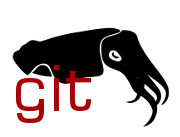| Commit message (Collapse) | Author | Age | Files | Lines |
|---|
| |
|
|
|
|
|
|
|
|
|
|
|
|
|
|
|
|
|
|
|
|
|
|
|
|
|
|
|
|
|
|
|
|
|
|
|
|
|
|
|
|
|
|
|
|
|
|
|
|
|
|
|
|
|
|
|
|
|
|
|
|
|
|
|
|
|
|
|
|
|
|
|
|
|
|
|
|
|
|
|
|
|
|
|
|
|
|
|
|
|
|
|
|
|
|
|
|
|
|
|
|
|
|
|
|
|
|
|
|
|
|
|
|
| |
Huawei AP5030DN is a dual-band, dual-radio 802.11ac Wave 1 3x3 MIMO
enterprise access point with two Gigabit Ethernet ports and PoE
support.
Hardware highlights:
- CPU: QCA9550 SoC at 720MHz
- RAM: 256MB DDR2
- Flash: 32MB SPI-NOR
- Wi-Fi 2.4GHz: QCA9550-internal radio
- Wi-Fi 5GHz: QCA9880 PCIe WLAN SoC
- Ethernet 1: 10/100/1000 Mbps Ethernet through Broadcom B50612E PHY
- Ethernet 2: 10/100/1000 Mbps Ethernet through Marvell 88E1510 PHY
- PoE: input through Ethernet 1 port
- Standalone 12V/2A power input
- Serial console externally available through RJ45 port
- External watchdog: SGM706 (1.6s timeout)
Serial console:
9600n8 (9600 baud, no stop bits, no parity, 8 data bits)
MAC addresses:
Each device has 32 consecutive MAC addresses allocated by
the vendor, which don't overlap between devices.
This was confirmed with multiple devices with consecutive
serial numbers.
The MAC address range starts with the address on the label.
To be able to distinguish between the interfaces,
the following MAC address scheme is used:
- eth0 = label MAC
- eth1 = label MAC + 1
- radio0 (Wi-Fi 5GHz) = label MAC + 2
- radio1 (Wi-Fi 2.4GHz) = label MAC + 3
Installation:
0. Connect some sort of RJ45-to-USB adapter to "Console" port of the AP
1. Power up the AP
2. At prompt "Press f or F to stop Auto-Boot in 3 seconds",
do what they say.
Log in with default admin password "admin@huawei.com".
3. Boot the OpenWrt initramfs from TFTP using the hidden script
"run ramboot". Replace IP address as needed:
> setenv serverip 192.168.1.10
> setenv ipaddr 192.168.1.1
> setenv rambootfile
openwrt-ath79-generic-huawei_ap5030dn-initramfs-kernel.bin
> saveenv
> run ramboot
4. Optional but recommended as the factory firmware cannot
be downloaded publicly:
Back up contents of "firmware" partition using the web interface or ssh:
$ ssh root@192.168.1.1 cat /dev/mtd11 > huawei_ap5030dn_fw_backup.bin
5. Run sysupgrade using sysupgrade image. OpenWrt
shall boot from flash afterwards.
Return to factory firmware (using firmware upgrade package downloaded from
non-public Huawei website):
1. Start a TFTP server in the directory where
the firmware upgrade package is located
2. Boot to u-boot as described above
3. Install firmware upgrade package and format the config partitions:
> update system FatAP5X30XN_SOMEVERSION.bin
> format_fs
Return to factory firmware (from previously created backup):
1. Copy over the firmware partition backup to /tmp,
for example using scp
2. Use sysupgrade with force to restore the backup:
sysupgrade -F huawei_ap5030dn_fw_backup.bin
3. Boot AP to U-Boot as described above
Quirks and known issues
-----------------------
- On initial power-up, the Huawei-modified bootloader suspends both
ethernet PHYs (it sets the "Power Down" bit in the MII control
register). Unfortunately, at the time of the initial port, the kernel
driver for the B50612E/BCM54612E PHY behind eth0 doesn't have a resume
callback defined which would clear this bit. This makes the PHY unusable
since it remains suspended forever. This is why the backported kernel
patches in this commit are required which add this callback and for
completeness also a suspend callback.
- The stock firmware has a semi dual boot concept where the primary
kernel uses a squashfs as root partition and the secondary kernel uses
an initramfs. This dual boot concept is circumvented on purpose to gain
more flash space and since the stock firmware's flash layout isn't
compatible with mtdsplit.
- The external watchdog's timeout of 1.6s is very hard to satisfy
during bootup. This is why the GPIO15 pin connected to the watchdog input
is configured directly in the LZMA loader to output the CPU_CLK/4 signal
which keeps the watchdog happy until the wdt-gpio kernel driver takes
over. Because it would also take too long to read the whole kernel image
from flash, the uImage header only includes the loader which then reads
the kernel image from flash after GPIO15 is configured.
Signed-off-by: Marco von Rosenberg <marcovr@selfnet.de>
[fixed 6.6 backport patch naming]
Signed-off-by: David Bauer <mail@david-bauer.net>
|
| |
|
|
|
|
|
|
|
|
|
| |
This device only has 64 MiB RAM and ath10k wireless driver will
consume a lot of memory. Let's move it to the tiny sub-target to
get extra 7 MiB of free space. In this way, we can extend their
lifetime to receive support for the next OpenWrt LTS version. This
patch also trims the duplicate "recovery.bin" image as it's the
same as the "factory.bin".
Signed-off-by: Shiji Yang <yangshiji66@qq.com>
|
| |
|
|
|
|
|
|
|
|
| |
These devices only have 64 MiB RAM and ath10k wireless driver will
consume a lot of memory. Let's move them to the tiny sub-target to
get extra 7 MiB of free space. In this way, we can extend their
lifetime to receive support for the next OpenWrt LTS version. This
patch also trims the USB package for the non-existent USB port.
Signed-off-by: Shiji Yang <yangshiji66@qq.com>
|
| |
|
|
|
|
|
| |
Add a hotplug script and add ttyATH1 on ELECOM WAB-I1750-PS to
/etc/inittab while booting for using that console as an OpenWrt console.
Signed-off-by: INAGAKI Hiroshi <musashino.open@gmail.com>
|
| |
|
|
|
|
|
|
|
|
|
|
|
|
|
|
|
|
|
|
|
|
|
|
|
|
|
|
|
|
|
|
|
|
|
|
|
| |
The COVR-C1200 devices are sold as "Whole Home Mesh Wi-Fi"
sets in packs of two (COVR-C1202) and three (COVR-C1203).
Specifications:
* QCA9563, 16 MiB flash, 128 MiB RAM, 2x3:2 802.11n
* QCA9886 2x2:2 801.11ac Wave 2
* AR8337, 2 Gigabit ports (1: WAN; 2: LAN)
* USB Type-C power connector (5V, 3A)
Installation COVR Point A:
* In factory reset state: OEM Web UI is at 192.168.0.50
no DHCP, skip wizard by directly accessing:
http://192.168.0.50/UpdateFirmware_Simple.html
* After completing setup wizard: Web UI is at 192.168.0.1
DHCP enabled, login with empty password
* Flash factory.bin
* Perform a factory reset to restore OpenWrt UCI defaults
Installation COVR Points B:
* OEM Web UI is at 192.168.0.50, no DHCP, empty password
* Flash factory.bin
* Perform a factory reset to restore OpenWrt UCI defaults
Recovery:
* Keep reset button pressed during power on
* Recovery Web UI is at 192.168.0.50, no DHCP
* Flash factory.bin
used to work best with Chromium-based browsers or curl:
curl -F firmware=@factory.bin \
http://192.168.0.50/upgrade.cgi
since this fails to work on modern Linux systems,
there is also a script dlink_recovery_upload.py
Signed-off-by: Sebastian Schaper <openwrt@sebastianschaper.net>
|
| |
|
|
|
|
|
|
|
|
|
|
|
|
|
|
|
|
|
|
|
|
|
|
|
|
|
|
|
|
|
|
|
|
|
|
|
|
|
|
|
|
|
|
|
|
|
|
|
|
|
|
|
|
|
|
|
|
|
|
|
|
|
|
|
|
|
|
|
|
|
|
|
|
|
|
|
|
|
|
|
|
| |
ELECOM WAB-I1750-PS is a 2.4/5 GHz band 11ac (Wi-Fi 5) access point,
based on QCA9558.
Specification:
- SoC : Qualcomm Atheros QCA9558
- RAM : DDR2 128 MiB (2x Winbond W9751G6KB251)
- Flash : SPI-NOR 16 MiB (Macronix MX25L12835FMI-10G)
- WLAN : 2.4/5 GHz 3T3R
- 2.4 GHz : Qualcomm Atheros QCA9558 (SoC)
- 5 GHz : Qualcomm Atheros QCA9880
- Ethernet : 2x 10/100/1000 Mbps
- phy ("PD") : Atheros AR8035
- phy ("PSE") : Atheros AR8033
- LEDs/keys (GPIO) : 3x/3x
- UART : 2x RJ-45 port
- "SERVICE" : TTL (3.3V)
- port : ttyS0
- assignment : 1:3.3V, 2:GND, 3:TX, 4:RX
- settings : 115200n8
- note : no compatibility with "Cisco console cable"
- "SERIAL" : RS232C (+-12V)
- port : ?
- assignment : 1:NC , 2:NC , 3:TXD, 4:GND,
5:GND, 6:RXD, 7:NC , 8:NC
- settings : 115200n8
- note : compatible with "Cisco console cable"
- Buzzer : 1x GPIO-controlled
- USB : 1x USB 2.0 Type-A
- Power : DC jack or PoE
- DC jack : 12 VDC, 1.04 A (device only, rating)
- PoE : 802.3af/at, 48 VDC, 0.26 A (device only, rating)
- note : supports 802.3af supply on PSE (downstream) port
when powered by DC adapter or 802.3at PoE
Flash instruction using factory.bin image:
1. Boot WAB-I1750-PS without no upstream connection (or PoE connection
without DHCP)
2. Access to the WebUI ("http://192.168.3.1") on the device and open
firmware update page
("ツールボックス" -> "ファームウェア更新")
3. Select the OpenWrt factory.bin image and click update
("アップデート") button
4. Wait ~120 seconds to complete flashing
Revert to OEM firmware:
1. Download the latest OEM firmware
2. Remove 128 bytes(0x80) header from firmware image
3. Decode by xor with a pattern "8844a2d168b45a2d" (hex val)
4. Upload the decoded firmware to the device
5. Flash to "firmware" partition by mtd command
6. Reboot
Notes:
- To use the "SERVICE" port, the connection of 3.3V line is also
required to enable console output.
The uart line of "SERVICE" is branched out from the internal pin
header with 74HC126D and 3.3V line is connected to OE pin on it.
- "SERIAL" port is provided by HS UART on QCA9558 SoC that has
compatibility with qca,ar9330-uart, but QCA955x SoC's is not supported
on Linux Kernel and OpenWrt.
- To supply 802.3af PoE on "PSE" port when powered by DC adapter, 12 VDC
3.5 A adapter is recommended. (official: WAB-EX-ADP1)
MAC addresses:
Ethernet (PD, PSE): 00:90:FE:xx:xx:0A (Config, ethaddr (text))
2.4GHz : 00:90:FE:xx:xx:0A (Config, ethaddr (text))
5GHz : 00:90:FE:xx:xx:0B
[original work]
Signed-off-by: Yanase Yuki <dev@zpc.st>
[update for NVMEM and others]
Signed-off-by: INAGAKI Hiroshi <musashino.open@gmail.com>
|
| |
|
|
|
|
|
|
|
|
|
|
|
|
|
|
|
|
|
|
|
|
|
|
|
|
|
|
|
|
|
|
|
|
|
|
|
|
|
|
|
|
|
|
|
|
|
|
|
|
|
|
|
|
|
|
|
|
|
|
|
|
|
|
|
|
|
|
|
|
|
| |
ELECOM WAB-S1167-PS is a 2.4/5 GHz band 11ac (Wi-Fi 5) access point,
based on QCA9557.
Specification:
- SoC : Qualcomm Atheros QCA9557
- RAM : DDR2 128 MiB (2x Winbond W9751G6KB251)
- Flash : SPI-NOR 16 MiB (Macronix MX25L12835FMI-10G)
- WLAN : 2.4/5 GHz 2T2R
- 2.4 GHz : Qualcomm Atheros QCA9557 (SoC)
- 5 GHz : Qualcomm Atheros QCA9882
- Ethernet : 2x 10/100/1000 Mbps
- phy ("PD") : Atheros AR8035
- phy ("PSE") : Atheros AR8033
- LEDs/keys (GPIO) : 3x/3x
- UART : 1x RJ-45 port
- "SERVICE" : TTL (3.3V)
- port : ttyS0
- assignment : 1:3.3V, 2:GND, 3:TX, 4:RX
- settings : 115200n8
- note : no compatibility with "Cisco console cable"
- Buzzer : 1x GPIO-controlled
- USB : 1x USB 2.0 Type-A
- Power : DC jack or PoE
- DC jack : 12 VDC, 1 A (device only, rating)
- PoE : 802.3af/at, 48 VDC, 0.25 A (device only, rating)
- note : supports 802.3af supply on PSE (downstream) port
when powered by DC adapter or 802.3at PoE
Flash instruction using factory.bin image:
1. Boot WAB-S1167-PS without no upstream connection (or PoE connection
without DHCP)
2. Access to the WebUI ("http://192.168.3.1") on the device and open
firmware update page
("ツールボックス" -> "ファームウェア更新")
3. Select the OpenWrt factory.bin image and click update
("アップデート") button
4. Wait ~120 seconds to complete flashing
Revert to OEM firmware:
1. Download the latest OEM firmware
2. Remove 128 bytes(0x80) header from firmware image
3. Decode by xor with a pattern "8844a2d168b45a2d" (hex val)
4. Upload the decoded firmware to the device
5. Flash to "firmware" partition by mtd command
6. Reboot
Notes:
- To use the "SERVICE" port, the connection of 3.3V line is also
required to enable console output.
The uart line of "SERVICE" is branched out from the internal pin
header with 74HC126D and 3.3V line is connected to OE pin on it.
- The same PCB is used with WAB-S600-PS.
- To supply 802.3af PoE on "PSE" port when powered by DC adapter, 12 VDC
3.5 A adapter is recommended. (official: WAB-EX-ADP1)
MAC addresses:
Ethernet (PD, PSE): 00:90:FE:xx:xx:04 (Config, ethaddr (text))
2.4GHz : 00:90:FE:xx:xx:04 (Config, ethaddr (text))
5GHz : 00:90:FE:xx:xx:05
Signed-off-by: INAGAKI Hiroshi <musashino.open@gmail.com>
|
| |
|
|
|
|
|
|
|
|
|
|
|
|
|
|
|
|
|
|
|
|
|
|
|
|
|
|
|
|
|
|
|
|
|
|
|
|
|
|
|
|
|
|
|
|
|
|
|
|
|
|
|
|
|
|
|
|
|
|
|
|
|
|
|
|
|
|
|
|
|
|
|
|
|
|
| |
ELECOM WAB-S600-PS is a 2.4/5 GHz band 11n (Wi-Fi 4) access point, based
on QCA9557.
This device also supports 11ac (Wi-Fi 5) with the another official
firmware.
Specification:
- SoC : Qualcomm Atheros QCA9557
- RAM : DDR2 128 MiB (2x Winbond W9751G6KB251)
- Flash : SPI-NOR 16 MiB (Macronix MX25L12835FMI-10G)
- WLAN : 2.4/5 GHz 2T2R
- 2.4 GHz : Qualcomm Atheros QCA9557 (SoC)
- 5 GHz : Qualcomm Atheros QCA9882
- Ethernet : 2x 10/100/1000 Mbps
- phy ("PD") : Atheros AR8035
- phy ("PSE") : Atheros AR8033
- LEDs/keys (GPIO) : 3x/3x
- UART : 1x RJ-45 port
- "SERVICE" : TTL (3.3V)
- port : ttyS0
- assignment : 1:3.3V, 2:GND, 3:TX, 4:RX
- settings : 115200n8
- note : no compatibility with "Cisco console cable"
- Buzzer : 1x GPIO-controlled
- USB : 1x USB 2.0 Type-A
- Power : DC jack or PoE
- DC jack : 12 VDC, 1 A (device only, rating)
- PoE : 802.3af/at, 48 VDC, 0.25 A (device only, rating)
- note : supports 802.3af supply on PSE (downstream) port
when powered by DC adapter or 802.3at PoE
Flash instruction using factory.bin image:
1. Boot WAB-S600-PS without no upstream connection (or PoE connection
without DHCP)
2. Access to the WebUI ("http://192.168.3.1") on the device and open
firmware update page
("ツールボックス" -> "ファームウェア更新")
3. Select the OpenWrt factory.bin image and click update
("アップデート") button
4. Wait ~120 seconds to complete flashing
Revert to OEM firmware:
1. Download the latest OEM firmware
2. Remove 128 bytes(0x80) header from firmware image
3. Decode by xor with a pattern "8844a2d168b45a2d" (hex val)
4. Upload the decoded firmware to the device
5. Flash to "firmware" partition by mtd command
6. Reboot
Notes:
- To use the "SERVICE" port, the connection of 3.3V line is also
required to enable console output.
The uart line of "SERVICE" is branched out from the internal pin
header with 74HC126D and 3.3V line is connected to OE pin on it.
- The same PCB is used with WAB-S1167-PS.
- To supply 802.3af PoE on "PSE" port when powered by DC adapter, 12 VDC
3.5 A adapter is recommended. (official: WAB-EX-ADP1)
MAC addresses:
Ethernet (PD, PSE): BC:5C:4C:xx:xx:7C (Config, ethaddr (text))
2.4GHz : BC:5C:4C:xx:xx:7C (Config, ethaddr (text))
5GHz : BC:5C:4C:xx:xx:7D
[original work of common dtsi part for WAB-I1750-PS]
Signed-off-by: Yanase Yuki <dev@zpc.st>
[adding support for WAB-S600-PS]
Signed-off-by: INAGAKI Hiroshi <musashino.open@gmail.com>
|
| |
|
|
|
|
|
| |
This commit fixes the alphabetical order in 02_network.
The 2 deco devices in ath79_setup_interfaces() were in the wrong place.
Signed-off-by: Foica David <superh552@gmail.com>
|
| |
|
|
|
|
|
|
|
| |
This patch converts ath10k calibration data to NVMEM format for
wave 1 devices with mtd ASCII MAC address. The "calibration"
NVMEM cell size is 0x844. All unportable MAC address settings
have been moved to '10_fix_wifi_mac' scripts.
Signed-off-by: Shiji Yang <yangshiji66@qq.com>
|
| |
|
|
|
|
|
|
| |
This patch converts ath10k calibration data to NVMEM format for
wave 1 devices with mtd binary MAC address. The "calibration"
NVMEM cell size is 0x844. The MAC addresses are assigned via dts.
Signed-off-by: Shiji Yang <yangshiji66@qq.com>
|
| |
|
|
|
|
|
|
| |
This patch converts ath10k calibration data to NVMEM format for
wave 1 devices with built-in MAC address. The "calibration"
NVMEM cell size is 0x844.
Signed-off-by: Shiji Yang <yangshiji66@qq.com>
|
| |
|
|
|
|
|
|
|
| |
This patch converts ath10k pre-calibration data to NVMEM format for
wave 2 devices with mtd ASCII MAC address. The "pre-calibration"
NVMEM cell size is 0x2f20. All unportable MAC address settings have
been moved to '10_fix_wifi_mac' scripts.
Signed-off-by: Shiji Yang <yangshiji66@qq.com>
|
| |
|
|
|
|
|
|
| |
This patch converts ath10k pre-calibration data to NVMEM format for
wave 2 devices with mtd binary MAC address. The "pre-calibration"
NVMEM cell size is 0x2f20. The MAC addresses are assigned via dts.
Signed-off-by: Shiji Yang <yangshiji66@qq.com>
|
| |
|
|
|
|
|
|
| |
This patch converts ath10k pre-calibration data to NVMEM format for
wave 2 devices with built-in MAC address. The "pre-calibration"
NVMEM cell size is 0x2f20.
Signed-off-by: Shiji Yang <yangshiji66@qq.com>
|
| |
|
|
|
|
|
|
| |
The ath10k driver will load both pre-calibration data and board-2.bin
if board-2.bin exists. So it's not necessary to remove it. And this
change won't increase jffs2 image size.
Signed-off-by: Shiji Yang <yangshiji66@qq.com>
|
| |
|
|
|
|
|
|
|
|
|
|
|
|
|
|
|
|
|
|
|
|
|
|
|
|
| |
LiteBeam M5 (XW), Ubiquiti AirGrid M5 HP (XW), Ubiquiti PowerBeam M5 300 (XW)
Add support for Ubiquiti LiteBeam M5 (XW).
The device was previously supported in ar71xx.
See commit: https://git.openwrt.org/?p=openwrt/openwrt.git;a=commit;h=d0988235dd277b9a832bbc4b2a100ac6e821f577
Add ALTX_MODEL for Ubiquiti AirGrid M5 HP (XW), Ubiquiti PowerBeam M5 300 (XW) in generic-ubnt.mk
This models are identical (firmware-wise) to the already supported Ubiquiti Nanostation Loco M (XW)
Add also Ubiquiti NanoBeam M5 to ALTX_MODEL of Ubiquiti Nanostation Loco M (XW) since it's another clone.
Tested on:
- Ubiquiti LiteBeam M5 (XW)
- Ubiquiti PowerBeam M5 (XW)
This also modify target/ath79/dts/ar9342_ubnt_xw.dtsi to use nvmem for calibration data
Checked that the caldata size in the eeprom partition are actually 0x440 on:
- Ubiquiti PowerBeam M5 (XW)
- Ubiquiti Nanostation M5 (XW)
- Ubiquiti LiteBeam M5 (XW)
- Ubiquiti AirGrid M5 HP (XW)
Signed-off-by: Samuele Longhi <agave@dracaena.it>
|
| |
|
|
|
|
|
|
|
|
|
|
|
|
|
|
|
|
|
|
|
|
|
|
|
|
|
|
|
|
|
|
|
|
|
|
|
|
|
|
|
|
|
|
|
|
|
|
|
|
|
|
|
|
| |
Hardware
--------
CPU: Qualcomm Atheros QCA9563
RAM: 128M DDR2
FLASH: 16MB SPI-NOR
WiFi: Qualcomm Atheros QCA9563 2x2:2 802.11n 2.4GHz
Qualcomm Atheros QCA9880 2x2:2 802.11ac 5GHz
Antennas
--------
The device features internal antennas as well as external antenna
connectors. By default, the internal antennas are used.
Two GPIOs are exported by name, which can be used to control the
antenna-path mux. Writing a logical 0 enables the external antenna
connectors.
Installation
------------
1. Download the OpenWrt sysupgrade image to the device. You can use scp
for this task. The default username and password are "ubnt" and the
device is reachable at 192.168.1.20.
$ scp -O openwrt-sysupgrade.bin ubnt@192.168.1.20:/tmp/firmware.bin
2. Connect to the device using SSH.
$ ssh ubnt@192.168.1.20
3. Disable the write-protect
$ echo "5edfacbf" > /proc/ubnthal/.uf
4. Verify kernel0 and kernel1 match mtd2 and mtd3
$ cat /proc/mtd
5. Write the sysupgrade image to kernel0 and kernel1
$ dd if=/tmp/firmware.bin of=/dev/mtdblock2
$ dd if=/tmp/firmware.bin of=/dev/mtdblock3
6. Write the bootselect flag to boot from kernel0
$ dd if=/dev/zero bs=1 count=1 of=/dev/mtd4
7. Reboot the device
$ reboot
Signed-off-by: David Bauer <mail@david-bauer.net>
|
| |
|
|
|
|
|
|
|
|
|
|
|
|
|
|
|
|
|
|
|
|
|
|
|
|
|
|
|
|
|
|
|
|
|
|
|
|
|
|
| |
Kernel 5.15 introduced a significant change to spi-nor subsystem [1],
which would the SPI-NOR core to no longer unprotect the Flash chips if
their protection bits are non-volatile, which is the case for MX25L6405D
and MX25L12805D, used in Ubiquiti XW and WA lines of devices [2].
However, their bootloader forcibly enables this protection before
continuing to boot, making the kernel not unprotect the flash upon boot,
causing JFFS2 to be unable write to the filesystem. Because sysupgrade
seems to unlock the flash explicitly, the upgrade will work, but the
system will be unable to save configrationm showing the following symptom
in the kernel log:
[ 86.168016] jffs2_scan_eraseblock(): End of filesystem marker found at 0x0
[ 86.192344] jffs2_build_filesystem(): unlocking the mtd device...
[ 86.192443] done.
[ 86.200669] jffs2_build_filesystem(): erasing all blocks after the end marker...
[ 86.220646] jffs2: Newly-erased block contained word 0x19852003 at offset 0x001e0000
[ 86.292388] jffs2: Newly-erased block contained word 0x19852003 at offset 0x001d0000
[ 86.324867] jffs2: Newly-erased block contained word 0x19852003 at offset 0x001c0000
[ 86.355316] jffs2: Newly-erased block contained word 0x19852003 at offset 0x001b0000
[ 86.402855] jffs2: Newly-erased block contained word 0x19852003 at offset 0x001a0000
Disable the write protection unconditionally for ath79/generic subtarget,
so the XW and WA devices can function again. However, this is only a
stopgap solution - it probably should be investigated if there is a way
to selectively unlock the area used by rootfs_data - but given the lock
granularity, this seems unlikely.
With this patch in place, rootfs_data partition on my Nanostation Loco
M5 XW is writable again.
Fixes: #12882
Fixes: #13750
Fixes: 579703f38c14 ("ath79: switch to 5.15 as default kernel")
Link: http://www.infradead.org/pipermail/linux-mtd/2020-October/082805.html
Link: https://forum.openwrt.org/t/powerbeam-m5-xw-configuration-loss-after-reboot/141925
Signed-off-by: Lech Perczak <lech.perczak@gmail.com>
|
| |
|
|
|
|
|
|
|
|
|
|
|
| |
Now that MAC address parser supports the hex format (without
delimiters), use the canonical MAC address stored in U-boot partition.
Get rid of the userspace adjustments which are no longer necessary.
While at that, move the mac-base to the common part, as it is again
exactly the same in both models.
And convert ART partition too - keep that one separate, as calibration
data length differs between the models.
Signed-off-by: Lech Perczak <lech.perczak@gmail.com>
|
| |
|
|
|
|
|
|
|
|
|
|
|
|
|
|
|
|
|
|
|
|
|
|
|
|
|
|
|
|
|
|
|
|
|
|
|
|
|
|
|
|
|
|
|
|
|
|
|
|
|
|
|
|
|
|
|
|
|
|
|
| |
D-Link DAP-1720 rev A1 is a mains-powered AC1750 Wi-Fi range extender,
manufactured by Alpha Networks [8WAPAC28.1A1G].
(in square brackets: PCB silkscreen markings)
Specifications:
* CPU (Qualcomm Atheros QCA9563-AL3A [U5]):
775 MHz single core MIPS 74Kc;
* RAM (Winbond W9751G6KB-25J [U3]):
64 MiB DDR2;
* ROM (Winbond W25Q128FV [U16]):
16 MiB SPI NOR flash;
* Ethernet (AR8033-AL1A PHY [U1], no switch):
1 GbE RJ45 port (no PHY LEDs);
* Wi-Fi
* 2.4 GHz (Qualcomm Atheros QCA9563-AL3A [U5]):
3x3 802.11n;
* 5 GHz (Qualcomm Atheros QCA9880-BR4A [U9]):
3x3 802.11ac Wave 1;
* 3 foldable dual-band antennas (U.fl) [P1],[P2],[P3];
* GPIO LEDs:
* RSSI low (red/green) [D2];
* RSSI medium (green) [D3];
* RSSI high (green) [D4];
* status (red/green) [D5];
* GPIO buttons:
* WPS [SW1], co-located with status LED;
* reset [SW4], accessible via hole in the side;
* Serial/UART:
Tx-Gnd-3v3-Rx [JP1], Tx is the square pin, 1.25mm pitch;
125000-8-n-1 in U-boot, 115200-8-n-1 in kernel;
* Misc:
* 12V VCC [JP2], fed from internal 12V/1A AC to DC converter;
* on/off slide switch [SW2] (disconnects VCC mechanically);
* unpopulated footprints for a Wi-Fi LED [D1];
* unpopulated footprints for a 4-pin 3-position slide switch (SW3);
MAC addresses:
* Label = LAN;
* 2.4 GHz WiFi = LAN;
* 5 GHz WiFi = LAN+2;
Installation:
* `factory.bin` can be used to install OpenWrt from OEM firmware via the
standard upgrade webpage at http://192.168.0.50/UpdateFirmware.html
* `recovery.bin` can be used to install OpenWrt (or revert to OEM
firmware) from D-Link Web Recovery. To enter web recovery, keep reset
button pressed and then power on the device. Reset button can be
released when the red status LED is bright; it will then blink slowly.
Set static IP to 192.168.0.10, navigate to http://192.168.0.50 and
upload 'recovery.bin'. Note that in web recovery mode the device
ignores ping and DHCP requests.
Note: 802.11s is not supported by the default `ath10k` driver and
firmware, but is supported by the non-CT driver and firmware variants.
The `-smallbuffers` driver variant is recommended due to RAM size.
Co-developed-by: Anthony Sepa <protectivedad@gmail.com>
Signed-off-by: Rani Hod <rani.hod@gmail.com>
|
| |
|
|
|
|
|
|
|
|
|
|
|
|
|
|
|
|
|
|
|
|
|
|
|
|
|
|
|
|
|
|
|
|
|
| |
Specifications:
* QCA9563, 16 MiB flash, 128 MiB RAM, 2T2R 802.11n
* QCA9886 2T2R 801.11ac Wave 2
* QCA7550 Homeplug AV2 1300
* AR8337, 3 Gigabit ports (1, 2: LAN; 3: WAN)
To make use of PLC functionality, firmware needs to be
provided via plchost (QCA7550 comes without SPI NOR),
patched with the Network Password and MAC.
Flashing via OEM Web Interface
* Flash 'factory.bin' using web-interface
* Wait until firmware succesfully installed and device booted
* Hold down reset button to reset factory defaults (~10 seconds)
Flashing via Recovery Web Interface:
* Hold down reset button during power-on (~10 seconds)
* Recovery Web UI is at 192.168.0.50, no DHCP.
* Flash 'recovery.bin' with
scripts/flashing/dlink_recovery_upload.py
(Recovery Web UI does not work with modern OSes)
Return to stock
* Hold down reset button during power-on (~10 seconds)
* Recovery Web UI is at 192.168.0.50, no DHCP.
* Flash unencrypted stock firmware with
scripts/flashing/dlink_recovery_upload.py
(Recovery Web UI does not work with modern OSes)
Co-developed-by: Sebastian Schaper <openwrt@sebastianschaper.net>
Signed-off-by: Sebastian Schaper <openwrt@sebastianschaper.net>
Signed-off-by: Daniel Linjama <daniel@dev.linjama.com>
|
| |
|
|
|
|
|
|
|
|
|
|
|
|
|
|
|
|
|
|
|
|
|
|
|
|
|
|
|
|
|
|
|
|
|
|
|
|
|
|
|
|
|
|
|
|
|
|
|
|
|
|
|
|
|
|
|
|
|
|
|
|
|
|
|
|
|
|
|
|
|
|
|
|
|
|
|
|
|
|
|
|
|
|
|
|
|
|
|
|
|
|
|
|
|
|
|
|
|
|
|
|
|
|
|
|
|
|
|
|
|
|
|
|
|
|
|
|
|
|
|
|
|
|
|
|
|
|
|
|
|
| |
Fortinet FAP-220-B is a dual-radio, dual-band 802.11n enterprise managed
access point with PoE input and single gigabit Ethernet interface.
Hardware highlights:
Power: 802.3af PoE input on Ethernet port, +12V input on 5.5/2.1mm DC jack.
SoC: Atheros AR7161 (MIPS 24kc at 680MHz)
RAM: 64MB DDR400
Flash: 16MB SPI-NOR
Wi-Fi 1: Atheros AR9220 2T2R 802.11abgn (dual-band)
Wi-Fi 2: Atheros AR9223 2T2R 802.11bgn (single-band)
Ethernet: Atheros AR8021 single gigabit Phy (RGMII)
Console: External RS232 port using Cisco 8P8C connector (9600-8-N-1)
USB: Single USB 2.0 host port
LEDs: Power (single colour, green), Wi-Fi 1, Wi-Fi 2, Ethernet, Mode, Status
(dual-colour, green and yellow)
Buttons: reset button hidden in bottom grill,
in the top row, 2nd column from the right.
Label MAC address: eth0
FCC ID: TVE-220102
Serial port pinout:
3 - TxD
4 - GND
6 - RxD
Installation: The same methods apply as for already supported FAP-221-B.
For both methods, a backup of flash partitions is recommended, as stock firmware
is not freely available on the internet.
(a) Using factory image:
1. Connect console cable to the console port
2. Connect Ethernet interface to your PC
3. Start preferred terminal at 9600-8-N-1
4. Have a TFTP server running on the PC.
5. Put the "factory" image in TFTP root
6. Power on the device
7. Break boot sequence by pressing "Ctrl+C"
8. Press "G". The console will ask you for device IP, server IP, and filename.
Enter them appropriately.
The defaults are:
Server IP: 192.168.1.1 # Update accordingly
Device IP: 192.168.1.2 # Update accordingly
Image file: image.out # Use for example: openwrt-ath79-generic-fortinet_fap-220-b-squashfs-factory.bin
9. The device will load the firmware over TFTP, and verify it. When
verification passes, press "D" to continue installation. The device
will reboot on completion.
(b) Using initramfs + sysupgrade
1. Connect console cable to the console port
2. Connect Ethernet interface to your PC
3. Start preferred terminal at 9600-8-N-1
4. Have a TFTP server running on the PC.
5. Put the "initramfs" image in TFTP root
6. Power on the device.
7. Break boot sequence by pressing "Ctrl+C"
8. Enter hidden U-boot shell by pressing "K". The password is literal "1".
9. Load the initramfs over TFTP:
> setenv serverip 192.168.1.1 # Your PC IP
> setenv ipaddr 192.168.1.22 # Device IP, both have to share a subnet.
> tftpboot 81000000 openwrt-ath79-generic-fortinet_fap-220-b-initramfs-kernel.bin
> bootm 81000000
10. (Optional) Copy over contents of at least "fwconcat0", "loader", and "fwconcat1"
partitions, to allow restoring factory firmware in future:
# cat /dev/mtd1 > /tmp/mtd1_fwconcat0.bin
# cat /dev/mtd2 > /tmp/mtd2_loader.bin
# cat /dev/mtd3 > /tmp/mtd3_fwconcat1.bin
and then SCP them over to safety at your PC.
11. When the device boots, copy over the sysupgrade image, and execute
normal upgrade:
# sysupgrade openwrt-ath79-generic-fortinet_fap-220-b-squashfs-sysupgrade.bin
Return to stock firmware:
1. Boot initramfs image as per initial installation up to point 9
2. Copy over the previously backed up contents over network
3. Write the backed up contents back:
# mtd write /tmp/mtd1_fwconcat0.bin fwconcat0
# mtd write /tmp/mtd2_loader.bin loader
# mtd write /tmp/mtd3_fwconcat1.bin fwconcat1
4. Erase the reserved partition:
# mtd erase reserved
5. Reboot the device
Quirks and known issues:
- The power LED blinking pattern is disrupted during boot, probably due
to very slow serial console, which prints a lot during boot compared
to stock FW.
- "mac-address-ascii" device tree binding cannot yet be used for address
stored in U-boot partition, because it expects the colons as delimiters,
which this address lacks. Addresses found in ART partition are used
instead.
- Due to using kmod-owl-loader, the device will lack wireless interfaces
while in initramfs, unless you compile it in.
- The device heats up A LOT on the bottom, even when idle. It even
contains a warning sticker there.
- Stock firmware uses a fully read-write filesystem for its rootfs.
- Stock firmware loads a lot of USB-serial converter drivers for use
with built-in host, probably meant for hosting modem devices.
- U-boot build of the device is stripped of all branding, despite that
evidence of it (obviously) being U-boot can be found in the binary.
- The user can break into hidden U-boot shell using key "K" after
breaking boot sequence. The password is "1" (without quotes).
- Telnet is available by default, with login "admin", without password.
The same is true for serial console, both drop straight to the Busybox
shell.
- The web interface drops to the login page again, after successfull
login.
- Whole image authentication boils down to comparing a device ID against
one stored in U-boot.
- And this device is apparently made by a security company.
Big thanks for Michael Pratt for providing support for FAP-221-B, which
shares the entirety of image configuration with this device, this saved
me a ton of work.
Signed-off-by: Lech Perczak <lech.perczak@gmail.com>
|
| |
|
|
|
|
|
| |
Make use of minor sector size (4k) erasure on supported flash chips
to improve spi read/write performance.
Signed-off-by: Shiji Yang <yangshiji66@qq.com>
|
| |
|
|
|
|
|
|
|
| |
Some symbols are outdated or missing due to daily kernel bumps. It's
better to re-add them. All configs are automatically refreshed by
'make kernel_oldconfig CONFIG_TARGET=taget' and
'make kernel_oldconfig CONFIG_TARGET=subtarget'
Signed-off-by: Shiji Yang <yangshiji66@qq.com>
|
| |
|
|
|
|
|
|
|
| |
return ubnt_rocket-m and ubnt_powerbridge-m back to ath79-generic
They have enough RAM-ressources to not be considered as tiny.
This reverts the commit f4415f7635164ec07ddc22f56df93555804b5767 partially
Signed-off-by: Felix Baumann <felix.bau@gmx.de>
|
| |
|
|
|
|
|
|
|
|
|
|
|
|
|
|
|
|
|
|
|
|
|
|
|
|
|
|
|
|
|
|
|
|
|
|
|
|
|
|
|
|
|
|
|
|
|
|
|
| |
ASUS RT-AC59U / RT-AC59U v2 are wi-fi routers with a large number of
alternate names, including RT-AC1200GE, RT-AC1300G PLUS, RT-AC1500UHP,
RT-AC57U v2/v3, RT-AC58U v2/v3, and RT-ACRH12.
ASUS ZenWiFi AC Mini(CD6) is a mesh wifi system. The unit labeled CD6R
is the router, and CD6N is the node.
Hardware:
- SoC: QCN5502
- RAM: 128 MiB
- UART: 115200 baud (labeled on boards)
- Wireless:
- 2.4GHz: QCN5502 on-chip 4x4 802.11b/g/n
currently unsupported due to missing support for QCN550x in ath9k
- 5GHz: QCA9888 pcie 5GHz 2x2 802.11a/n/ac
- Flash: SPI NOR
- RT-AC59U / CD6N: 16 MiB
- RT-AC59U v2 / CD6R: 32 MiB
- Ethernet: gigabit
- RT-AC59U / RT-AC59U v2: 4x LAN 1x WAN
- CD6R: 3x LAN 1x WAN
- CD6N: 2x LAN
- USB:
- RT-AC59U / RT-AC59U v2: 1 port USB 2.0
- CD6R / CD6N: none
WiFi calibration data contains valid MAC addresses.
The initramfs image is uncompressed because I was unable to boot a
compressed initramfs from memory (gzip or lzma). Booting a compressed
image from flash works fine.
Installation:
To install without opening the case:
- Set your computer IP address to 192.168.1.10/24
- Power up with the Reset button pressed
- Release the Reset button after about 5 seconds or until you see the
power LED blinking slowly
- Upload OpenWRT factory image via TFTP client to 192.168.1.1
Revert to stock firmware using the same TFTP method.
Signed-off-by: Wenli Looi <wlooi@ucalgary.ca>
|
| |
|
|
|
|
| |
Script was broken by an extraneous space.
Signed-off-by: Wenli Looi <wlooi@ucalgary.ca>
|
| |
|
|
|
|
|
|
|
|
|
|
|
|
|
|
|
|
|
|
|
|
|
|
|
|
|
|
|
|
|
|
|
|
|
|
|
|
|
|
|
|
|
|
| |
COMFAST CF-E380AC v2 is a ceiling mount AP with PoE
support, based on Qualcomm/Atheros QCA9558+QCA9880+AR8035.
There are two versions of this model, with different RAM
and U-Boot mtd partition sizes:
- v1: 128 MB of RAM, 128 KB U-Boot image size
- v2: 256 MB of RAM, 256 KB U-Boot image size
Version number is available only inside vendor GUI,
hardware and markings are the same.
Short specification:
- 720/600/200 MHz (CPU/DDR/AHB)
- 1x 10/100/1000 Mbps Ethernet, with PoE support
- 128 or 256 MB of RAM (DDR2)
- 16 MB of FLASH
- 3T3R 2.4 GHz, with external PA (SE2576L), up to 28 dBm
- 3T3R 5 GHz, with external PA (SE5003L1), up to 30 dBm
- 6x internal antennas
- 1x RGB LED, 1x button
- UART (T11), LEDs/GPIO (J7) and USB (T12) headers on PCB
- external watchdog (Pericon Technology PT7A7514)
COMFAST MAC addresses :
Though the OEM firmware has four adresses in the usual locations,
it appears that the assigned addresses are just incremented in a different way:
Interface address location
Lan *:00 0x0
2.4g *:0A n/a (0x0 + 10)
5g *:02 0x6
Unused Addresses found in ART hexdump
address location
*:01 0x1002
*:03 0x5006
To keep code consistency the MAC address assignments are made based on increments of the one found in 0x0;
Signed-off-by: Joao Henrique Albuquerque <joaohccalbu@gmail.com>
|
| |
|
|
|
|
|
|
|
|
|
|
|
|
|
|
|
|
|
|
|
|
|
|
|
|
|
|
|
|
|
|
|
|
|
|
|
|
|
|
|
|
|
|
|
|
|
|
|
|
|
| |
Device specifications:
======================
* Qualcomm/Atheros AR9344
* 128 MB of RAM
* 16 MB of SPI NOR flash
* 2x 10/100 Mbps Ethernet
* 2T2R 2.4/5 GHz Wi-Fi
* 4x GPIO-LEDs (1x wifi, 2x ethernet, 1x power)
* 1x GPIO-button (reset)
* 2x fast ethernet
- lan1
+ builtin switch port 1
+ used as WAN interface
- lan2
+ builtin switch port 2
+ used as LAN interface
* 9-30V DC
* external antennas
Flashing instructions:
======================
Log in to https://192.168.127.253/
Username: admin
Password: moxa
Open Maintenance > Firmware Upgrade and install the factory image.
Serial console access:
======================
Connect a RS232-USB converter to the maintenance port.
Pinout: (reset button left) [GND] [NC] [RX] [TX]
Firmware Recovery:
==================
When the WLAN and SYS LEDs are flashing, the device is in recovery mode.
Serial console access is required to proceed with recovery.
Download the original image from MOXA and rename it to 'awk-1137c.rom'.
Set up a TFTP server at 192.168.127.1 and connect to a lan port.
Follow the instructions on the serial console to start the recovery.
Signed-off-by: Maximilian Martin <mm@simonwunderlich.de>
|
| |
|
|
|
|
|
|
|
|
|
|
|
|
|
|
|
|
|
|
|
|
|
|
|
|
|
|
|
|
|
|
|
|
|
|
|
| |
Hardware
========
CPU Qualcomm Atheros QCA9558
RAM 256MB DDR2
FLASH 2x 16M SPI-NOR (Macronix MX25L12805D)
WIFI Qualcomm Atheros QCA9558
Atheros AR9590
Installation
============
1. Attach to the serial console of the AP-105.
Interrupt autoboot and change the U-Boot env.
$ setenv rb_openwrt "setenv ipaddr 192.168.1.1;
setenv serverip 192.168.1.66;
netget 0x80060000 ap115.bin; go 0x80060000"
$ setenv fb_openwrt "bank 1;
cp.b 0xbf100040 0x80060000 0x10000; go 0x80060000"
$ setenv bootcmd "run fb_openwrt"
$ saveenv
2. Load the OpenWrt initramfs image on the device using TFTP.
Place the initramfs image as "ap105.bin" in the TFTP server
root directory, connect it to the AP and make the server reachable
at 192.168.1.66/24.
$ run rb_openwrt
3. Once OpenWrt booted, transfer the sysupgrade image to the device
using scp and use sysupgrade to install the firmware.
Signed-off-by: David Bauer <mail@david-bauer.net>
|
| |
|
|
|
|
|
|
|
|
|
|
|
|
|
|
|
|
|
|
|
|
|
| |
This ports the TP-Link TL-WDR6500 v2 from ar71xx to ath79.
Specifications:
SoC: QCA9561
CPU: 750 MHz
Flash: 8 MiB (Winbond W25Q64FVSIG)
RAM: 128 MiB
WiFi 2.4 GHz: QCA956X 3x3 MIMO 802.11b/g/n
WiFi 5 GHz: QCA9882-BR4A 2x2 MIMO 802.11a/n/ac
Ethernet: 4x LAN and 1x WAN (all 100M)
USB: 1x Header
Flashing instructions:
As it appears, the device does not support flashing via GUI or
TFTP, only serial is possible.
Signed-off-by: Adrian Schmutzler <freifunk@adrianschmutzler.de>
Signed-off-by: Xiaobing Luo <luoxiaobing0926@gmail.com>
|
| |
|
|
|
|
|
|
|
|
|
|
|
|
|
|
|
|
|
|
|
|
|
|
|
|
|
|
|
|
|
|
|
|
|
| |
Specifications:
SOC: QCA9563 775 MHz + QCA9880
Switch: QCA8337N-AL3C
RAM: Winbond W9751G6KB-25 64 MiB
Flash: Winbond W25Q128FVSG 16 MiB
WLAN: Wi-Fi4 2.4 GHz 3*3 + 5 GHz 3*3
LAN: LAN ports *4
WAN: WAN port *1
Buttons: reset *1 + wps *1
LEDs: ethernet *5, power, wlan, wps
MAC Address:
use address source1 source2
label 40:9b:xx:xx:xx:3c lan && wlan u-boot,env@ethaddr
lan 40:9b:xx:xx:xx:3c devdata@0x3f $label
wan 40:9b:xx:xx:xx:3f devdata@0x8f $label + 3
wlan2g 40:9b:xx:xx:xx:3c devdata@0x5b $label
wlan5g 40:9b:xx:xx:xx:3e devdata@0x76 $label + 2
Install via Web UI:
Apply factory image in the stock firmware's Web UI.
Install via Emergency Room Mode:
DIR-859 A1 will enter recovery mode when the system fails to boot
or press reset button for about 10 seconds.
First, set computer IP to 192.168.0.5 and Gateway to 192.168.0.1.
Then we can open http://192.168.0.1 in the web browser to upload
OpenWrt factory image or stock firmware. Some modern browsers may
need to turn on compatibility mode.
Signed-off-by: Shiji Yang <yangshiji66@qq.com>
|
| |
|
|
|
|
|
|
|
|
|
|
|
|
| |
1. Remove unnecessary new lines in the dts.
2. Remove duplicate included file "gpio.h" in the device dts.
3. Add missing button labels "reset" and "wps".
4. Unify the format of the reg properties.
5. Add u-boot environment support.
6. Reduce spi clock frequency since the max value suggested by the
chip datasheet is only 25 MHz.
7. Add seama header fixup for DIR-859 A1. Without this header fixup,
u-boot checksum for kernel will fail after the first boot.
Signed-off-by: Shiji Yang <yangshiji66@qq.com>
|
| |
|
|
|
|
|
| |
This patch enables NVMEM u-boot-env driver (COFNIG_NVMEM_U_BOOT_ENV) on
generic subtarget to use from devices, for MAC address and etc.
Signed-off-by: INAGAKI Hiroshi <musashino.open@gmail.com>
|
| |
|
|
|
|
|
|
|
|
|
|
|
|
|
|
|
|
|
|
| |
Specifications
The D-Link EXO AC1750 (DIR-869) router released in 2016.
It is powered by Qualcomm Atheros QCA9563 @ 750 MHz chipset, 64 MB RAM and 16 MB flash.
10/100/1000 Gigabit Ethernet WAN port
Four 10/100/1000 Gigabit Ethernet LAN ports
Power Button, Reset Button, WPS Button, Mode Switch
Flashing
1. Upload factory.bin via D-link web interface (Management/Upgrade).
Revert to stock
Upload original firmware via OpenWrt sysupgrade interface.
Debricking
D-Link Recovery GUI (192.168.0.1)
Signed-off-by: Jan Forman <forman.jan96@gmail.com>
|
| |
|
|
|
|
|
|
|
| |
For D-link DIR-859 and DIR-869
Replace the mtd-cal-data by an nvmem-cell.
Add the PCIe node for the ath10k radio to the devicetree.
Thanks to DragonBlue for this patch
Signed-off-by: Jan Forman <jforman@tuta.io>
|
| |
|
|
|
|
|
|
|
|
|
|
|
|
|
|
|
|
|
|
|
|
|
|
|
|
|
|
|
|
|
|
|
|
|
|
|
|
|
|
|
|
|
|
|
|
|
|
|
|
| |
The Alcatel HH40V is a CAT4 LTE router used by various ISPs.
Specifications
==============
SoC: QCA9531 650MHz
RAM: 128MiB
Flash: 32MiB SPI NOR
LAN: 1x 10/100MBit
WAN: 1x 10/100MBit
LTE: MDM9607 USB 2.0 (rndis configuration)
WiFi: 802.11n (SoC integrated)
MAC address assignment
======================
There are three MAC addresses stored in the flash ROM, the assignment
follows stock. The MAC on the label is the WiFi MAC address.
Installation (TFTP)
===================
1. Connect serial console
2. Configure static IP to 192.168.1.112
3. Put OpenWrt factory.bin file as firmware-system.bin
4. Press Power + WPS and plug in power
5. Keep buttons pressed until TFTP requests are visible
6. Wait for the system to finish flashing and wait for reboot
7. Bootup will fail as the kernel offset is wrong
8. Run "setenv bootcmd bootm 0x9f150000"
9. Reset board and enjoy OpenWrt
Installation (without UART)
===========================
Installation without UART is a bit tricky and requires several steps too
long for the commit message. Basic steps:
1. Create configure backup
2. Patch backup file to enable SSH
3. Login via SSH and configure the new bootcmd
3. Flash OpenWrt factory.bin image manually (sysupgrade doesn't work)
More detailed instructions will be provided on the Wiki page.
Tested by: Christian Heuff <christian@heuff.at>
Signed-off-by: Andreas Böhler <dev@aboehler.at>
|
| |
|
|
|
|
|
|
|
|
|
|
|
|
|
|
|
|
|
|
|
|
|
|
|
|
|
|
|
|
|
|
|
|
|
|
|
|
|
|
|
|
|
|
|
|
|
|
|
|
|
|
|
|
|
| |
This board is very similar to the Aruba AP-105, but is
outdoor-first. It is very similar to the MSR2000 (though certain
MSR2000 models have a different PHY[^1]).
A U-Boot replacement is required to install OpenWrt on these
devices[^2].
Specifications
--------------
* Device: Aruba AP-175
* SoC: Atheros AR7161 680 MHz MIPS
* RAM: 128MB - 2x Mira P3S12D40ETP
* Flash: 16MB MXIC MX25L12845EMI-10G (SPI-NOR)
* WiFi: 2 x DNMA-H92 Atheros AR9220-AC1A 802.11abgn
* ETH: IC+ IP1001 Gigabit + PoE PHY
* LED: 2x int., plus 12 ext. on TCA6416 GPIO expander
* Console: CP210X linking USB-A Port to CPU console @ 115200
* RTC: DS1374C, with internal battery
* Temp: LM75 temperature sensor
Factory installation:
- Needs a u-boot replacement. The process is almost identical to that
of the AP105, except that the case is easier to open, and that you
need to compile u-boot from a slightly different branch:
https://github.com/Hurricos/u-boot-ap105/tree/ap175
The instructions for performing an in-circuit reflash with an
SPI-Flasher like a CH314A can be found on the OpenWrt Wiki
(https://openwrt.org/toh/aruba/ap-105); in addition a detailed guide
may be found on YouTube[^3].
- Once u-boot has been replaced, a USB-A-to-A cable may be used to
connect your PC to the CP210X inside the AP at 115200 baud; at this
point, the normal u-boot serial flashing procedure will work (set up
networking; tftpboot and boot an OpenWrt initramfs; sysupgrade to
OpenWrt proper.)
- There is no built-in functionality to revert back to stock firmware,
because the AP-175 has been declared by the vendor[^4] end-of-life
as of 31 Jul 2020. If for some reason you wish to return to stock
firmware, take a backup of the 16MiB flash before flashing u-boot.
[^1]: https://github.com/shalzz/aruba-ap-310/blob/master/platform/bootloader/apboot-11n/include/configs/msr2k.h#L186
[^2]: https://github.com/Hurricos/u-boot-ap105/tree/ap175
[^3]: https://www.youtube.com/watch?v=Vof__dPiprs
[^4]: https://www.arubanetworks.com/support-services/end-of-life/#product=access-points&version=0
Signed-off-by: Martin Kennedy <hurricos@gmail.com>
|
| |
|
|
|
|
|
|
|
|
|
|
|
|
|
|
|
| |
Driver for both soc (2.4GHz Wifi) and pci (5 GHz) now pull the calibration
data from the nvmem subsystem.
This allows us to move the userspace caldata extraction for the pci-e ath9k
supported wifi into the device-tree definition of the device.
Currently, only ethernet devices uses the mac address of
"mac-address-ascii" cells, while PCI ath9k devices uses the mac address
within calibration data.
Signed-off-by: Edward Chow <equu@openmail.cc>
(restored switch configuration in 02_network, integrated caldata into
partition)
Signed-off-by: Christian Lamparter <chunkeey@gmail.com>
|
| |
|
|
|
|
|
|
|
|
|
|
|
|
|
|
|
|
|
|
|
|
|
|
|
|
|
|
|
|
|
|
|
|
|
|
|
|
|
|
|
|
|
|
|
|
|
|
|
|
|
|
|
|
|
|
|
|
|
|
|
|
|
|
|
|
|
|
|
|
|
|
|
|
|
|
|
|
|
|
|
|
|
|
|
|
|
|
|
|
|
|
|
|
|
|
|
|
|
|
|
|
|
|
|
|
|
|
|
|
|
|
|
|
|
|
|
|
|
|
|
|
|
|
|
|
|
| |
Ruckus ZoneFlex 7363 is a dual-band, dual-radio 802.11n 2x2 MIMO enterprise
access point. ZoneFlex 7343 is the single band variant of 7363
restricted to 2.4GHz, and ZoneFlex 7341 is 7343 minus two Fast Ethernet
ports.
Hardware highligts:
- CPU: Atheros AR7161 SoC at 680 MHz
- RAM: 64MB DDR
- Flash: 16MB SPI-NOR
- Wi-Fi 2.4GHz: AR9280 PCI 2x2 MIMO radio with external beamforming
- Wi-Fi 5GHz: AR9280 PCI 2x2 MIMO radio with external beamforming
- Ethernet 1: single Gigabit Ethernet port through Marvell 88E1116R gigabit PHY
- Ethernet 2: two Fast Ethernet ports through Realtek RTL8363S switch,
connected with Fast Ethernet link to CPU.
- PoE: input through Gigabit port
- Standalone 12V/1A power input
- USB: optional single USB 2.0 host port on the -U variants.
Serial console: 115200-8-N-1 on internal H1 header.
Pinout:
H1 ----------
|1|x3|4|5|
----------
Pin 1 is near the "H1" marking.
1 - RX
x - no pin
3 - VCC (3.3V)
4 - GND
5 - TX
Installation:
- Using serial console - requires some disassembly, 3.3V USB-Serial
adapter, TFTP server, and removing a single PH1 screw.
0. Connect serial console to H1 header. Ensure the serial converter
does not back-power the board, otherwise it will fail to boot.
1. Power-on the board. Then quickly connect serial converter to PC and
hit Ctrl+C in the terminal to break boot sequence. If you're lucky,
you'll enter U-boot shell. Then skip to point 3.
Connection parameters are 115200-8-N-1.
2. Allow the board to boot. Press the reset button, so the board
reboots into U-boot again and go back to point 1.
3. Set the "bootcmd" variable to disable the dual-boot feature of the
system and ensure that uImage is loaded. This is critical step, and
needs to be done only on initial installation.
> setenv bootcmd "bootm 0xbf040000"
> saveenv
4. Boot the OpenWrt initramfs using TFTP. Replace IP addresses as needed.
Use the Gigabit interface, Fast Ethernet ports are not supported
under U-boot:
> setenv serverip 192.168.1.2
> setenv ipaddr 192.168.1.1
> tftpboot 0x81000000 openwrt-ath79-generic-ruckus_zf7363-initramfs-kernel.bin
> bootm 0x81000000
5. Optional, but highly recommended: back up contents of "firmware" partition:
$ ssh root@192.168.1.1 cat /dev/mtd1 > ruckus_zf7363_fw_backup.bin
6. Copy over sysupgrade image, and perform actual installation. OpenWrt
shall boot from flash afterwards:
$ ssh root@192.168.1.1
# sysupgrade -n openwrt-ath79-generic-ruckus_zf7363-squashfs-sysupgrade.bin
After unit boots, it should be available at the usual 192.168.1.1/24.
Return to factory firmware:
1. Copy over the backup to /tmp, for example using scp
2. Unset the "bootcmd" variable:
fw_setenv bootcmd ""
3. Use sysupgrade with force to restore the backup:
sysupgrade -F ruckus_zf7363_backup.bin
4. System will reboot.
Quirks and known issues:
- Fast Ethernet ports on ZF7363 and ZF7343 are supported, but management
features of the RTL8363S switch aren't implemented yet, though the
switch is visible over MDIO0 bus. This is a gigabit-capable switch, so
link establishment with a gigabit link partner may take a longer time
because RTL8363S advertises gigabit, and the port magnetics don't
support it, so a downshift needs to occur. Both ports are accessible
at eth1 interface, which - strangely - runs only at 100Mbps itself.
- Flash layout is changed from the factory, to use both firmware image
partitions for storage using mtd-concat, and uImage format is used to
actually boot the system, which rules out the dual-boot capability.
- Both radio has its own EEPROM on board, not connected to CPU.
- The stock firmware has dual-boot capability, which is not supported in
OpenWrt by choice.
It is controlled by data in the top 64kB of RAM which is unmapped,
to avoid the interference in the boot process and accidental
switch to the inactive image, although boot script presence in
form of "bootcmd" variable should prevent this entirely.
- On some versions of stock firmware, it is possible to obtain root shell,
however not much is available in terms of debugging facitilies.
1. Login to the rkscli
2. Execute hidden command "Ruckus"
3. Copy and paste ";/bin/sh;" including quotes. This is required only
once, the payload will be stored in writable filesystem.
4. Execute hidden command "!v54!". Press Enter leaving empty reply for
"What's your chow?" prompt.
5. Busybox shell shall open.
Source: https://alephsecurity.com/vulns/aleph-2019014
- There is second method to achieve root shell, using command injection
in the web interface:
1. Login to web administration interface
2. Go to Administration > Diagnostics
3. Enter |telnetd${IFS}-p${IFS}204${IFS}-l${IFS}/bin/sh into "ping"
field
4. Press "Run test"
5. Telnet to the device IP at port 204
6. Busybox shell shall open.
Source: https://github.com/chk-jxcn/ruckusremoteshell
Signed-off-by: Lech Perczak <lech.perczak@gmail.com>
|
| |
|
|
|
|
|
|
|
|
|
|
|
|
|
|
|
|
|
|
|
|
|
|
|
|
|
|
|
|
|
|
|
|
|
|
|
|
|
|
|
|
|
|
|
|
|
|
|
|
|
|
|
|
|
|
|
|
|
|
|
|
|
|
|
|
|
|
|
|
|
|
|
|
|
|
|
|
|
|
|
|
|
|
|
|
|
|
|
|
|
|
|
|
|
|
|
|
|
|
|
|
|
|
|
|
|
|
|
|
|
|
| |
Ruckus ZoneFlex 7351 is a dual-band, dual-radio 802.11n 2x2 MIMO enterprise
access point.
Hardware highligts:
- CPU: Atheros AR7161 SoC at 680 MHz
- RAM: 64MB DDR
- Flash: 16MB SPI-NOR
- Wi-Fi 2.4GHz: AR9280 PCI 2x2 MIMO radio with external beamforming
- Wi-Fi 5GHz: AR9280 PCI 2x2 MIMO radio with external beamforming
- Ethernet: single Gigabit Ethernet port through Marvell 88E1116R gigabit PHY
- Standalone 12V/1A power input
- USB: optional single USB 2.0 host port on the 7351-U variant.
Serial console: 115200-8-N-1 on internal H1 header.
Pinout:
H1 ----------
|1|x3|4|5|
----------
Pin 1 is near the "H1" marking.
1 - RX
x - no pin
3 - VCC (3.3V)
4 - GND
5 - TX
Installation:
- Using serial console - requires some disassembly, 3.3V USB-Serial
adapter, TFTP server, and removing a single T10 screw.
0. Connect serial console to H1 header. Ensure the serial converter
does not back-power the board, otherwise it will fail to boot.
1. Power-on the board. Then quickly connect serial converter to PC and
hit Ctrl+C in the terminal to break boot sequence. If you're lucky,
you'll enter U-boot shell. Then skip to point 3.
Connection parameters are 115200-8-N-1.
2. Allow the board to boot. Press the reset button, so the board
reboots into U-boot again and go back to point 1.
3. Set the "bootcmd" variable to disable the dual-boot feature of the
system and ensure that uImage is loaded. This is critical step, and
needs to be done only on initial installation.
> setenv bootcmd "bootm 0xbf040000"
> saveenv
4. Boot the OpenWrt initramfs using TFTP. Replace IP addresses as needed:
> setenv serverip 192.168.1.2
> setenv ipaddr 192.168.1.1
> tftpboot 0x81000000 openwrt-ath79-generic-ruckus_zf7351-initramfs-kernel.bin
> bootm 0x81000000
5. Optional, but highly recommended: back up contents of "firmware" partition:
$ ssh root@192.168.1.1 cat /dev/mtd1 > ruckus_zf7351_fw_backup.bin
6. Copy over sysupgrade image, and perform actual installation. OpenWrt
shall boot from flash afterwards:
$ ssh root@192.168.1.1
# sysupgrade -n openwrt-ath79-generic-ruckus_zf7351-squashfs-sysupgrade.bin
After unit boots, it should be available at the usual 192.168.1.1/24.
Return to factory firmware:
1. Copy over the backup to /tmp, for example using scp
2. Unset the "bootcmd" variable:
fw_setenv bootcmd ""
3. Use sysupgrade with force to restore the backup:
sysupgrade -F ruckus_zf7351_backup.bin
4. System will reboot.
Quirks and known issues:
- Flash layout is changed from the factory, to use both firmware image
partitions for storage using mtd-concat, and uImage format is used to
actually boot the system, which rules out the dual-boot capability.
- Both radio has its own EEPROM on board, not connected to CPU.
- The stock firmware has dual-boot capability, which is not supported in
OpenWrt by choice.
It is controlled by data in the top 64kB of RAM which is unmapped,
to avoid the interference in the boot process and accidental
switch to the inactive image, although boot script presence in
form of "bootcmd" variable should prevent this entirely.
- On some versions of stock firmware, it is possible to obtain root shell,
however not much is available in terms of debugging facitilies.
1. Login to the rkscli
2. Execute hidden command "Ruckus"
3. Copy and paste ";/bin/sh;" including quotes. This is required only
once, the payload will be stored in writable filesystem.
4. Execute hidden command "!v54!". Press Enter leaving empty reply for
"What's your chow?" prompt.
5. Busybox shell shall open.
Source: https://alephsecurity.com/vulns/aleph-2019014
- There is second method to achieve root shell, using command injection
in the web interface:
1. Login to web administration interface
2. Go to Administration > Diagnostics
3. Enter |telnetd${IFS}-p${IFS}204${IFS}-l${IFS}/bin/sh into "ping"
field
4. Press "Run test"
5. Telnet to the device IP at port 204
6. Busybox shell shall open.
Source: https://github.com/chk-jxcn/ruckusremoteshell
Signed-off-by: Lech Perczak <lech.perczak@gmail.com>
|
| |
|
|
|
|
|
|
|
|
|
|
|
|
|
|
|
|
| |
Although VLANs are used, the "eth0" device by itself
does not have a valid MAC, so fix that with preinit script.
More initvals added by editing the driver to print switch registers,
after the bootloader sets them but before openwrt changes them.
The register bits needed for the QCA8337 switch
can be read from interrupted boot (tftpboot, bootm)
by adding print lines in the switch driver ar8327.c
before 'qca,ar8327-initvals' is parsed from DTS and written
for example:
pr_info("0x04 %08x\n", ar8xxx_read(priv, AR8327_REG_PAD0_MODE));
Signed-off-by: Michael Pratt <mcpratt@pm.me>
|
| |
|
|
|
|
|
|
|
|
|
| |
Use nvmem kernel subsystem to pull radio calibration data
with the devicetree instead of userspace scripts.
Existing blocks for caldata_extract are reordered alphabetically.
MAC address is set using the hotplug script.
Signed-off-by: Michael Pratt <mcpratt@pm.me>
|
| |
|
|
|
|
|
|
|
|
|
|
|
|
|
|
|
|
|
|
|
|
|
|
|
|
|
|
|
|
|
|
|
|
|
|
|
|
|
|
|
|
|
|
|
|
|
|
|
|
|
|
|
|
|
|
|
|
|
|
|
|
|
|
|
|
|
|
|
|
|
|
|
|
|
|
|
|
|
|
|
|
|
|
|
|
|
|
|
|
| |
FCC ID: A8J-ESR900
Engenius ESR1200 is an indoor wireless router with
a gigabit ethernet switch, dual-band wireless,
internal antenna plates, and a USB 2.0 port
**Specification:**
- QCA9557 SOC 2.4 GHz, 2x2
- QCA9882 WLAN PCIe mini card, 5 GHz, 2x2
- QCA8337N SW 4 ports LAN, 1 port WAN
- 40 MHz clock
- 16 MB FLASH MX25L12845EMI-10G
- 2x 64 MB RAM
- UART at J1 populated, RX grounded
- 6 internal antenna plates (omni-directional)
- 5 LEDs, 1 button (power, 2G, 5G, WAN, WPS) (reset)
**MAC addresses:**
Base MAC address labeled as "MAC ADDRESS"
MAC "wanaddr" is not similar to "ethaddr"
eth0 *:c8 MAC u-boot-env ethaddr
phy0 *:c8 MAC u-boot-env ethaddr
phy1 *:c9 --- u-boot-env ethaddr +1
WAN *:66:44 u-boot-env wanaddr
**Serial Access:**
RX on the board for UART is shorted to ground by resistor R176
therefore it must be removed to use the console
but it is not necessary to remove to view boot log
optionally, R175 can be replaced with a solder bridge short
the resistors R175 and R176 are next to the UART RX pin
**Installation:**
Method 1: Firmware upgrade page
OEM webpage at 192.168.0.1
username and password "admin"
Navigate to Settings (gear icon) --> Tools --> Firmware
select the factory.bin image
confirm and wait 3 minutes
Method 2: TFTP recovery
Follow TFTP instructions using initramfs.bin
use sysupgrade.bin to flash using openwrt web interface
**Return to OEM:**
MTD partitions should be backed up before flashing
using TFTP to boot openwrt without overwriting flash
Alternatively, it is possible to edit OEM firmware images
to flash MTD partitions in openwrt to restore OEM firmware
by removing the OEM header and writing the rest to "firmware"
**TFTP recovery:**
Requires serial console, reset button does nothing at boot
rename initramfs.bin to 'uImageESR1200'
make available on TFTP server at 192.168.99.8
power board, interrupt boot by pressing '4' rapidly
execute tftpboot and bootm
**Note on ETH switch registers**
Registers must be written to the ethernet switch
in order to set up the switch's MAC interface.
U-boot can write the registers on it's own
which is needed, for example, in a TFTP transfer.
The register bits from OEM for the QCA8337 switch
can be read from interrupted boot (tftpboot, bootm)
by adding print lines in the switch driver ar8327.c
before 'qca,ar8327-initvals' is parsed from DTS and written.
for example:
pr_info("0x04 %08x\n", ar8xxx_read(priv, AR8327_REG_PAD0_MODE));
Signed-off-by: Michael Pratt <mcpratt@pm.me>
|
| |
|
|
|
|
|
|
|
|
|
|
|
|
|
|
|
|
|
|
|
|
|
|
|
|
|
|
|
|
|
|
|
|
|
|
|
|
|
|
|
|
|
|
|
|
|
|
|
|
|
|
|
|
|
|
|
|
|
|
|
|
|
|
|
|
|
|
|
|
|
|
|
|
|
|
|
|
|
|
|
|
|
|
|
|
|
|
|
|
|
|
|
| |
FCC ID: A8J-ESR1750
Engenius ESR1750 is an indoor wireless router with
a gigabit ethernet switch, dual-band wireless,
internal antenna plates, and a USB 2.0 port
**Specification:**
- QCA9558 SOC 2.4 GHz, 3x3
- QCA9880 WLAN PCIe mini card, 5 GHz, 3x3
- QCA8337N SW 4 ports LAN, 1 port WAN
- 40 MHz clock
- 16 MB FLASH MX25L12845EMI-10G
- 2x 64 MB RAM
- UART at J1 populated, RX grounded
- 6 internal antenna plates (omni-directional)
- 5 LEDs, 1 button (power, 2G, 5G, WAN, WPS) (reset)
**MAC addresses:**
Base MAC address labeled as "MAC ADDRESS"
MAC "wanaddr" is similar to "ethaddr"
eth0 *:58 MAC u-boot-env ethaddr
phy0 *:58 MAC u-boot-env ethaddr
phy1 *:59 --- u-boot-env ethaddr +1
WAN *:10:58 u-boot-env wanaddr
**Serial Access:**
RX on the board for UART is shorted to ground by resistor R176
therefore it must be removed to use the console
but it is not necessary to remove to view boot log
optionally, R175 can be replaced with a solder bridge short
the resistors R175 and R176 are next to the UART RX pin
**Installation:**
Method 1: Firmware upgrade page
NOTE: ESR1750 might require the factory.bin
for ESR1200 instead, OEM provides 1 image for both.
OEM webpage at 192.168.0.1
username and password "admin"
Navigate to Settings (gear icon) --> Tools --> Firmware
select the factory.bin image
confirm and wait 3 minutes
Method 2: TFTP recovery
Follow TFTP instructions using initramfs.bin
use sysupgrade.bin to flash using openwrt web interface
**Return to OEM:**
MTD partitions should be backed up before flashing
using TFTP to boot openwrt without overwriting flash
Alternatively, it is possible to edit OEM firmware images
to flash MTD partitions in openwrt to restore OEM firmware
by removing the OEM header and writing the rest to "firmware"
**TFTP recovery:**
Requires serial console, reset button does nothing at boot
rename initramfs.bin to 'uImageESR1200'
make available on TFTP server at 192.168.99.8
power board, interrupt boot by pressing '4' rapidly
execute tftpboot and bootm
**Note on ETH switch registers**
Registers must be written to the ethernet switch
in order to set up the switch's MAC interface.
U-boot can write the registers on it's own
which is needed, for example, in a TFTP transfer.
The register bits from OEM for the QCA8337 switch
can be read from interrupted boot (tftpboot, bootm)
by adding print lines in the switch driver ar8327.c
before 'qca,ar8327-initvals' is parsed from DTS and written.
for example:
pr_info("0x04 %08x\n", ar8xxx_read(priv, AR8327_REG_PAD0_MODE));
Signed-off-by: Michael Pratt <mcpratt@pm.me>
|
| |
|
|
|
|
|
|
|
|
|
|
|
|
|
|
|
|
|
|
|
|
|
|
|
|
|
|
|
|
|
|
|
|
|
|
|
|
|
|
|
|
|
|
|
|
|
|
|
|
|
|
|
|
|
|
|
|
|
|
|
|
|
|
|
|
|
|
|
|
|
|
|
|
|
|
|
|
|
|
|
|
|
|
|
|
|
|
|
|
| |
FCC ID: A8J-ESR900
Engenius ESR900 is an indoor wireless router with
a gigabit ethernet switch, dual-band wireless,
internal antenna plates, and a USB 2.0 port
**Specification:**
- QCA9558 SOC 2.4 GHz, 3x3
- AR9580 WLAN PCIe on board, 5 GHz, 3x3
- AR8327N SW 4 ports LAN, 1 port WAN
- 40 MHz clock
- 16 MB FLASH MX25L12845EMI-10G
- 2x 64 MB RAM
- UART at J1 populated, RX grounded
- 6 internal antenna plates (omni-directional)
- 5 LEDs, 1 button (power, 2G, 5G, WAN, WPS) (reset)
**MAC addresses:**
Base MAC address labeled as "MAC ADDRESS"
MAC "wanaddr" is not similar to "ethaddr"
eth0 *:06 MAC u-boot-env ethaddr
phy0 *:06 MAC u-boot-env ethaddr
phy1 *:07 --- u-boot-env ethaddr +1
WAN *:6E:81 u-boot-env wanaddr
**Serial Access:**
RX on the board for UART is shorted to ground by resistor R176
therefore it must be removed to use the console
but it is not necessary to remove to view boot log
optionally, R175 can be replaced with a solder bridge short
the resistors R175 and R176 are next to the UART RX pin
**Installation:**
Method 1: Firmware upgrade page
OEM webpage at 192.168.0.1
username and password "admin"
Navigate to Settings (gear icon) --> Tools --> Firmware
select the factory.bin image
confirm and wait 3 minutes
Method 2: TFTP recovery
Follow TFTP instructions using initramfs.bin
use sysupgrade.bin to flash using openwrt web interface
**Return to OEM:**
MTD partitions should be backed up before flashing
using TFTP to boot openwrt without overwriting flash
Alternatively, it is possible to edit OEM firmware images
to flash MTD partitions in openwrt to restore OEM firmware
by removing the OEM header and writing the rest to "firmware"
**TFTP recovery:**
Requires serial console, reset button does nothing at boot
rename initramfs.bin to 'uImageESR900'
make available on TFTP server at 192.168.99.8
power board, interrupt boot by pressing '4' rapidly
execute tftpboot and bootm
**Note on ETH switch registers**
Registers must be written to the ethernet switch
in order to set up the switch's MAC interface.
U-boot can write the registers on it's own
which is needed, for example, in a TFTP transfer.
The register bits from OEM for the AR8327 switch
can be read from interrupted boot (tftpboot, bootm)
by adding print lines in the switch driver ar8327.c
before 'qca,ar8327-initvals' is parsed from DTS and written.
for example:
pr_info("0x04 %08x\n", ar8xxx_read(priv, AR8327_REG_PAD0_MODE));
Signed-off-by: Michael Pratt <mcpratt@pm.me>
|
| |
|
|
|
|
|
| |
The newly merged mbedtls backend is smaller and has fewer ABI related
issues than the wolfSSL one.
Signed-off-by: Rosen Penev <rosenp@gmail.com>
|
| |
|
|
|
|
|
|
|
|
|
|
|
| |
Driver for both soc (2.4GHz Wifi) and pci (5 GHz) now pull the calibration
data from the nvmem subsystem.
This allows us to move the userspace caldata extraction for the pci-e ath9k
supported wifi into the device-tree definition of the device.
Currently, "mac-address-ascii" cells only works for ethernet and wmac devices,
so PCI ath9k device uses the old method to calibrate.
Signed-off-by: Edward Chow <equu@openmail.cc>
|
| |
|
|
|
|
|
|
|
|
|
|
|
|
|
|
|
|
|
|
|
|
|
|
|
|
|
|
|
|
|
|
|
|
|
|
|
|
|
|
|
|
|
|
|
|
|
|
|
|
|
|
|
|
|
|
|
|
|
|
|
|
|
|
|
|
|
|
|
|
|
|
|
|
|
|
|
|
|
|
|
|
|
|
|
|
|
|
|
|
|
|
|
|
|
|
|
|
|
|
|
|
|
|
|
|
|
|
|
|
|
|
|
|
|
|
|
|
|
|
|
|
|
|
|
|
|
|
|
|
|
|
|
|
|
|
|
|
| |
FCC ID: A8J-EWS660AP
Engenius EWS660AP is an outdoor wireless access point with
2 gigabit ethernet ports, dual-band wireless,
internal antenna plates, and 802.3at PoE+
**Specification:**
- QCA9558 SOC 2.4 GHz, 3x3
- QCA9880 WLAN mini PCIe card, 5 GHz, 3x3, 26dBm
- AR8035-A PHY RGMII GbE with PoE+ IN
- AR8033 PHY SGMII GbE with PoE+ OUT
- 40 MHz clock
- 16 MB FLASH MX25L12845EMI-10G
- 2x 64 MB RAM
- UART at J1 populated, RX grounded
- 6 internal antenna plates (5 dbi, omni-directional)
- 5 LEDs, 1 button (power, eth0, eth1, 2G, 5G) (reset)
**MAC addresses:**
Base MAC addressed labeled as "MAC"
Only one Vendor MAC address in flash
eth0 *:d4 MAC art 0x0
eth1 *:d5 --- art 0x0 +1
phy1 *:d6 --- art 0x0 +2
phy0 *:d7 --- art 0x0 +3
**Serial Access:**
the RX line on the board for UART is shorted to ground by resistor R176
therefore it must be removed to use the console
but it is not necessary to remove to view boot log
optionally, R175 can be replaced with a solder bridge short
the resistors R175 and R176 are next to the UART RX pin
**Installation:**
2 ways to flash factory.bin from OEM:
Method 1: Firmware upgrade page:
OEM webpage at 192.168.1.1
username and password "admin"
Navigate to "Firmware Upgrade" page from left pane
Click Browse and select the factory.bin image
Upload and verify checksum
Click Continue to confirm and wait 3 minutes
Method 2: Serial to load Failsafe webpage:
After connecting to serial console and rebooting...
Interrupt uboot with any key pressed rapidly
execute `run failsafe_boot` OR `bootm 0x9fd70000`
wait a minute
connect to ethernet and navigate to
"192.168.1.1/index.htm"
Select the factory.bin image and upload
wait about 3 minutes
**Return to OEM:**
If you have a serial cable, see Serial Failsafe instructions
otherwise, uboot-env can be used to make uboot load the failsafe image
ssh into openwrt and run
`fw_setenv rootfs_checksum 0`
reboot, wait 3 minutes
connect to ethernet and navigate to 192.168.1.1/index.htm
select OEM firmware image from Engenius and click upgrade
**TFTP recovery:**
Requires serial console, reset button does nothing
rename initramfs.bin to '0101A8C0.img'
make available on TFTP server at 192.168.1.101
power board, interrupt boot
execute tftpboot and bootm 0x81000000
**Format of OEM firmware image:**
The OEM software of EWS660AP is a heavily modified version
of Openwrt Kamikaze. One of the many modifications
is to the sysupgrade program. Image verification is performed
simply by the successful ungzip and untar of the supplied file
and name check and header verification of the resulting contents.
To form a factory.bin that is accepted by OEM Openwrt build,
the kernel and rootfs must have specific names...
openwrt-ar71xx-generic-ews660ap-uImage-lzma.bin
openwrt-ar71xx-generic-ews660ap-root.squashfs
and begin with the respective headers (uImage, squashfs).
Then the files must be tarballed and gzipped.
The resulting binary is actually a tar.gz file in disguise.
This can be verified by using binwalk on the OEM firmware images,
ungzipping then untaring.
Newer EnGenius software requires more checks but their script
includes a way to skip them, otherwise the tar must include
a text file with the version and md5sums in a deprecated format.
The OEM upgrade script is at /etc/fwupgrade.sh.
OKLI kernel loader is required because the OEM software
expects the kernel to be no greater than 1536k
and the factory.bin upgrade procedure would otherwise
overwrite part of the kernel when writing rootfs.
Note on PLL-data cells:
The default PLL register values will not work
because of the external AR8035 switch between
the SOC and the ethernet port.
For QCA955x series, the PLL registers for eth0 and eth1
can be see in the DTSI as 0x28 and 0x48 respectively.
Therefore the PLL registers can be read from uboot
for each link speed after attempting tftpboot
or another network action using that link speed
with `md 0x18050028 1` and `md 0x18050048 1`.
The clock delay required for RGMII can be applied
at the PHY side, using the at803x driver `phy-mode`.
Therefore the PLL registers for GMAC0
do not need the bits for delay on the MAC side.
This is possible due to fixes in at803x driver
since Linux 5.1 and 5.3
Tested-by: Niklas Arnitz <openwrt@arnitz.email>
Signed-off-by: Michael Pratt <mcpratt@pm.me>
|