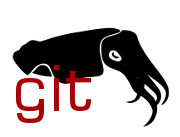| |
|
|
|
|
|
|
|
|
|
|
|
|
|
|
|
|
|
|
|
|
|
|
|
|
|
|
|
|
|
|
|
|
|
|
|
|
|
|
|
|
|
|
|
|
|
|
|
|
|
|
|
|
|
|
|
|
|
|
|
|
|
|
|
|
|
|
|
|
|
|
|
|
|
|
|
|
|
|
|
| |
TP-Link and ASUS OnHub devices are very similar, sharing many of the
same characteristics and much of their Device Tree. They both run a
version of ChromeOS for their factory firmware, and so installation
instructions look very similar to Google Wifi [1].
Things I've tested, and are working:
* Ethernet
* WiFi (2.4 and 5 GHz)
* LEDs
* USB
* eMMC
* Serial console (if you wire it up yourself)
* 2x CPU
* Speaker
== Installation instructions summary ==
1. Flash *-factory.bin to a USB drive (e.g., with `dd`)
2. Insert USB drive, to boot OpenWrt from USB
3. Copy the same *-factory.bin over to device, and flash it to eMMC to
make OpenWrt permanent
== Developer mode, booting from USB (Step 2) ==
To enter Developer Mode and boot OpenWrt from a USB stick:
1. Unplug power
2. Gain access to the "developer switch" through the bottom of the
device
3. Hold down the "reset switch" (near the USB port / power plug)
4. Plug power back in
5. The LED on the device should turn white, then blink orange, then
red. Release the reset switch.
6. Insert USB drive with OpenWrt factory.bin
7. Press the hidden developer switch under the device to boot to USB;
you should see some activity lights (if you have any) on your USB
drive
8. Depending on your configuration, the router's LED(s) should come on.
You're now running OpenWrt off a USB stick.
These instructions are derived from:
https://www.exploitee.rs/index.php/Rooting_The_Google_OnHub#Enabling_%22Developer_Mode%22_on_the_OnHub
https://www.exploitee.rs/index.php/Asus_OnHub#Enabling_%22Developer_Mode%22_on_the_OnHub
~~Finding the developer switch:~~ for TP-Link, the developer switch is
on the bottom of the device, underneath some of the rubber padding and a
screw. For ASUS, remove the entire base, via 4 screws under the rubber
feet. See the Exploitee instructions for more info and photos.
== Making OpenWrt permanent (on eMMC) (Step 3) ==
Once you're running OpenWrt via USB:
1. Connect Ethernet to the LAN port; router's LAN address should be at
192.168.1.1
2. Connect another system to the router's LAN, and copy the factory.bin
image over, via SCP and SSH:
scp -O openwrt-ipq806x-chromium-tplink_onhub-squashfs-factory.bin root@192.168.1.1:
ssh root@192.168.1.1 -C "dd if=/dev/zero bs=512 seek=7552991 of=/dev/mmcblk0 count=33 && \
dd if=/root/openwrt-ipq806x-chromium-tplink_onhub-squashfs-factory.bin of=/dev/mmcblk0"
3. Reboot and remove the USB drive.
== Developer mode beep ==
Note that every time you boot the OnHub in developer mode, the device
will play a loud "beep" after a few seconds. This is described in the
Chromium docs [2], and is intended to make it clear that the device is
not running Google software. It is nontrivial to completely disable this
beep, although it's possible to "acknowledge" developer mode (and skip
the beep) by using a USB keyboard to press CTRL+D every time you boot.
[1] https://openwrt.org/toh/google/wifi
[2] https://chromium.googlesource.com/chromiumos/docs/+/HEAD/developer_mode.md
Signed-off-by: Brian Norris <computersforpeace@gmail.com>
|