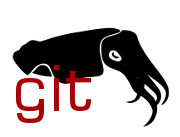| Commit message (Collapse) | Author | Age | Files | Lines |
|---|
| |
|
|
|
|
|
|
| |
The router use mt7986_eeprom_mt7976_dual.bin
Fixes: d522ccecb2 ("filogic: add support for ASUS TUF AX6000")
Signed-off-by: Patryk Kowalczyk <patryk@kowalczyk.ws>
|
| |
|
|
|
|
|
|
|
|
|
|
|
|
|
|
|
|
|
|
|
|
|
|
|
|
|
|
|
|
|
|
|
|
|
|
|
|
|
|
|
|
|
|
|
|
|
|
|
|
|
|
|
|
|
|
|
|
|
|
| |
Hardware
========
SOC: MediaTek MT7986
RAM: 512MB DDR3
FLASH: 256MB SPI-NAND
WIFI: Mediatek MT7986 DBDC 802.11ax 2.4/5 GHz 4T4R
ETH: MediaTek MT7530 Switch (LAN)
MaxLinear GPY211C 2.5 N-Base-T PHY (WAN)
MaxLinear GPY211C 2.5 N-Base-T PHY (LAN)
UART: 3V3 115200 8N1 (Do not connect VCC)
USB 3.1
Installation
============
Download the OpenWrt initramfs image. Copy the image to a TFTP server
reachable at 192.168.1.70/24. Rename the image to TUF-AX6000.bin.
Connect to the serial console, interrupt the auto boot process by
pressing '4' when prompted or press '1' and set client IP, server
IP and name of the image.
yOU don't need to open the case or even soldering anything.
use three goldpin wires, remove their plastic cover and connect
them to the console pinout via the case holes.
You can see three holes
From Bottom: RX, TX, Ground - partially covered
Download & Boot the OpenWrt initramfs image.
In case of option '4'
$ setenv ipaddr 192.168.1.1
$ setenv serverip 192.168.1.70
$ tftpboot 0x46000000 TUF-AX6000.bin
$ bootm 0x46000000
In case of option '1'
1: Load System code to SDRAM via TFTP.
Please Input new ones /or Ctrl-C to discard
Input device IP (192.168.1.1) ==:
Input server IP (192.168.1.70) ==:
Input Linux Kernel filename (TUF-AX6000.trx) ==:
Wait for OpenWrt to boot. Transfer the sysupgrade
image to the device using scp and install using sysupgrade.
$ sysupgrade -n <path-to-sysupgrade.bin>
Missing features
================
2.5Gb LAN port LED is ON during boot or when the LAN cable is disconnected
The cover yellow light is not supported. (only blue one)
Signed-off-by: Patryk Kowalczyk <patryk@kowalczyk.ws>
|
| |
|
|
|
|
|
|
|
|
|
|
|
|
|
|
|
|
|
|
|
|
|
|
|
|
|
|
|
|
|
|
|
|
|
|
|
|
|
|
|
|
|
|
|
|
|
|
|
|
|
|
|
|
|
|
|
|
|
|
|
|
|
|
|
|
|
|
|
|
|
|
|
|
|
|
|
|
|
|
|
|
|
|
|
| |
Hardware specification:
SoC: MediaTek MT7981B 2x A53
Flash: 64GB eMMC or 128 MB SPI-NAND
RAM: 512MB
Ethernet: 4x 10/100/1000 Mbps
Switch: MediaTek MT7531AE
WiFi: MediaTek MT7976C
Button: Reset, Mesh
Power: DC 12V 1A
- UART: 3.3v, 115200n8
--------------------------
| Layout |
| ----------------- |
| 4 | GND TX VCC RX | <= |
| ----------------- |
--------------------------
Gain SSH access:
1. Login into web interface, and download the configuration.
2. Enter fakeroot, decompress the configuration:
tar -zxf cfg_export_config_file.conf
3. Edit 'etc/config/dropbear', set 'enable' to '1'.
4. Edit 'etc/shadow', update (remove) root password:
'root::19523:0:99999:7:::'
5. Repack 'etc' directory:
tar -zcf cfg_export_config_file.conf etc/
* If you find an error about 'etc/wireless/mediatek/DBDC_card0.dat',
just ignore it.
6. Upload new configuration via web interface, now you can SSH to RAX3000M.
Check stroage type:
Check the label on the back of the device:
"CH EC CMIIT ID: xxxx" is eMMC version
"CH CMIIT ID: xxxx" is NAND version
eMMC Flash instructions:
1. SSH to RAX3000M, and backup everything, especially 'factory' part.
('data' partition can be ignored, it's useless.)
2. Write new GPT table:
dd if=openwrt-mediatek-filogic-cmcc_rax3000m-emmc-gpt.bin of=/dev/mmcblk0 bs=512 seek=0 count=34 conv=fsync
3. Erase and write new BL2:
echo 0 > /sys/block/mmcblk0boot0/force_ro
dd if=/dev/zero of=/dev/mmcblk0boot0 bs=512 count=8192 conv=fsync
dd if=openwrt-mediatek-filogic-cmcc_rax3000m-emmc-preloader.bin of=/dev/mmcblk0boot0 bs=512 conv=fsync
4. Erase and write new FIP:
dd if=/dev/zero of=/dev/mmcblk0 bs=512 seek=13312 count=8192 conv=fsync
dd if=openwrt-mediatek-filogic-cmcc_rax3000m-emmc-bl31-uboot.fip of=/dev/mmcblk0 bs=512 seek=13312 conv=fsync
5. Set static IP on your PC:
IP 192.168.1.254, GW 192.168.1.1
6. Serve OpenWrt initramfs image using TFTP server.
7. Cut off the power and re-engage, wait for TFTP recovery to complete.
8. After OpenWrt has booted, perform sysupgrade.
9. Additionally, if you want to have eMMC recovery boot feature:
(Don't worry! You will always have TFTP recovery boot feature.)
dd if=openwrt-mediatek-filogic-cmcc_rax3000m-initramfs-recovery.itb of=/dev/mmcblk0p4 bs=512 conv=fsync
NAND Flash instructions:
1. SSH to RAX3000M, and backup everything, especially 'Factory' part.
2. Erase and write new BL2:
mtd erase BL2
mtd write openwrt-mediatek-filogic-cmcc_rax3000m-nand-preloader.bin BL2
3. Erase and write new FIP:
mtd erase FIP
mtd write openwrt-mediatek-filogic-cmcc_rax3000m-nand-bl31-uboot.fip FIP
4. Set static IP on your PC:
IP 192.168.1.254, GW 192.168.1.1
5. Serve OpenWrt initramfs image using TFTP server.
6. Cut off the power and re-engage, wait for TFTP recovery to complete.
7. After OpenWrt has booted, erase UBI volumes:
ubidetach -p /dev/mtd0
ubiformat -y /dev/mtd0
ubiattach -p /dev/mtd0
8. Create new ubootenv volumes:
ubimkvol /dev/ubi0 -n 0 -N ubootenv -s 128KiB
ubimkvol /dev/ubi0 -n 1 -N ubootenv2 -s 128KiB
9. Additionally, if you want to have NAND recovery boot feature:
(Don't worry! You will always have TFTP recovery boot feature.)
ubimkvol /dev/ubi0 -n 2 -N recovery -s 20MiB
ubiupdatevol /dev/ubi0_2 openwrt-mediatek-filogic-cmcc_rax3000m-initramfs-recovery.itb
10. Perform sysupgrade.
Signed-off-by: Tianling Shen <cnsztl@immortalwrt.org>
|
| |
|
|
|
|
|
|
|
|
|
|
|
| |
Commit mt76: drop default eeprom file for mt7986-firmware
(e3aa645b267ca4f08773b5366583e9b0020fc3e9) breaks eeprom loading for
Mercusys MR90X v1. As a result WiFi is not working at all.
This commit adds Mercusus MR90x to the caldata script (it works after the
commit mentioned above). And we can safely drop "81_fix_eeprom" script
as it's no longer required.
Fixes: e3aa645b267ca4f08773b5366583e9b0020fc3e9
Signed-off-by: Mikhail Zhilkin <csharper2005@gmail.com>
|
| |
|
|
|
|
|
|
|
|
|
|
|
|
|
|
|
|
|
|
|
|
|
|
|
|
|
| |
Hardware specification:
* SoC: MediaTek MT7986A 4x A53
* Flash: 8GB EMMC
* RAM: 1GB DDR4
* Ethernet:
* 2x2.5G RJ45 port (RTL8221B)
* 4x1G RJ45 ports (MT7531AE)
* WLAN:
* 2.4GHz: MT7976GN 4T4R
* 5GHz: MT7976AN 4T4R
* Button: Reset
* LED: 1 x dual color LED
* USB: 1 x USB 3.0
* Power: DC 12V 4A
* UART: 3V3 115200 8N1 (Pinout: GND TX RX VCC)
* JTAG: 9 PIN
If you want to use u-boot from OpenWrt, you can upgrade it safely.
* bl2: openwrt-mediatek-filogic-glinet_gl-mt6000-preloader.bin
* fip: openwrt-mediatek-filogic-glinet_gl-mt6000-bl31-uboot.fip
`openwrt-mediatek-filogic-glinet_gl-mt6000-squashfs-factory.bin` is used in OpenWrt's u-boot.
Signed-off-by: Jianhui Zhao <zhaojh329@gmail.com>
|
| |
|
|
|
|
|
|
|
|
|
|
|
|
|
|
|
|
|
|
|
|
|
|
|
|
|
|
|
|
|
|
|
|
|
|
|
|
|
|
|
|
|
|
|
|
|
|
|
|
|
|
|
|
|
|
|
|
|
|
|
| |
Ubiquiti U6+ is a dual-band WiFi 6 PoE access point.
It is a drop-in upgrade of the U6 lite.
Specifications
---
- SoC: MediaTek MT7981A dual-core ARM Cortex-A53 1.3 GHz
- RAM: 256 MB DDR3-2133 RAM
- Flash: 16 MB SPI NOR and 4 GB eMMC
- LAN: 1x Gigabit Ethernet with 802.3af/at support
- WLAN: MediaTek MT7976C 2x2 MIMO dual-band WiFi 6
- LEDs: 1x blue and 1x white
- Buttons: 1x reset button
Installation
---
1. Power device using a PoE injector or switch
2. Connect via Ethernet to the device with static IP 192.168.1.2
3. SSH into the device with password: ubnt
$ ssh ubnt@192.168.1.20
4. Unlock kernel partitions for writing
$ echo 5edfacbf > /proc/ubnthal/.uf
5. Confirm correct partitions
$ grep PARTNAME /sys/block/mmcblk0/mmcblk0p6/uevent
PARTNAME=kernel0
$ grep PARTNAME /sys/block/mmcblk0/mmcblk0p7/uevent
PARTNAME=kernel1
$ grep PARTNAME /sys/block/mmcblk0/mmcblk0p8/uevent
PARTNAME=bs
6. Set and confirm bootloader environment
$ fw_setenv boot_openwrt "fdt addr \$(fdtcontroladdr); fdt rm /signature; bootubnt"
$ fw_setenv bootcmd_real "run boot_openwrt"
$ fw_printenv
7. Copy sysupgrade image to /tmp/openwrt.bin via scp
8. Copy kernel and rootfs to mmcblk0p6 and mmcblk0p7, respectively
$ tar xf /tmp/openwrt.bin sysupgrade-ubnt_unifi-6-plus/kernel -O | dd of=/dev/mmcblk0p6
$ tar xf /tmp/openwrt.bin sysupgrade-ubnt_unifi-6-plus/root -O | dd of=/dev/mmcblk0p7
9. Ensure device boots from mmcblk0p6
$ echo -ne "\x00\x00\x00\x00\x2b\xe8\x4d\xa3" > /dev/mmcblk0p8
10. Reboot the device
$ reboot
Signed-off-by: Elbert Mai <code@elbertmai.com>
Signed-off-by: Bjørn Mork <bjorn@mork.no>
|
| |
|
|
|
|
|
|
|
|
|
|
|
|
|
|
|
|
|
|
|
|
|
|
|
|
|
|
|
|
|
|
|
|
|
|
|
|
|
|
| |
Add build for the MTK3943 reference board for MT7981B+MT7976C.
**Hardware specification:**
- SoC: MediaTek MT7981B 2x A53
- Flash: various options
- RAM: 256MB DDR3
- Ethernet: 4 x 10/100/1000 Mbps via MT7531AE switch
EITHER 1 x 10/100/1000 Mbps built-in PHY
OR 1 x 10/100/1000/2500 Mbps MaxLinear GPY211C
- Switch: MediaTek MT7531AE
- WiFi: MediaTek MT7976C
- Button: RST, WPS
**Flash instructions for SPIM-NAND:**
- write *mt7981-rfb-spim-nand-preloader.bin to 'BL2' partition
- write *mt7981-rfb-spim-nand-bl31-uboot.fip to 'FIP' partition
- erase 'ubi' partition
- reset board
- create ubootenv and ubootenv2 UBI volumes in U-Boot
- edit environment and set bootcmd, e.g.
setenv bootconf 'config-1#mt7981-rfb-spim-nand#mt7981-rfb-mxl-2p5g-phy-eth1'
setenv bootcmd 'ubi read $loadaddr fit; bootm $loadaddr#$bootconf'
- load initramfs image via TFTP:
setenv serverip 192.168.1.254
setenv ipaddr 192.168.1.1
setenv bootfile openwrt-mediatek-filogic-mediatek_mt7981-rfb-initramfs.itb
saveenv ; saveenv
tftpboot
bootm $loadaddr#$bootconf
- Now use sysupgrade to write OpenWrt firmware to flash.
SNFI-NAND, SPIM-NOR and eMMC all work very similar, a bootable SD card image
is also being generated. However, as the board I've been provided only comes
with SPIM-NAND all other boot media are untested.
Signed-off-by: Daniel Golle <daniel@makrotopia.org>
|
| |
|
|
|
|
|
|
|
|
|
|
|
|
|
|
|
|
|
|
|
|
|
|
|
|
|
|
|
|
|
|
|
|
|
|
|
| |
**Hardware specification:**
- SoC: MediaTek MT7981B 2x A53
- Flash: ESMT F50L1G41LB 128MB
- RAM: Nanya NT5CC128M16JR-EK 256MB
- Ethernet: 4 x 10/100/1000 Mbps
- Switch: MediaTek MT7531AE
- WiFi: MediaTek MT7976C
- Button: Reset, Mesh
- Power: DC 12V 1A
- UART: 3.3v, 115200n8
| Layout: |
| :-------- |
| <Antenna> |
| VCC |
| GND |
| Tx |
| Rx |
**Flash instructions:**
1. Rename `openwrt-mediatek-filogic-cetron_ct3003-squashfs-factory.bin` to `factory.bin`.
2. Upload the `factory.bin` using the device's Web interface.
3. Click the upgrade button and wait for the process to finish.
4. Access the OpenWrt interface using the same password.
5. Use the 'Restore' function to reset the firmware to its initial state.
**Notes:**
If you plan to recovery the stock firmware in the future, it's advisable
to connect the device via the serial port and enter failsafe mode to
back up all the MTD partitions before proceeding the steps above.
Signed-off-by: Patricia Lee <patricialee320@gmail.com>
|
| |
|
|
|
|
|
|
|
| |
The NMBM-Enabled layout did not use fit image,
it just need default process. So it was been removed in platform.sh.
It will fix sysupgrade error for xiaomi,mi-router-wr30u-112m-nmbm.
Signed-off-by: Hank Moretti <mchank9999@gmail.com>
|
| |
|
|
|
|
|
|
| |
When adapting the network configuration for MT7988 RFB a stray quote
was left in a script. Remove it to fix generating the default network
configuration.
Signed-off-by: Daniel Golle <daniel@makrotopia.org>
|
| |
|
|
|
|
|
| |
Import commits from upstream Linux replacing some downstream patches.
Move accepted patches from pending-{5.15,6.1} to backport-{5.15,6.1}.
Signed-off-by: Daniel Golle <daniel@makrotopia.org>
|
| |
|
|
|
|
|
| |
Switch to OpenWrt uImage.FIT bootmethod and include various bootloader
artifacts with the generated binaries.
Signed-off-by: Daniel Golle <daniel@makrotopia.org>
|
| |
|
|
|
|
|
|
|
|
|
|
|
|
|
|
|
|
|
|
|
|
|
|
|
|
|
|
|
|
|
|
| |
Enable building a factory image which can be flashed through the OEM
firmware's web interface. It seems that the web interface requires a
minimum file size of 10MiB, otherwise it will not accept the image.
The update image is a regular sysupgrade tarball packed in a Netgear
encrypted image. The Netgear encrypted image is the same as used in
WAX202 or WAX206, including the encryption keys and IV.
This adds a script which creates the rootfs_data volume on first
startup. This is required since the OEM firmware's sysupgrade scripts
do not create such a paritition. Note that any script ordered after
70_initramfs_test will not get executed on initramfs. Hence this new
script 75_rootfs_prepare won't create the rootfs_data volume when
using the recovery initramfs.
Also, this deletes the kernel_backup and rootfs_backup volumes in case
we have to create the rootfs_data volumes. This makes sure that
OpenWrt is the actual backup firmware instead of the stock firmware.
References in WAX220 GPL source:
https://www.downloads.netgear.com/files/GPL/WAX220-V1.0.2.8-gpl-src.tar.gz
* package/base-files/files/lib/upgrade/nand.sh:186
Creation of rootfs_data is disabled
* Uboot-upstream/board/mediatek/common/ubi_helper.c
Automatic creation of UBI backup volumes
Signed-off-by: Stefan Agner <stefan@agner.ch>
|
| |
|
|
|
|
|
|
|
|
|
|
|
|
|
|
|
|
|
|
|
|
|
|
|
|
|
|
|
|
|
|
|
|
|
|
|
|
|
|
|
|
|
|
|
|
|
|
|
|
|
|
|
|
|
|
|
|
|
|
|
|
|
|
|
|
|
|
|
| |
Telenor quirks
--------------
The operator specific firmware running on the Telenor branded
ZyXEL EX5700 includes U-Boot modifications affecting the OpenWrt
installation.
Notable changes to U-Boot include
- environment is stored in RAM and reset to defaults when power
cycled
- dual partition scheme with "nomimal" or "rescue" systems, falling
back to "rescue" unless the OS signals success in 3 attempts
- several runtime additions to the device-tree
Some of these modifications have side effects requiring workarounds
- U-Boot modifies /chosen/bootargs in an unsafe manner, and will crash
unless this node exists
- U-Boot verifies that the selected rootfs UBI volume exists, and
refuses to boot if it doesn't. The chosen "rootfs" volume must contain
a squashfs signature even for tftp or initramfs booting.
- U-Boot parses the "factoryparams" UBI volume, setting the "ethaddr"
variable to the label mac. But "factoryparams" does not always
exist. Instead there is a "RIP" volume containing all the factory
data. Copying the "RIP" volume to "factoryparams" will fix this
Hardware
--------
SOC: MediaTek MT7986
RAM: 1GB DDR4
FLASH: 512MB SPI-NAND (Mikron xxx)
WIFI: Mediatek MT7986 802.11ax 5 GHz
Mediatek MT7916 DBDC 802.11ax 2.4 + 6 GHz
ETH: MediaTek MT7531 Switch + SoC
3 x builtin 1G phy (lan1, lan2, lan3)
2 x MaxLinear GPY211C 2.5 N-Base-T phy (lan4, wan)
USB: 1 x USB 3.2 Enhanced SuperSpeed port
UART: 3V3 115200 8N1 (Pinout: GND KEY RX TX VCC)
Installation
------------
1. Download the OpenWrt initramfs image. Copy the image to a TFTP server
reachable at 192.168.1.2/24. Rename the image to C0A80101.img.
2. Connect the TFTP server to lan1, lan2 or lan3. Connect to the serial
console, Interrupt the autoboot process by pressing ESC when prompted.
3. Download and boot the OpenWrt initramfs image.
$ env set uboot_bootcount 0
$ env set firmware nominal
$ tftpboot
$ bootm
4. Wait for OpenWrt to boot. Transfer the sysupgrade image to the device
using scp and install using sysupgrade.
$ sysupgrade -n <path-to-sysupgrade.bin>
Missing features
----------------
- The "lan1", "lan2" and "lan3" port LEDs are driven by the switch but
OpenWrt does not correctly configure the output.
- The "lan4" and "wan" port LEDs are driven by the GPH211C phys and
not configured by OpenWrt.
Signed-off-by: Bjørn Mork <bjorn@mork.no>
|
| |
|
|
|
|
|
|
|
| |
Implement the functionality of
target/linux/ramips/patches-5.15/700-net-ethernet-mediatek-support-net-labels.patch
in userspace, since the driver patch has been rejected as a generic solution:
https://github.com/openwrt/openwrt/pull/11435
Signed-off-by: Bjørn Mork <bjorn@mork.no>
|
| |
|
|
|
|
|
|
|
|
|
|
|
|
|
|
|
|
|
|
|
|
|
|
|
|
|
|
|
|
|
|
|
|
|
|
|
|
|
|
|
|
|
|
|
|
|
|
|
| |
Hardware
--------
SOC: MediaTek MT7986A
RAM: 1GB DDR4
FLASH: 4GB eMMC
WiFi: 2x2 2.4 GHz 802.11 b/g/n/ax MT7916 DBDC
4x4 5 GHz 802.11 a/n/ac/ax MT7986
2x2 6 GHz 802.11ax MT7916 DBDC
ETH: 4x LAN 1Gbit/s (MT7531)
1x WAN 2.5Gbit/s (GPY211)
BTN: RESET, WPS
LED: Antenna LEDs (GPIO)
Mood-LED (Kinetic KTD2601) - unsupported
UART: Header nest to USB port - 3V3 115200 8N1
[BUTTON] GND - RX - TX [USB]
Installation
------------
1. Connect to the device using serial console.
2. Interrupt the Autoboot process when promted by sending '0' twice.
3. Serve the OpenWrt initramfs image using TFTP at 192.168.1.66. Name
the image "predator.bin" and conenct the TFTP server to the routers
LAN port.
4. Configure U-Boot to allow loading unsigned images from MMC
$ setenv bootcmd 'mmc read 0x40000000 0x00004400 0x0010000;
fdt addr $(fdtcontroladdr); fdt rm /signature; bootm 0x40000000';
saveenv
5. Transfer the image from U-Boot
$ setenv serverip 192.168.1.66; setenv ipaddr 192.168.1.1;
tftpboot 0x46000000 predator.bin; fdt addr $(fdtcontroladdr);
fdt rm /signature; bootm
6. Wait for OpenWrt to boot
7. Transfer the OpenWrt sysupgrade image to the router using scp.
8. Install OpenWrt using sysupgrade.
Signed-off-by: David Bauer <mail@david-bauer.net>
|
| |
|
|
|
|
|
| |
Enable driver for MediaTek SuperSpeedPlus XS-PHY transceiver for the
USB3.1 GEN2 controllers found in the MT7988 SoC.
Signed-off-by: Daniel Golle <daniel@makrotopia.org>
|
| |
|
|
|
|
|
|
|
| |
Changes introduced in commit 54dc1cde48a4 ("mediatek: filogic: add
support for Xiaomi WR30U") missed to end the case item with mandatory
`;;` which lead to a broken sysupgrade.
Fixes: 54dc1cde48a4 ("mediatek: filogic: add support for Xiaomi WR30U")
Signed-off-by: Petr Štetiar <ynezz@true.cz>
|
| |
|
|
|
|
|
|
|
| |
Because this device enable NMBM by default, most users use custom
U-Boot with NMBM-Enabled in Chinese forums.
This layout is the same as the ubootmod layout but enabling NMBM.
Signed-off-by: Hank Moretti <mchank9999@gmail.com>
|
| |
|
|
|
|
|
|
|
|
|
|
|
|
|
|
|
|
|
|
|
|
|
|
|
|
|
|
|
|
|
|
|
|
|
|
|
|
|
|
|
|
|
|
|
|
|
|
|
|
|
|
|
|
|
|
|
|
|
|
|
|
|
|
|
|
|
|
|
|
|
|
|
|
|
|
|
|
|
|
|
|
|
|
|
|
|
|
|
|
|
|
|
|
|
|
|
|
|
|
|
|
|
|
|
|
|
|
|
|
|
|
|
|
|
|
|
|
|
|
|
|
|
|
|
|
|
|
|
|
|
|
|
|
|
|
|
|
|
|
|
|
|
|
|
|
|
|
|
|
|
|
|
|
|
|
|
|
|
|
|
|
|
|
|
|
|
|
|
|
|
|
|
|
|
|
|
|
|
|
|
|
|
|
|
|
|
|
|
|
|
|
|
|
|
|
|
|
|
|
|
|
|
|
|
|
|
|
|
| |
Hardware specification:
SoC: MediaTek MT7981B 2x A53
Flash: ESMT F50L1G41LB 128MB
RAM: NT52B128M16JR-FL 256MB
Ethernet: 4x 10/100/1000 Mbps
Switch: MediaTek MT7531AE
WiFi: MediaTek MT7976C
Button: Reset, Mesh
Power: DC 12V 1A
Flash instructions:
1. Get ssh access
Check this link: https://forum.openwrt.org/t/openwrt-support-for-xiaomi-ax3000ne/153769/22
2. Backup import partitions
```
dev: size erasesize name
mtd1: 00100000 00020000 "BL2"
mtd2: 00040000 00020000 "Nvram"
mtd3: 00040000 00020000 "Bdata"
mtd4: 00200000 00020000 "Factory"
mtd5: 00200000 00020000 "FIP"
mtd8: 02200000 00020000 "ubi"
mtd9: 02200000 00020000 "ubi1"
mtd12: 00040000 00020000 "KF"
```
Use these commands blow to backup your stock partitions.
```
nanddump -f /tmp/BL2.bin /dev/mtd1
nanddump -f /tmp/Nvram.bin /dev/mtd2
nanddump -f /tmp/Bdata.bin /dev/mtd3
nanddump -f /tmp/Factory.bin /dev/mtd4
nanddump -f /tmp/FIP.bin /dev/mtd5
nanddump -f /tmp/ubi.bin /dev/mtd8
nanddump -f /tmp/KF.bin /dev/mtd12
```
Then, transfer them to your computer via scp, netcat, tftp
or others and keep them in a safe place.
3. Setup Nvram
Get the current stock: `cat /proc/cmdline`
If you find `firmware=0` or `mtd=ubi`, use these commands:
```
nvram set boot_wait=on
nvram set uart_en=1
nvram set flag_boot_rootfs=1
nvram set flag_last_success=1
nvram set flag_boot_success=1
nvram set flag_try_sys1_failed=0
nvram set flag_try_sys2_failed=0
nvram commit
```
If you find `firmware=1` or `mtd=ubi1`, use these commands:
```
nvram set boot_wait=on
nvram set uart_en=1
nvram set flag_boot_rootfs=0
nvram set flag_last_success=0
nvram set flag_boot_success=1
nvram set flag_try_sys1_failed=0
nvram set flag_try_sys2_failed=0
nvram commit
```
4. Flash stock-initramfs-factory.ubi
If you find `firmware=0` or `mtd=ubi`:
`ubiformat /dev/mtd9 -y -f /tmp/stock-initramfs-factory.ubi`
If you find `firmware=1` or `mtd=ubi1`:
`ubiformat /dev/mtd8 -y -f /tmp/stock-initramfs-factory.ubi`
Then reboot your router, it should boot to the openwrt
initramfs system now.
5. Setup uboot-env
Now it will be setup automatically in upgrade process,
you can skip this step.
If your `fw_setenv` did not work, you need run this command:
`echo "/dev/mtd1 0x0 0x10000 0x20000" > /etc/fw_env.config`
Then setup uboot-env:
```
fw_setenv boot_wait on
fw_setenv uart_en 1
fw_setenv flag_boot_rootfs 0
fw_setenv flag_last_success 1
fw_setenv flag_boot_success 1
fw_setenv flag_try_sys1_failed 8
fw_setenv flag_try_sys2_failed 8
fw_setenv mtdparts "nmbm0:1024k(bl2),256k(Nvram),256k(Bdata),
2048k(factory),2048k(fip),256k(crash),256k(crash_log),
34816k(ubi),34816k(ubi1),32768k(overlay),12288k(data),256k(KF)"
```
6. Flash stock-squashfs-sysupgrade.bin
Use shell command:
`sysupgrade -n /tmp/stock-squashfs-sysupgrade.bin`
Or go to luci web.
If you need to change to Openwrt U-Boot layout, do next. If you
do not need, please ignore it.
Change to OpenWrt U-Boot:
1. Flash ubootmod-initramfs-factory.ubi
Check mtd partitions: `cat /proc/mtd`
```
mtd7: 00040000 00020000 "KF"
mtd8: 02200000 00020000 "ubi_kernel"
mtd9: 04e00000 00020000 "ubi"
```
Run following command:
`ubiformat /dev/mtd8 -y -f /tmp/ubootmod-initramfs-factory.ubi`
Then reboot your router, it should boot to the openwrt initramfs
system now.
2. Check mtd again
```
mtd7: 00040000 00020000 "KF"
mtd8: 07000000 00020000 "ubi"
```
Make sure mtd8 is ubi.
3. Install kmod-mtd-rw
Run command: `opkg update && opkg install kmod-mtd-rw`
Or get it in openwrt server, or build it yourself, then install
it manually
Then run this command:
`insmod /lib/modules/$(uname -r)/mtd-rw.ko i_want_a_brick=1`
4. Clean up pstore
Run Command: `rm -f /sys/fs/pstore/*`
5. Format ubi and create new ubootenv volume
```
ubidetach -p /dev/mtd8; ubiformat /dev/mtd8 -y; ubiattach -p /dev/mtd8
ubimkvol /dev/ubi0 -n 0 -N ubootenv -s 128KiB
ubimkvol /dev/ubi0 -n 1 -N ubootenv2 -s 128KiB
```
6. (Optional) Add recovery boot feature.
```
ubimkvol /dev/ubi0 -n 2 -N recovery -s 10MiB
ubiupdatevol /dev/ubi0_2 /tmp/ubootmod-initramfs-recovery.itb
```
7. Flash Openwrt U-Boot
```
mtd write /tmp/ubootmod-preloader.bin BL2
mtd write /tmp/ubootmod-bl31-uboot.fip FIP
```
6. Flash ubootmod-squashfs-sysupgrade.itb
Use shell command:
`sysupgrade -n /tmp/ubootmod-squashfs-sysupgrade.itb`
Or go to luci web.
Now everything is done, Enjoy!
Go Back to stock from Openwrt U-Boot:
1. Force flash ubootmod-initramfs-recovery.itb
Use shell command:
`sysupgrade -F -n /tmp/ubootmod-initramfs-recovery.itb`
Or go to luci web.
Then it should boot to the openwrt initramfs system now.
2. Format ubi and Nvram
```
ubidetach -p /dev/mtd8; ubiformat /dev/mtd8 -y; ubiattach -p /dev/mtd8
mtd erase Nvram
```
3. Install kmod-mtd-rw
Run command: `opkg update && opkg install kmod-mtd-rw`
Or get it in openwrt server, or build it yourself, then install
it manually
Then run this command:
`insmod /lib/modules/$(uname -r)/mtd-rw.ko i_want_a_brick=1`
4. Flash stock U-Boot and ubi
```
mtd write /tmp/BL2.bin BL2
mtd write /tmp/FIP.bin FIP
mtd write /tmp/ubi.bin ubi
```
Then reboot your router, waiting it finished rollback in minutes.
Go Back to stock from stock layout Openwrt:
Just run command: `ubiformat /dev/mtd8 -y -f /tmp/ubi.bin`
Then reboot your router, waiting it finished rollback in minutes.
Notes:
1. Openwrt U-Boot and ubootmod openwrt did not enable NMBM.
Please make your backup safe.
Signed-off-by: Hank Moretti <mchank9999@gmail.com>
|
| |
|
|
|
|
|
|
|
|
|
|
|
|
|
|
|
|
|
|
|
|
|
|
|
|
|
|
|
|
|
|
|
|
|
|
|
|
|
|
|
|
|
|
|
|
|
|
|
|
|
|
|
|
|
|
|
|
|
|
|
|
|
|
|
|
|
|
|
|
| |
Hardware
--------
CPU: Mediatek MT7981
RAM: 512M DDR4
FLASH: 256M NAND
ETH: MaxLinear GPY211 (2.5GbE N Base-T)
WiFi: Mediatek MT7981 (2.4GHz 2T2R:2 5GHz 3T3R:2 802.11ax)
BTN: 1x Reset
LED: 1x Multi-Color
UART Console
------------
Available below the rubber cover next to the ethernet port.
Settings: 115200 8N1
Layout:
<12V> <LAN> GND-RX-TX-VCC
Logic-Level is 3V3. Don't connect VCC to your UART adapter!
Installation Web-UI
-------------------
Upload the Factory image using the devices Web-Interface.
As the device uses a dual-image partition layout, OpenWrt can only
installed on Slot A. This requires the current active image prior
flashing the device to be on Slot B.
In case this is not the case, OpenWrt will boot only one time, returning
to the ZyXEL firmware the second boot.
If this happens, first install a ZyXEL firmware upgrade of any version
and install OpenWrt after that.
Installation TFTP / Recovery
----------------------------
This installation routine is especially useful in case of a bricked
device.
Attach to the UART console header of the device. Interrupt the boot
procedure by pressing Enter.
The bootloader has a reduced command-set available from CLI, but more
commands can be executed by abusing the atns command.
Boot a OpenWrt initramfs image available on a TFTP server at
192.168.1.66. Rename the image to nwa50axpro-openwrt-initramfs.bin.
$ atnf nwa50axpro-openwrt-initramfs.bin
$ atna 192.168.1.88
$ atns "192.168.1.66; tftpboot; setenv fdt_high 0xffffffffffffffff;
bootm"
Upon booting, set the booted image to the correct slot:
$ zyxel-bootconfig /dev/mtd9 get-status
$ zyxel-bootconfig /dev/mtd9 set-image-status 0 valid
$ zyxel-bootconfig /dev/mtd9 set-active-image 0
Copy the OpenWrt sysupgrade image to the device using scp.
Write the sysupgrade image to NAND using sysupgrade.
$ sysupgrade -n image.bin
Signed-off-by: David Bauer <mail@david-bauer.net>
|
| |
|
|
|
|
| |
Update kernel configuration to build Linux 6.1 for all subtargets.
Signed-off-by: Daniel Golle <daniel@makrotopia.org>
|
| |
|
|
|
|
|
| |
To ease review, first copy all subtargets' kernel config-5.15 to the
to-be-adapted config-6.1.
Signed-off-by: Daniel Golle <daniel@makrotopia.org>
|
| |
|
|
|
|
|
|
|
|
|
|
|
|
|
|
|
|
|
|
|
|
|
|
|
|
|
|
|
|
|
|
|
|
|
|
|
|
|
| |
Hardware specification:
SoC: MediaTek MT7981B 2x A53
Flash: W25N01GVZEIG 128MB
RAM: NT5CB128M16JR-FL 256MB
Ethernet: 4x 10/100/1000 Mbps
Switch: MediaTek MT7531AE
WiFi: MediaTek MT7976C
Button: Reset, WPS
Power: DC 12V 1A
Flash instructions:
1. PC run command: "telnet 192.168.124.1 99"
Username: H3C, password is the web login
password of the router.
2. Download preloader.bin and bl31-uboot.fip
3. PC run command: "python3 -m http.server 80"
4. Download files in the telnet window:
"wget http://192.168.124.xx/xxx.bin"
Replace xx with your PC's IP and
the preloader.bin and bl31-uboot.fip.
5. Flushing openwrt's uboot:
"mtd write xxx-preloader.bin BL2"
"mtd write xxx-bl31-uboot.fip FIP"
6. Connect to the router via the Lan port,
set a static ip of your PC.
(ip 192.168.1.254, gateway 192.168.1.1)
7. Download initramfs image, reboot router,
waiting for tftp recovery to complete.
8. After openwrt boots up, perform sysupgrade.
Note:
1. The u-boot-env partition on mtd is empty,
OEM stores their env on ubi:u-boot-env.
2. Back up all mtd partitions before flashing.
Signed-off-by: Chukun Pan <amadeus@jmu.edu.cn>
|
| |
|
|
|
|
|
|
|
|
|
|
|
|
|
|
|
|
|
|
|
|
|
|
|
|
|
|
|
|
|
|
|
|
|
|
|
|
|
|
|
|
|
|
|
|
|
|
|
|
|
|
|
|
|
|
|
|
|
|
|
|
|
|
|
|
|
|
|
|
|
|
|
|
|
|
|
|
|
|
|
|
|
|
|
|
|
|
|
|
|
|
|
|
|
|
|
|
|
|
|
|
|
|
|
|
|
|
|
|
|
|
|
|
|
|
|
|
|
|
|
|
|
|
|
|
|
|
|
|
|
|
|
|
|
|
|
|
|
|
|
|
|
|
|
|
|
|
|
|
|
|
|
|
|
|
|
|
|
|
|
|
|
|
|
| |
This commit adds support for Mercusys MR90X(EU) v1 router.
Device specification
--------------------
SoC Type: MediaTek MT7986BLA, Cortex-A53, 64-bit
RAM: MediaTek MT7986BLA (512MB)
Flash: SPI NAND GigaDevice GD5F1GQ5UEYIGY (128 MB)
Ethernet: MediaTek MT7531AE + 2.5GbE MaxLinear GPY211C0VC (SLNW8)
Ethernet: 1x2.5Gbe (WAN/LAN 2.5Gbps), 3xGbE (WAN/LAN 1Gbps, LAN1, LAN2)
WLAN 2g: MediaTek MT7975N, b/g/n/ax, MIMO 4x4
WLAN 5g: MediaTek MT7975P(N), a/n/ac/ax, MIMO 4x4
LEDs: 1 orange and 1 green status LEDs, 4 green gpio-controlled
LEDs on ethernet ports
Button: 1 (Reset)
USB ports: No
Power: 12 VDC, 2 A
Connector: Barrel
Bootloader: Main U-Boot - U-Boot 2022.01-rc4. Additionally, both UBI
slots contain "seconduboot" (also U-Boot 2022.01-rc4)
Serial console (UART)
---------------------
V
+-------+-------+-------+-------+
| +3.3V | GND | TX | RX |
+---+---+-------+-------+-------+
|
+--- Don't connect
The R3 (TX line) and R6 (RX line) are absent on the PCB. You should
solder them or solder the jumpers.
Installation (UART)
-------------------
1. Place OpenWrt initramfs image on tftp server with IP 192.168.1.2
2. Attach UART, switch on the router and interrupt the boot process by
pressing 'Ctrl-C'
3. Load and run OpenWrt initramfs image:
tftpboot initramfs-kernel.bin
bootm
4. Once inside OpenWrt, set / update env variables:
fw_setenv baudrate 115200
fw_setenv bootargs "ubi.mtd=ubi0 console=ttyS0,115200n1 loglevel=8 earlycon=uart8250,mmio32,0x11002000 init=/etc/preinit"
fw_setenv fdtcontroladdr 5ffc0e70
fw_setenv ipaddr 192.168.1.1
fw_setenv loadaddr 0x46000000
fw_setenv mtdids "spi-nand0=spi-nand0"
fw_setenv mtdparts "spi-nand0:2M(boot),1M(u-boot-env),50M(ubi0),50M(ubi1),8M(userconfig),4M(tp_data)"
fw_setenv netmask 255.255.255.0
fw_setenv serverip 192.168.1.2
fw_setenv stderr serial@11002000
fw_setenv stdin serial@11002000
fw_setenv stdout serial@11002000
fw_setenv tp_boot_idx 0
5. Run 'sysupgrade -n' with the sysupgrade OpenWrt image
Installation (without UART)
---------------------------
1. Login as root via SSH (router IP, port 20001, password - your web
interface password)
2. Open for editing /etc/hotplug.d/iface/65-iptv (e.g., using WinSCP and
SSH settings from the p.1)
3. Add a newline after "#!/bin/sh":
telnetd -l /bin/login.sh
4. Save "65-iptv" file
5. Toggle "IPTV/VLAN Enable" checkbox in the router web interface and
save
6. Make sure that telnetd is running:
netstat -ltunp | grep 23
7. Login via telnet to router IP, port 23 (no username and password are
required)
8 Upload OpenWrt "initramfs-kernel.bin" to the "/tmp" folder of the
router (e.g., using WinSCP and SSH settings from the p.1)
9. Stock busybox doesn't contain ubiupdatevol command. Hence, we need to
download and upload the full version of busybox to the router. For
example, from here:
https://github.com/xerta555/Busybox-Binaries/raw/master/busybox-arm64
Upload busybox-arm64 to the /tmp dir of the router and run:
in the telnet shell:
cd /tmp
chmod a+x busybox-arm64
10. Check "initramfs-kernel.bin" size:
du -h initramfs-kernel.bin
11. Delete old and create new "kernel" volume with appropriate size
(greater than "initramfs-kernel.bin" size):
ubirmvol /dev/ubi0 -N kernel
ubimkvol /dev/ubi0 -n 1 -N kernel -s 9MiB
12. Write OpenWrt "initramfs-kernel.bin" to the flash:
./busybox-arm64 ubiupdatevol /dev/ubi0_1 /tmp/initramfs-kernel.bin
13. u-boot-env can be empty so lets create it (or overwrite it if it
already exists) with the necessary values:
fw_setenv baudrate 115200
fw_setenv bootargs "ubi.mtd=ubi0 console=ttyS0,115200n1 loglevel=8 earlycon=uart8250,mmio32,0x11002000 init=/etc/preinit"
fw_setenv fdtcontroladdr 5ffc0e70
fw_setenv ipaddr 192.168.1.1
fw_setenv loadaddr 0x46000000
fw_setenv mtdids "spi-nand0=spi-nand0"
fw_setenv mtdparts "spi-nand0:2M(boot),1M(u-boot-env),50M(ubi0),50M(ubi1),8M(userconfig),4M(tp_data)"
fw_setenv netmask 255.255.255.0
fw_setenv serverip 192.168.1.2
fw_setenv stderr serial@11002000
fw_setenv stdin serial@11002000
fw_setenv stdout serial@11002000
fw_setenv tp_boot_idx 0
14. Reboot to OpenWrt initramfs:
reboot
15. Login as root via SSH (IP 192.168.1.1, port 22)
16. Upload OpenWrt sysupgrade.bin image to the /tmp dir of the router
17. Run sysupgrade:
sysupgrade -n /tmp/sysupgrade.bin
Recovery
--------
1. Press Reset button and power on the router
2. Navigate to U-Boot recovery web server (http://192.168.1.1/) and
upload the OEM firmware
Recovery (UART)
---------------
1. Place OpenWrt initramfs image on tftp server with IP 192.168.1.2
2. Attach UART, switch on the router and interrupt the boot process by
pressing 'Ctrl-C'
3. Load and run OpenWrt initramfs image:
tftpboot initramfs-kernel.bin
bootm
4. Do what you need (restore partitions from a backup, install OpenWrt
etc.)
Stock layout
------------
0x000000000000-0x000000200000 : "boot"
0x000000200000-0x000000300000 : "u-boot-env"
0x000000300000-0x000003500000 : "ubi0"
0x000003500000-0x000006700000 : "ubi1"
0x000006700000-0x000006f00000 : "userconfig"
0x000006f00000-0x000007300000 : "tp_data"
ubi0/ubi1 format
----------------
U-Boot at boot checks that all volumes are in place:
+-------------------------------+
| Volume Name: uboot Vol ID: 0|
| Volume Name: kernel Vol ID: 1|
| Volume Name: rootfs Vol ID: 2|
+-------------------------------+
MAC addresses
-------------
+---------+-------------------+-----------+
| | MAC | Algorithm |
+---------+-------------------+-----------+
| label | 00:eb:xx:xx:xx:be | label |
| LAN | 00:eb:xx:xx:xx:be | label |
| WAN | 00:eb:xx:xx:xx:bf | label+1 |
| WLAN 2g | 00:eb:xx:xx:xx:be | label |
| WLAN 5g | 00:eb:xx:xx:xx:bd | label-1 |
+---------+-------------------+-----------+
label MAC address was found in UBI partition "tp_data", file
"default-mac". OEM wireless eeprom is also there (file
"MT7986_EEPROM.bin").
Signed-off-by: Mikhail Zhilkin <csharper2005@gmail.com>
|
| |
|
|
|
|
|
|
|
|
|
|
|
|
|
|
|
|
|
|
|
|
|
|
|
|
|
|
|
|
|
|
| |
Hardware
--------
SOC: MediaTek MT7986
RAM: 1024MB DDR3
FLASH: 128MB SPI-NAND (Winbond)
WIFI: Mediatek MT7986 DBDC 802.11ax 2.4/5 GHz
ETH: Realtek RTL8221B-VB-CG 2.5 N-Base-T PHY with PoE
UART: 3V3 115200 8N1 (Pinout silkscreened / Do not connect VCC)
Installation
------------
1. Download the OpenWrt initramfs image. Copy the image to a TFTP server
2. Connect the TFTP server to the WAX220. Conect to the serial console,
interrupt the autoboot process by pressing '0' when prompted.
3. Download & Boot the OpenWrt initramfs image.
$ setenv ipaddr 192.168.2.1
$ setenv serverip 192.168.2.2
$ tftpboot openwrt.bin
$ bootm
4. Wait for OpenWrt to boot. Transfer the sysupgrade image to the device
using scp and install using sysupgrade.
$ sysupgrade -n <path-to-sysupgrade.bin>
Signed-off-by: Flole Systems <flole@flole.de>
Signed-off-by: Stefan Agner <stefan@agner.ch>
|
| |
|
|
|
|
|
|
|
|
|
|
|
|
|
|
|
| |
If the board comes up with OpenWrt that means that the bootloader is
recent enough and knows about the new device tree overlays.
Using /etc/board.d/ is not enough in this case because it doesn't
overwrite existing configuration which may exist (and is fine to exist)
if the user updated with 'sysupgrade -F *.itb' and has kept
configuration. They would still need to manually set compat_version
even though the fact that the bootloader env has been updated can be
implied by the fact that the system has started.
Hence we can always set compat_version=1.1 for those two boards using
uci-defaults.
Signed-off-by: Daniel Golle <daniel@makrotopia.org>
|
| |
|
|
|
|
|
|
| |
Sync device tree files for MT7986 boards with what landed in upstream
Linux tree to easy maintainance and also allow for a smooth update to
Linux 6.1.
Signed-off-by: Daniel Golle <daniel@makrotopia.org>
|
| |
|
|
|
|
|
|
|
|
|
|
|
|
|
|
|
|
|
|
|
|
|
|
|
|
|
|
|
|
|
|
|
|
|
|
|
| |
Hardware specification:
SoC: MediaTek MT7981B 2x A53
Flash: ESMT F50L1G41LB 128MB
RAM: MT5CC128M16JR-EK 256MB
Ethernet: 4x 10/100/1000 Mbps
Switch: MediaTek MT7531AE
WiFi: MediaTek MT7976C
Button: Reset, WPS
Power: DC 12V 1A
Flash instructions:
1. Attach UART, boot the stock firmware until
the message about failsafe mode appears.
2. Enter failsafe mode by pressing "f" and "Enter"
3. Type "mount_root", then run
"fw_setenv bootmenu_delay 3"
4. Back up all mtd partitions before flashing.
5. Reboot, U-Boot now presents a menu.
6. Connect to your PC via the Gigabit port of the router,
set a static ip on the ethernet interface of your PC.
(ip 192.168.1.254, gateway 192.168.1.1)
7. Select "Upgrade ATF BL2", then use this file:
openwrt-mediatek-filogic-qihoo_360t7-preloader.bin
8. Select "Upgrade ATF FIP", then use this file:
openwrt-mediatek-filogic-qihoo_360t7-bl31-uboot.fip
9. Download the initramfs image, and type "reset",
waiting for tftp recovery to complete.
a. After openwrt boots up, perform sysupgrade.
Note:
1. Since NMBM is disabled, we must back up all partitions.
2. Flash instructions is based on commit 28df7f7.
Signed-off-by: Chukun Pan <amadeus@jmu.edu.cn>
|
| |
|
|
|
|
|
| |
This add basic device tree support for mediatek MT7988 SoC
Signed-off-by: Sam Shih <sam.shih@mediatek.com>
Signed-off-by: Daniel Golle <daniel@makrotopia.org>
|
| |
|
|
|
|
|
|
| |
The Richtek RT5190A is used on the MT7988 reference board. Backport and
enable the driver on the filogic subtarget, so we can support cpufreq
on the MT7988 reference board.
Signed-off-by: Daniel Golle <daniel@makrotopia.org>
|
| |
|
|
|
|
|
|
| |
Add driver for the built-in 2.5G Ethernet PHY found in the MT7988 SoC.
To function the PHY also needs firmware files which have not yet been
published via linux-firmware.
Signed-off-by: Daniel Golle <daniel@makrotopia.org>
|
| |
|
|
|
|
|
| |
Update driver for MediaTek's built-in Gigabit Ethernet PHYs which can be
found in the MT7981 and MT7988 SoCs.
Signed-off-by: Daniel Golle <daniel@makrotopia.org>
|
| |
|
|
|
|
|
|
|
|
|
|
|
|
|
|
| |
Backport commits adding support for the MT7988 built-in switch to the
mt7530 driver.
This change results in the Kconfig symbol NET_DSA_MT7530 to be extended
by NET_DSA_MT7530_MDIO (everything formally covered by NET_DSA_MT7530)
and NET_DSA_MT7530_MMIO (a new driver for the MMIO-connected built-in
switch of the MT7988 SoC).
Select NET_DSA_MT7530_MDIO for all targets previously selecting
NET_DSA_MT7530, with the exception of mediatek/filogic which also
selects NET_DSA_MT7530_MMIO.
Signed-off-by: Daniel Golle <daniel@makrotopia.org>
|
| |
|
|
|
|
|
| |
In order to support Ethernet on the MT7988 SoC add support for NETSYS v3
as well as new paths and USXGMII SerDes to the mtk_eth_soc driver.
Signed-off-by: Daniel Golle <daniel@makrotopia.org>
|
| |
|
|
|
|
|
| |
This adds provisional pinctrl driver support for the MediaTek MT7988 SoC.
Signed-off-by: Sam Shih <sam.shih@mediatek.com>
Signed-off-by: Daniel Golle <daniel@makrotopia.org>
|
| |
|
|
|
|
|
| |
This adds clock drivers for the MediaTek MT7988 SoC
Signed-off-by: Sam Shih <sam.shih@mediatek.com>
Signed-off-by: Daniel Golle <daniel@makrotopia.org>
|
| |
|
|
|
|
|
|
|
|
|
|
|
|
|
|
|
|
|
| |
This allows loading modules with large memory requirements, recently needed
while testing on armvirt/32. Past forum discussions [1] and bug reports [2]
also raised this and the ipq806x target already set it in response [3].
Given this increases kernel image size by only ~1KB, is generally useful on
multi-platform kernels, and enabled by default on upstream arm32 Linux, add
it to the generic config.
The setting has similar utility on arm64, is a requirement for KASLR, and
already enabled on most OpenWrt aarch64 targets, so pull this into the
top-level generic config.
[1]: https://forum.openwrt.org/t/vmap-allocation-for-size-442368-failed-use-vmalloc-size-to-increase-size/34545/7
[2]: https://github.com/openwrt/openwrt/issues/8282
[3]: f81e148eb6 ("ipq806x: update 4.19 kernel config").
Signed-off-by: Tony Ambardar <itugrok@yahoo.com>
|
| |
|
|
|
|
|
|
|
|
|
|
|
|
|
|
|
|
|
|
|
|
|
|
|
|
|
|
|
|
|
|
|
|
|
|
|
|
|
|
|
|
|
|
|
|
|
|
|
|
|
|
|
|
|
|
|
|
|
|
|
|
|
|
|
|
|
|
|
|
|
|
|
|
|
|
|
|
|
|
|
|
|
|
|
|
|
|
|
|
|
|
|
|
|
|
|
|
|
|
|
|
|
|
|
|
|
|
|
|
|
|
|
|
|
|
|
|
|
|
|
|
|
|
|
|
|
|
|
|
|
|
|
|
|
|
|
|
|
|
|
|
|
|
|
|
|
|
|
|
|
| |
Zyxel EX5601-T0 specifics
--------------
The operator specific firmware running on the Zyxel branded
EX5601-T0 includes U-Boot modifications affecting the OpenWrt
installation.
Partition Table
| dev | size | erasesize | name |
| ---- | -------- | --------- | ------------- |
| mtd0 | 20000000 | 00040000 | "spi0.1" |
| mtd1 | 00100000 | 00040000 | "BL2" |
| mtd2 | 00080000 | 00040000 | "u-boot-env" |
| mtd3 | 00200000 | 00040000 | "Factory" |
| mtd4 | 001c0000 | 00040000 | "FIP" |
| mtd5 | 00040000 | 00040000 | "zloader" |
| mtd6 | 04000000 | 00040000 | "ubi" |
| mtd7 | 04000000 | 00040000 | "ubi2" |
| mtd8 | 15a80000 | 00040000 | "zyubi" |
The router boots BL2 which than loads FIP (u-boot).
U-boot has hardcoded a command to always launch Zloader "mtd read zloader 0x46000000" and than "bootm". Bootargs are deactivated.
Zloader is the zyxel booloader which allow to dual-boot ubi or ubi2, by default access to zloader is blocked.
Too zloader checks that the firmware contains a particolar file called zyfwinfo.
Additional details regarding Zloader can be found here:
https://hack-gpon.github.io/zyxel/
https://forum.openwrt.org/t/adding-openwrt-support-for-zyxel-ex5601-t0/155914
Hardware
--------
SOC: MediaTek MT7986a
CPU: 4 core cortex-a53 (2000MHz)
RAM: 1GB DDR4
FLASH: 512MB SPI-NAND (Micron xxx)
WIFI: Wifi6 Mediatek MT7976 802.11ax 5 GHz 4x4 + 2.4GHZ 4x4
ETH: MediaTek MT7531 Switch + SoC
3 x builtin 1G phy (lan1, lan2, lan3)
1 x MaxLinear GPY211B 2.5 N-Base-T phy5 (lan4)
1 x MaxLinear GPY211B 2.5Gbit xor SFP/N-Base-T phy6 (wan)
USB: 1 x USB 3.2 Enhanced SuperSpeed port
UART: 3V3 115200 8N1 (Pinout: GND KEY RX TX VCC)
VOIP: 2 FXS ports for analog phones
MAC Address Table
-----------------
eth0/lan Factory 0x002a
eth1/wan Factory 0x0024
wifi 2.4Ghz Factory 0x0004
wifi 5Ghz Factory 0x0004 + 1
Serial console (UART)
---------------------
+-------+-------+-------+-------+-------+
| +3.3V | RX | TX | KEY | GND |
+---+---+-------+-------+-------+-------+
|
+--- Don't connect
Installation
------------
Keep in mind that openwrt can only run on the UBI partition, the openwrt firmware is not able to understand the zloader bootargs.
The procedure allows restoring the UBI partition with the Zyxel firmware and retains all the OEM functionalities.
1. Unlock Zloader (this will allow to swap manually between partitions UBI and UBI2):
- Attach a usb-ttl adapter to your computer and boot the router.
- While the router is booting at some point you will read the following: `Please press Enter to activate this console.`
- As soon as you read that press enter, type root and than press enter again (just do it, don't care about the logs scrolling).
- Most likely the router is still printing the boot log, leave it boot until it stops.
- If everything went ok you should have full root access "root@EX5601-T0:/#".
- Type the following command and press enter: "fw_setenv EngDebugFlag 0x1".
- Reboot the router.
- As soon as you read `Hit any key to stop autoboot:` press Enter.
- If everything went ok you should have the following prompt: "ZHAL>".
- You have successfully unlocked zloader access, this procedure must be done only once.
2. Check the current active partition:
- Boot the router and repeat the steps above to gain root access.
- Type the following command to check the current active image: "cat /proc/cmdline".
- If `rootubi=ubi` it means that the active partition is `mtd6`
- If `rootubi=ubi2` it means that the active partition is `mtd7`
- As mentioned earlier we need to flash openwrt into ubi/mtd6 and never overwrite ubi2/mtd7 to be able to fully roll-back.
- To activate and boot from mtd7 (ubi2) enter into ZHAL> command prompt and type the following commands:
atbt 1 # unlock write
atsw # swap boot partition
atsr # reboot the router
- After rebooting check again with "cat /proc/cmdline" that you are correctly booting from mtd7/ubi2
- If yes proceed with the installation guide. If not probably you don't have a firmware into ubi2 or you did something wrong.
3. Flashing:
- Download the sysupgrade file for the router from openwrt, than we need to add the zyfwinfo file into the sysupgrade tar.
Zloader only checks for the magic (which is a fixed value 'EXYZ') and the crc of the file itself (256bytes).
I created a script to create a valid zyfwinfo file but you can use anything that does exactly the same:
https://raw.githubusercontent.com/pameruoso/OpenWRT-Zyxel-EX5601-T0/main/gen_zyfwinfo.sh
- Add the zyfwinfo file into the sysupgrade tar.
- Enter via telnet or ssh into the router with admin credentials
- Enter the following commands to disable the firmware and model checks
"zycli fwidcheck off" and "zycli modelcheck off"
- Open the router web interface and in the update firmware page select the "restore default settings option"
- Select the sysupgrade file and click on upload.
- The router will flash and reboot itself into openwrt from UBI
4. Restoring and going back to Zyxel firmware.
- Use the ZHAL> command line to manually swap the boot parition to UBI2 with the following:
atbt 1 # unlock write
atsw # swap boot partition
atsr # reboot the router
- You will boot again the Zyxel firmware you have into UBI2 and you can flash the zyxel firmware to overwrite the UBI partition and openwrt.
Working features
----------------
3 gbit lan ports
Wifi
Zyxel partitioning for coexistance with Zloader and dual boot.
WAN SFP port (only after exporting pins 57 and 10. gpiobase411)
leds
reset button
serial interface
usb port
lan ethernet 2.5 gbit port (autosense)
wan ethernet 2.5 gbit port (autosense)
Not working
----------------
voip (missing drivers or proper zyxel platform software)
Swapping the wan ethernet/sfp xor port
----------------
The way to swap the wan port between sfp and ethernet is the following:
export the pins 57 and 10.
Pin 57 is used to probe if an sfp is present.
If pin 57 value is 0 it means that an sfp is present into the cage (cat /sys/class/gpio/gpio468/value).
If pin 57 value is 1 it means that no sfp is inserted into the cage.
In conclusion by default both 57 an 10 pins are by default 1, which means that the active port is the ethernet one.
After inserting an SFP pin 57 will become 0 and you have to manually change the value of pin 10 to 0 too.
This is totally scriptable of course.
Leds description
------------
All the leds are working out of the box but the leds managed by the 2 maxlinear phy (phy 5 lan, phy6 wan).
To activate the phy5 led (rj45 ethernet port led on the back of the router) you have to use mdio-tools.
To activate the phy6 led (led on the front of the router for 2.5gbit link) you have to use mdio-tools.
Example:
Set lan5 led to fast blink on 2500/1000, slow blink on 10/100:
mdio mdio-bus mmd 5:30 raw 0x0001 0x33FC
Set wan 2.5gbit led to constant on when wan is 2.5gbit:
mdio mdio-bus mmd 6:30 raw 0x0001 0x0080
Signed-off-by: Pietro Ameruoso <p.ameruoso@live.it>
|
| |
|
|
|
|
|
|
|
|
|
|
|
|
|
|
|
|
|
|
|
|
| |
The MT-3000 is a pocket-sized Wi-Fi 6 router based on MediaTek MT7981.
Specification:
- SoC: MediaTek MT7981B
- CPU: 2x 1.3 GHz Cortex-A53
- Flash: 256 MiB Macronix SPI NAND
- RAM: 512 MiB Nanya DDR4
- WLAN: 2.4 GHz, 5 GHz (MediaTek MT7976CN)
- Ethernet:
- 1x 10/100/1000 Mbps built-in PHY (LAN)
- 1x 10/100/1000/2500 Mbps MaxLinear GPY211 PHY (WAN)
- USB 3.0 port
- Buttons: 1 button, 1 switch
- LEDs: 1x light-blue, 1x warm-white
- Serial console: internal 4-pin header, 115200 8n1
- PWM controlled fan with tacho
- Power: 5 VDC, 3 A (USB Type-C)
Signed-off-by: Daniel Golle <daniel@makrotopia.org>
|
| |
|
|
|
|
|
|
|
|
|
|
|
|
|
|
|
|
|
|
|
|
|
|
|
|
|
|
|
|
|
|
|
|
|
|
|
|
|
|
|
|
|
|
|
|
|
|
|
|
|
|
|
| |
Hardware
--------
MediaTek MT7981 WiSoC
256MB DDR3 RAM
16MB SPI-NOR (XMC XM25QH128C)
MediaTek MT7981 2x2 DBDC 802.11ax 2T2R (2.4 / 5)
UART: 115200 8N1 3.3V
[LEDS] VCC-GND-RX-TX [ETH]
Header is located below the heatsink
Case
----
Unscrew the 4 bottom screws. Remove the top of the case by inserting a
small screwdriver into the ventilation holes and lift the top cover.
This works best by beginning near the ETH-ports. The top is clipped on
the front near the LEDs with two plastic clips. The back has a single
clip in the middle. Start at one of the back edges.
MAC-Addresses
-------------
80:AF:CA:00:F9:C6 LAN
80:AF:CA:00:F9:C7 WAN
80:AF:CA:00:F9:C6 W2
82:AF:CA:30:F9:C6 W5
Installation
------------
1. Connect to the serial port as described in the "Hardware" section.
2. Power on the device. Keep pressing the "0" key to enter the U-Boot
shell.
3. Download the OpenWrt initramfs image. Place it on an TFTP server
connected to the Cudy LAN ports. Make sure the server is reachable at
192.168.1.2. Rename the image to "cudy3000.bin"
4. Download and boot the OpenWrt initramfs image.
$ tftpboot 0x46000000 cudy3000.bin; bootm 0x46000000
5. Transfer the OpenWrt sysupgrade image to the device using scp.
Install with sysupgrade.
Note: Cudy does not yet provide a image for disabling their
signature-protection. This has happened in the past. Make sure to check
the wiki for a possible easier installation method.
Signed-off-by: David Bauer <mail@david-bauer.net>
|
| |
|
|
| |
Signed-off-by: David Bauer <mail@david-bauer.net>
|
| |
|
|
|
|
|
|
|
|
|
|
|
|
|
|
|
|
|
|
|
|
| |
Kernel setting CONFIG_IO_URING supports high-performance I/O for file
access and servers, generally for more performant platforms, and adds
~45 KB to kernel sizes. The need for this on less "beefy" devices is
questionable, as is the size cost considering many platforms have kernel
size limits which require tricky repartitioning if outgrown. The size
cost is also large relative to the ~180 KB bump expected between major
OpenWRT kernel releases.
No OpenWrt packages have hard dependencies on this; samba4 and mariadb
can take advantage if available (+KERNEL_IO_URING:liburing) but
otherwise build and work fine.
Since CONFIG_IO_URING is already managed via the KERNEL_IO_URING setting
in Config-kernel.in (default Y), remove it from those target configs
which unconditionally enable it, and update the defaults to enable it
conditionally only on more powerful 64-bit x86 and arm devices. It may
still be manually enabled as needed for high-performance custom builds.
Signed-off-by: Tony Ambardar <itugrok@yahoo.com>
|
| |
|
|
|
|
|
|
|
|
| |
Since CONFIG_DYNAMIC_DEBUG is already managed via the KERNEL_DYNAMIC_DEBUG
setting in Config-kernel.in (default N), remove or disable it in target
configs which unconditionally enable it, along with the related setting
CONFIG_DYNAMIC_DEBUG_CORE. This saves several KB in the kernels for
ipq40xx, ipq806x, filogic, mt7622, qoriq, and sunxi.
Signed-off-by: Tony Ambardar <itugrok@yahoo.com>
|
| |
|
|
|
|
|
|
|
|
|
|
|
| |
This activates the CONFIG_ARM64_SW_TTBR0_PAN option for all arm64
kernels by default.
The CONFIG_ARM64_SW_TTBR0_PAN option prevents the kernel form accessing
user space memory directly. This makes it harder to exploit the kernel.
This is activated by default and was already activate on all other arm64
targets before.
Signed-off-by: Hauke Mehrtens <hauke@hauke-m.de>
|
| |
|
|
|
|
|
|
|
|
|
|
|
|
|
|
|
|
|
|
|
|
|
|
|
|
|
|
|
|
|
|
|
|
|
|
| |
Hardware specification:
SoC: MediaTek MT7986A 4x A53
Flash: ESMT F50L1G41LB 128MB
RAM: ESMT M15T4G16256A 512MB
Ethernet (Max Speed):
XDR4288: 1x 2.5G Wan, 1x 2.5G Lan, 4x 1G Lan
XDR6086: 1x 2.5G Wan, 1x 2.5G Lan, 1x 1G Lan
XDR6088: 1x 2.5G Wan, 1x 2.5G Lan, 4x 1G Lan
WiFi:
XDR4288: MT7976DAN (2.4G 2T2R, 5G 3T3R)
XDR6086/XDR6088:
WiFi1: MT7976GN 2.4GHz 4T4R
WiFi2: MT7976AN 5GHz 4T4R
Button: Reset, WPS, Turbo
USB: 1 x USB 3.0
Power: DC 12V 4A
Flash instructions:
1. Execute the following operation to open nc shell:
https://openwrt.org/inbox/toh/tp-link/xdr-6086#rooting
2. Replace the stock bootloader to OpenWrt's:
dd bs=131072 conv=sync of=/dev/mtdblock9 if=/tmp/xxx-preloader.bin
dd bs=131072 conv=sync of=/dev/mtdblock9 seek=28 if=/tmp/xxx-bl31-uboot.fip
3. Connect to your PC via the Gigabit port of the router,
set a static ip on the ethernet interface of your PC.
(ip 192.168.1.254, gateway 192.168.1.1)
4. Download the initramfs image, and restart the router,
waiting for tftp recovery to complete.
5. After openwrt boots up, perform sysupgrade.
Signed-off-by: Chukun Pan <amadeus@jmu.edu.cn>
[Add uboot build, fit and sysupgrade support, fix RealTek PHYs]
Signed-off-by: Daniel Golle <daniel@makrotopia.org>
|
| |
|
|
|
|
| |
Remove redundant code in 02_network.
Signed-off-by: Chukun Pan <amadeus@jmu.edu.cn>
|
| |
|
|
|
|
| |
Simultaneously sort in the order of letters.
Signed-off-by: Chukun Pan <amadeus@jmu.edu.cn>
|
| |
|
|
|
|
|
| |
Fix the network configuration according to the device tree.
Fixes: 5faff99 ("mediatek: filogic: fix mt7986a ethernet devicetree entries")
Signed-off-by: Chukun Pan <amadeus@jmu.edu.cn>
|
| |
|
|
|
|
|
| |
Expose thermal-zone as hwmon sensor, remove thermal emulation driver
and add some missing symbols.
Signed-off-by: Daniel Golle <daniel@makrotopia.org>
|