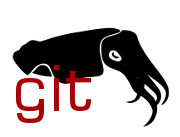diff options
Diffstat (limited to 'Documentation/tutorial')
| -rw-r--r-- | Documentation/tutorial/index.md | 4 | ||||
| -rw-r--r-- | Documentation/tutorial/part1.md | 169 | ||||
| -rw-r--r-- | Documentation/tutorial/part2.md | 305 |
3 files changed, 478 insertions, 0 deletions
diff --git a/Documentation/tutorial/index.md b/Documentation/tutorial/index.md new file mode 100644 index 000000000000..48dfbe5da6cd --- /dev/null +++ b/Documentation/tutorial/index.md @@ -0,0 +1,4 @@ +# Tutorial + +* [Part 1: Starting from scratch](part1.md) +* [Part 2: Submitting a patch to coreboot.org](part2.md) diff --git a/Documentation/tutorial/part1.md b/Documentation/tutorial/part1.md new file mode 100644 index 000000000000..75a9ba375f3e --- /dev/null +++ b/Documentation/tutorial/part1.md @@ -0,0 +1,169 @@ +Tutorial, part 1: Starting from scratch +=========================================== + +From a fresh Ubuntu 16.04 or 18.04 install, here are all the steps required for +a very basic build: + +Download, configure, and build coreboot +--------------------------------------- + +### Step 1 - Install tools and libraries needed for coreboot + $ sudo apt-get install -y bison build-essential curl flex git gnat libncurses5-dev m4 zlib1g-dev + +### Step 2 - Download coreboot source tree + $ git clone https://review.coreboot.org/coreboot + $ cd coreboot + +### Step 3 - Build the coreboot toolchain +Please note that this can take a significant amount of time + + $ make crossgcc-i386 CPUS=$(nproc) + +Also note that you can possibly use your system toolchain, but the results are +not reproducible, and may have issues, so this is not recommended. See step 5 +to use your system toolchain. + +### Step 4 - Build the payload - coreinfo + $ make -C payloads/coreinfo olddefconfig + $ make -C payloads/coreinfo + +### Step 5 - Configure the build + +##### Configure your mainboard + $ make menuconfig + select 'Mainboard' menu + Beside 'Mainboard vendor' should be '(Emulation)' + Beside 'Mainboard model' should be 'QEMU x86 i440fx/piix4' + select < Exit > +These should be the default selections, so if anything else was set, run +`make distclean` to remove your old config file and start over. + +##### Optionally use your system toolchain (Again, not recommended) + select 'General Setup' menu + select 'Allow building with any toolchain' + select < Exit > + +##### Select the payload + select 'Payload' menu + select 'Add a Payload' + choose 'An Elf executable payload' + select 'Payload path and filename' + enter 'payloads/coreinfo/build/coreinfo.elf' + select < Exit > + select < Exit > + select < Yes > + +##### check your configuration (optional step): + + $ make savedefconfig + $ cat defconfig + +There should only be two lines (or 3 if you're using the system toolchain): + + CONFIG_PAYLOAD_ELF=y + CONFIG_PAYLOAD_FILE="payloads/coreinfo/build/coreinfo.elf" + +### Step 6 - build coreboot + $ make + +At the end of the build, you should see: + + Build emulation/qemu-i440fx (QEMU x86 i440fx/piix4) + +This means your build was successful. The output from the build is in the build +directory. build/coreboot.rom is the full rom file. + +Test the image using QEMU +------------------------- + +### Step 7 - Install QEMU + $ sudo apt-get install -y qemu + +### Step 8 - Run QEMU +Start QEMU, and point it to the ROM you just built: + + $ qemu-system-x86_64 -bios build/coreboot.rom -serial stdio + +You should see the serial output of coreboot in the original console window, and +a new window will appear running the coreinfo payload. + +Summary +------- + +### Step 1 summary - Install tools and libraries needed for coreboot +You installed the minimum additional requirements for ubuntu to download and +build coreboot. Ubuntu already has most of the other tools that would be +required installed by default. + +* `build-essential` is the basic tools for doing builds. It comes pre-installed +on some Ubuntu flavors, and not on others. +* `git` is needed to download coreboot from the coreboot git repository. +* `libncurses5-dev` is needed to build the menu for 'make menuconfig' +* `m4, bison, curl, flex, zlib1g-dev, gcc, gnat` and `g++` or `clang` +are needed to build the coreboot toolchain. `gcc` and `gnat` have to be +of the same version. + +If you started with a different distribution, you might need to install many +other items which vary by distribution. + +### Step 2 summary - Download coreboot source tree +This will download a 'read-only' copy of the coreboot tree. This just means +that if you made changes to the coreboot tree, you couldn't immediately +contribute them back to the community. To pull a copy of coreboot that would +allow you to contribute back, you would first need to sign up for an account on +gerrit. + +### Step 3 summary - Build the coreboot toolchain. +This builds one of the coreboot cross-compiler toolchains for X86 platforms. +Because of the variability of compilers and the other required tools between +the various operating systems that coreboot can be built on, coreboot supplies +and uses its own cross-compiler toolchain to build the binaries that end up as +part of the coreboot ROM. The toolchain provided by the operating system (the +'host toolchain') is used to build various tools that will run on the local +system during the build process. + +### Step 4 summary - Build the payload +To actually do anything useful with coreboot, you need to build a payload to +include in the rom. The idea behind coreboot is that it does the minimum amount +possible before passing control of the machine to a payload. There are various +payloads such as grub or SeaBIOS that are typically used to boot the operating +system. Instead, we used coreinfo, a small demonstration payload that allows the +user to look at various things such as memory and the contents of coreboot's +cbfs - the pieces that make up the coreboot rom. + +### Step 5 summary - Configure the build +This step configures coreboot's build options using the menuconfig interface to +Kconfig. Kconfig is the same configuration program used by the linux kernel. It +allows you to enable, disable, and change various values to control the coreboot +build process, including which mainboard(motherboard) to use, which toolchain to +use, and how the runtime debug console should be presented and saved. +Anytime you change mainboards in Kconfig, you should always run `make distclean` +before running `make menuconfig`. Due to the way that Kconfig works, values will +be kept from the previous mainboard if you skip the clean step. This leads to a +hybrid configuration which may or may not work as expected. + +### Step 6 summary - Build coreboot +You may notice that a number of other pieces are downloaded at the beginning of +the build process. These are the git submodules used in various coreboot builds. +By default, the _blobs_ submodule is not downloaded. This git submodule may be +required for other builds for microcode or other binaries. To enable downloading +this submodule, select the option "Allow use of binary-only repository" in the +"General Setup" menu of Kconfig +This attempts to build the coreboot rom. The rom file itself ends up in the +build directory as 'coreboot.rom'. At the end of the build process, the build +displayed the contents of the rom file. + +### Step 7 summary - Install QEMU +QEMU is a processor emulator which we can use to show coreboot + +### Step 8 summary - Run QEMU +Here's the command line broken down: +* `qemu-system-x86_64` +This starts the QEMU emulator with the i440FX host PCI bridge and PIIX3 PCI to +ISA bridge. +* `-bios build/coreboot.rom` +Use the bios rom image that we just built. If this is left off, the standard +SeaBIOS image that comes with QEMU is used. +* `-serial stdio` +Send the serial output to the console. This allows you to view the coreboot +debug output. diff --git a/Documentation/tutorial/part2.md b/Documentation/tutorial/part2.md new file mode 100644 index 000000000000..e5322186f9ac --- /dev/null +++ b/Documentation/tutorial/part2.md @@ -0,0 +1,305 @@ +# Tutorial, part 2: Submitting a patch to coreboot.org + +## Part 1: Setting up an account at coreboot.org + +If you already have an account, skip to Part 2. + +Otherwise, go to <https://review.coreboot.org> in your preferred web browser. +Select **Sign in** in the upper right corner. + +Select the appropriate sign-in. For example, if you have a Google account, +select **Google OAuth2** (gerrit-oauth-provider plugin). **Note:** Your +username for the account will be the username of the account you used to +sign-in with. (ex. your Google username). + +## Part 2a: Set up RSA Private/Public Key + +If you prefer to use an HTTP password instead, skip to Part 2b. + +For the most up-to-date instructions on how to set up SSH keys with Gerrit go to +<https://gerrit-documentation.storage.googleapis.com/Documentation/2.14.2/user-upload.html#configure_ssh> +and follow the instructions there. Then, skip to Part 3. + +Additionally, that section of the Web site provides explanation on starting +an ssh-agent, which may be particularly helpful for those who anticipate +frequently uploading changes. + +If you instead prefer to have review.coreboot.org specific instructions, +follow the steps below. Note that this particular section may have the +most up-to-date instructions. + +If you do not have an RSA key set up on your account already (as is the case +with a newly created account), follow the instructions below; otherwise, +doing so could overwrite an existing key. + +In the upper right corner, select your name and click on **Settings**. +Select **SSH Public Keys** on the left-hand side. + +In a terminal, run `ssh-keygen` and confirm the default path `.ssh/id_rsa`. + +Make a passphrase -- remember this phrase. It will be needed whenever you use +this RSA Public Key. **Note:** You might want to use a short password, or +forego the password altogether as you will be using it very often. + +Open `id_rsa.pub`, copy all contents and paste into the textbox under +"Add SSH Public Key" in the https://review.coreboot.org webpage. + +## Part 2b: Setting up an HTTP Password + +Alternatively, instead of using SSH keys, you can use an HTTP password. To do so, +after you select your name and click on **Settings** on the left-hand side, rather +than selecting **SSH Public Keys**, select **HTTP Password**. + +Click **Generate Password**. This should fill the "Password" box with a password. Copy +the password, and add the following to your `$HOME/.netrc` file: + + machine review.coreboot.org login YourUserNameHere password YourPasswordHere + +where YourUserNameHere is your username, and YourPasswordHere is the password you +just generated. + +## Part 3: Clone coreboot and configure it for submitting patches + +On Gerrit, click on the **Browse** tab in the upper left corner and select +**Repositories**. From the listing, select the "coreboot" repo. You may have +to click the next page arrow at the bottom a few times to find it. + +If you are using SSH keys, select **ssh** from the tabs under "Project +coreboot" and run the "clone with commit-msg hook" command that's provided. +This should prompt you for your id_rsa passphrase, if you previously set one. + +**Note:** if the **ssh** option is not showing, check that you have a username +set. Click the profile picture at the top right and select **User Settings**, +then set your username in the **Profile** section. + +If you are using HTTP, instead, select **http** from the tabs under "Project coreboot" +and run the command that appears. + +Now is a good time to configure your global git identity, if you haven't +already. + + git config --global user.name "Your Name" + git config --global user.email "Your Email" + +Finally, enter the local git repository and set up repository specific hooks +and other configurations. + + cd coreboot + make gitconfig + +## Part 4: Submit a commit + +An easy first commit to make is fixing existing checkpatch errors and warnings +in the source files. To see errors that are already present, build the files in +the repository by running `make lint` in the coreboot directory. Alternatively, +if you want to run `make lint` on a specific directory, run: + + for file in $(git ls-files | grep <filepath>); do \ + util/lint/checkpatch.pl --file $file --terse; done + +where `filepath` is the filepath of the directory (ex. `src/cpu/amd/car`). + +Any changes made to files under the src directory are made locally, +and can be submitted for review. + +Once you finish making your desired changes, use the command line to stage +and submit your changes. An alternative and potentially easier way to stage +and submit commits is to use git cola, a graphical user interface for git. For +instructions on how to do so, skip to Part 4b. + +## Part 4a: Using the command line to stage and submit a commit + +To use the command line to stage a commit, run + + git add <filename> + +where `filename` is the name of your file. + +To commit the change, run + + git commit -s + +**Note:** The -s adds a signed-off-by line by the committer. Your commit should be +signed off with your name and email (i.e. **Your Name** **\<Your Email\>**, based on +what you set with git config earlier). + +Running git commit first checks for any errors and warnings using lint. If +there are any, you must go back and fix them before submitting your commit. +You can do so by making the necessary changes, and then staging your commit again. + +When there are no errors or warnings, your default text editor will open. +This is where you will write your commit message. + +The first line of your commit message is your commit summary. This is a brief +one-line description of what you changed in the files using the template +below: + + <filepath>: Short description + +For example, + + cpu/amd/pi/00630F01: Fix checkpatch warnings and errors + +**Note:** It is good practice to use present tense in your descriptions +and do not punctuate your summary. + +Then hit Enter. The next paragraph should be a more in-depth explanation of the +changes you've made to the files. Again, it is good practice to use present +tense. Ex. + + Fix space prohibited between function name and open parenthesis, + line over 80 characters, unnecessary braces for single statement blocks, + space required before open brace errors and warnings. + +When you have finished writing your commit message, save and exit the text +editor. You have finished committing your change. If, after submitting your +commit, you wish to make changes to it, running `git commit --amend` allows +you to take back your commit and amend it. + +When you are done with your commit, run `git push` to push your commit to +coreboot.org. **Note:** To submit as a draft, use +`git push origin HEAD:refs/drafts/master`. Submitting as a draft means that +your commit will be on coreboot.org, but is only visible to those you add +as reviewers. + +This has been a quick primer on how to submit a change to Gerrit for review +using git. You may wish to review the [Gerrit code review workflow +documentation](https://gerrit-review.googlesource.com/Documentation/intro-user.html#code-review), +especially if you plan to work on multiple changes at the same time. + +## Part 4b: Using git cola to stage and submit a commit + +If git cola is not installed on your machine, see +<https://git-cola.github.io/downloads.html> for download instructions. + +After making some edits to src files, rather than run `git add`, run +`git cola` from the command line. You should see all of the files +edited under "Modified". + +In the textbox labeled "Commit summary" provide a brief one-line +description of what you changed in the files according to the template +below: + + <filepath>: Short description + +For example, + + cpu/amd/pi/00630F01: Fix checkpatch warnings and errors + +**Note:** It is good practice to use present tense in your descriptions +and do not punctuate your short description. + +In the larger text box labeled 'Extended description...' provide a more +in-depth explanation of the changes you've made to the files. Again, it +is good practice to use present tense. Ex. + + Fix space prohibited between function name and open parenthesis, + line over 80 characters, unnecessary braces for single statement blocks, + space required before open brace errors and warnings. + +Then press Enter two times to move the cursor to below your description. +To the left of the text boxes, there is an icon with an downward arrow. +Press the arrow and select "Sign Off." Make sure that you are signing off +with your name and email (i.e. **Your Name** **\<Your Email\>**, based on what +you set with git config earlier). + +Now, review each of your changes and mark either individual changes or +an entire file as Ready to Commit by marking it as 'Staged'. To do +this, select one file from the 'Modified' list. If you only want to +submit particular changes from each file, then highlight the red and +green lines for your changes, right click and select 'Stage Selected +Lines'. Alternatively, if an entire file is ready to be committed, just +double click on the file under 'Modified' and it will be marked as +Staged. + +Once the descriptions are done and all the edits you would like to +commit have been staged, press 'Commit' on the right of the text +boxes. + +If the commit fails due to persisting errors, a text box will appear +showing the errors. You can correct these errors within 'git cola' by +right-clicking on the file in which the error occurred and selecting +'Launch Diff Tool'. Make necessary corrections, close the Diff Tool and +'Stage' the corrected file again. It might be necessary to refresh +'git cola' in order for the file to be shown under 'Modified' again. +Note: Be sure to add any other changes that haven't already been +explained in the extended description. + +When ready, select 'Commit' again. Once all errors have been satisfied +and the commit succeeds, move to the command line and run `git push`. +**Note:** To submit as a draft, use `git push origin HEAD:refs/drafts/master`. +Submitting as a draft means that your commit will be on coreboot.org, but is +only visible to those you add as reviewers. + +## Part 5: Getting your commit reviewed + +Your commits can now be seen on review.coreboot.org if you select "Your" +and click on "Changes" and can be reviewed by others. Your code will +first be reviewed by build bot (Jenkins), which will either give you a warning +or verify a successful build; if so, your commit will receive a +1. Other +users may also give your commit +1. For a commit to be merged, it needs +to receive a +2. **Note:** A +1 and a +1 does not make a +2. Only certain users +can give a +2. + +## Part 6 (optional): bash-git-prompt + +To help make it easier to understand the state of the git repository +without running `git status` or `git log`, there is a way to make the +command line show the status of the repository at every point. This +is through bash-git-prompt. + +Instructions for installing this are found at: +<https://github.com/magicmonty/bash-git-prompt>. +**Note:** Feel free to search for different versions of git prompt, +as this one is specific to bash. + +Alternatively, follow the instructions below: +Run the following two commands in the command line: + + cd + git clone https://github.com/magicmonty/bash-git-prompt.git .bash-git-prompt --depth=1 + +**Note:** cd will change your directory to your home directory, so the +git clone command will be run there. + +Finally, open the `~/.bashrc` file and append the following two lines: + + GIT_PROMPT_ONLY_IN_REPO=1 + source ~/.bash-git-prompt/gitprompt.sh + +Now, whenever you are in a git repository, it will continuously display +its state. + +There also are additional configurations that you can change depending on your +preferences. If you wish to do so, look at the "All configs for .bashrc" section +on <https://github.com/magicmonty/bash-git-prompt>. Listed in that section are +various lines that you can copy, uncomment and add to your .bashrc file to +change the configurations. Example configurations include avoid fetching remote +status, and supporting versions of Git older than 1.7.10. + +## Appendix: Miscellaneous Advice + +### Updating a commit after running git push: + +Suppose you would like to update a commit that has already been pushed to the +remote repository. If the commit you wish to update is the most recent +commit you have made, after making your desired changes, stage the files +(either using git add or in git cola), and amend the commit. To do so, +if you are using the command line, run `git commit --amend`. If you are +using git cola, click on the gear icon located on the upper left side under +**Commit** and select **Amend Last Commit** in the drop down menu. Then, stage +the files you have changed, commit the changes, and run git push to push the +changes to the remote repository. Your change should be reflected in Gerrit as +a new patch set. + +If, however, the commit you wish to update is not the most recent commit you +have made, you will first need to checkout that commit. To do so, find the +URL of the commit on <https://review.coreboot.org> and go to that page; if +the commit is one that you previously pushed, it can be found by selecting +**My** and then **Changes** in the upper left corner. To checkout this commit, +in the upper right corner, click on **Download**, and copy the command listed +next to checkout by clicking **Copy to clipboard**. Then, run the copied +command in your coreboot repository. Now, the last commit should be the most +recent commit to that patch; to update it, make your desired changes, stage +the files, then amend and push the commit using the instructions in the above +paragraph. |