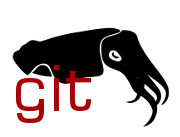| Commit message (Collapse) | Author | Age | Files | Lines |
|---|
| |
|
|
|
|
|
|
|
|
|
|
| |
The company Zyxel rebranded some years ago.
Currently the casing is according to the old branding even
for newer devices which already use the new branding.
This commit aligns the casing of Zyxel everywhere.
Signed-off-by: Goetz Goerisch <ggoerisch@gmail.com>
Link: https://github.com/openwrt/openwrt/pull/15652
Signed-off-by: Hauke Mehrtens <hauke@hauke-m.de>
|
| |
|
|
|
|
|
|
|
|
|
|
|
|
|
|
| |
Device support for Sophos AP15 is based on Sophos AP55(C) and AP100(C).
Those other Sophos access points uss a QCA9558 SoC (some of them with
one of the three chains on the built-in SoC's wifi disabled) while the
AP15 uses a QCA9557 SoC (which only has two chains enabled in the
package or silicon).
This is mostly cosmetic since QCA9558 and QCA9557 are virtually
identical and all differences are automatically detected and/or managed
by the ART calibration.
Signed-off-by: Martin Blumenstingl <martin.blumenstingl@googlemail.com>
Link: https://github.com/openwrt/openwrt/pull/16187
Signed-off-by: Hauke Mehrtens <hauke@hauke-m.de>
|
| |
|
|
|
|
|
|
|
| |
Sophos AP15 only uses the SoC's built-in wifi. There's no external PCIe
chipset.
Signed-off-by: Martin Blumenstingl <martin.blumenstingl@googlemail.com>
Link: https://github.com/openwrt/openwrt/pull/16187
Signed-off-by: Hauke Mehrtens <hauke@hauke-m.de>
|
| |
|
|
|
|
|
|
|
|
| |
Use realtek,extif property instead of realtek,extif0 and realtek,extif1
by extending it with the cpu_port parameter.
The extif number is automatically calculated based on cpu_port.
Signed-off-by: Mieczyslaw Nalewaj <namiltd@yahoo.com>
Link: https://github.com/openwrt/openwrt/pull/15749
Signed-off-by: Hauke Mehrtens <hauke@hauke-m.de>
|
| |
|
|
|
|
|
|
|
|
|
|
|
|
|
|
|
|
|
|
|
|
|
|
|
|
|
|
|
|
|
|
|
|
|
|
|
|
|
|
|
|
|
|
|
|
|
|
|
|
|
|
|
|
|
|
|
|
|
|
|
|
|
|
|
|
|
|
|
|
|
|
|
|
|
|
|
|
|
|
|
|
|
|
|
|
|
|
|
|
|
| |
NEC Aterm WG600HP is a 2.4/5 GHz band 11n (Wi-Fi 4) router, based on
AR9344.
Specification:
- SoC : Atheros AR9344
- RAM : DDR2 128 MiB (2x Hynix H5PS5162GFR-S6C)
- Flash : SPI-NOR 8 MiB (Macronix MX25L6406EMI-12G)
- WLAN : 2.4/5 GHz 2T2R
- 2.4 GHz : Atheros AR9344 (SoC)
- 5 GHz : Atheros AR9382
- Ethernet : 5x 10/100/1000 Mbps
- switch : Atheros AR8327
- LEDs/Keys (GPIO): 10x/4x
- note : all LEDs are controlled by ath9k chip (AR9382)
- UART : through-hole on PCB
- assignment : 3.3V, GND, NC, TX, RX from tri-angle marking
- settings : 9600n8
- USB : 1x USB 2.0 Type-A
- hub (internal): NEC uPD720114
- Power : 12 VDC, 1.5 A (Max. 16 W)
- Stock OS : NetBSD based
Flash instruction using initramfs-factory.bin image (StockFW WebUI):
1. Boot WG600HP with router mode normally
2. Access to the WebUI ("http://aterm.me/" or "http://192.168.0.1/") on
the device and open firmware update page ("ファームウェア更新")
3. Select the OpenWrt initramfs-factory.bin image and click update
("更新") button
4. After updating, the device will be rebooted and booted with OpenWrt
initramfs image
5. On the initramfs image, upload (or download) uboot.bin and
sysupgrade.bin image to the device
6. Replace the bootloader with a uboot.bin image
mtd write <uboot.bin image> bootloader
7. Perform sysupgrade with a sysupgrade.bin image
sysupgrade <sysupgrade image>
8. Wait ~120 seconds to complete flashing
Flash instruction using initramfs-factory.bin image (bootloader CLI):
1. Connect and open serial console
2. Power on WG600HP and interrupt bootloader by ESC key
3. Login to the bootloader CLI with a password "chiron"
4. Start TFTP server by "tftpd" command
5. Upload initramfs-factory.bin via tftp from your computer
example (Windows): tftp -i 192.168.0.1 PUT initramfs-factory.bin
6. Boot initramfs image by "boot" command
7. On the initramfs image, back up the stock bootloader and firmware if
needed
8. Upload (or download) uboot.bin and sysupgrade.bin image to the device
9. Replace the bootloader with a uboot.bin image
10. Perform sysupgrade with a sysupgrade.bin image
11. Wait ~120 seconds to complete flashing
Notes:
- All LEDs are connected to the GPIO controller on the ath9k chip
(AR9382) and controlled by it. Those LEDs are probed after probing of
ath9k chip, so they cannot be handled as status LEDs of OpenWrt while
booting.
- A reset pin of the internal USB hub is connected to the GPIO
controller of the ath9k chip, like LEDs above. That hub will be
detected after probing of the ath9k chip.
- The stock bootloader requires an unknown filesystem on firmware area
in the flash. Booting of OpenWrt from that filesystem cannot be
handled, so the bootloader needs to be replaced to mainline U-Boot
before OpenWrt installation.
MAC Addresses:
LAN : A4:12:42:xx:xx:A0 (config, 0x6 (hex))
WAN : A4:12:42:xx:xx:A1 (config, 0xc (hex))
2.4 GHz: A4:12:42:xx:xx:A2 (config, 0x0 (hex) / art, 0x1002 (hex))
5 GHz : A4:12:42:xx:xx:A3 (config, 0x12 (hex) / art, 0x5002 (hex))
Signed-off-by: INAGAKI Hiroshi <musashino.open@gmail.com>
Link: https://github.com/openwrt/openwrt/pull/15432
Signed-off-by: Hauke Mehrtens <hauke@hauke-m.de>
|
| |
|
|
|
|
|
|
|
|
|
|
|
|
|
|
|
|
|
|
|
|
|
|
|
|
|
|
|
|
|
|
|
|
|
|
|
|
|
|
|
|
|
|
|
|
|
|
|
|
|
|
|
|
|
|
|
|
|
|
|
|
|
|
|
|
|
|
|
|
|
|
|
|
|
|
|
|
|
|
|
|
|
|
|
|
|
|
|
|
|
| |
NEC Aterm WR9500N is a 2.4/5 GHz band 11n (Wi-Fi 4) router, based on
AR9344.
Specification:
- SoC : Atheros AR9344
- RAM : DDR2 128 MiB (2x Nanya NT5TU32M16DG-AC)
- Flash : SPI-NOR 16 MiB (Macronix MX25L12845EMI-10G)
- WLAN : 2.4/5 GHz
- 2.4 GHz : 2T2R, Atheros AR9344 (SoC)
- 5 GHz : 3T3R, Atheros AR9380
- Ethernet : 5x 10/100/1000 Mbps
- switch : Atheros AR8327
- LEDs/Keys (GPIO): 12x/4x
- note : all LEDs are controlled by ath9k chip (AR9380)
- UART : pad on PCB (near shielded ath9k chip, white circle)
- assignment : 3.3V, GND, TX, RX from AR8327 side
- settings : 9600n8
- USB : 1x USB 2.0 Type-A
- hub (internal): NEC uPD720114
- Power : 12 VDC, 1.5 A (Max. 17 W)
- Stock OS : NetBSD based
Flash instruction using initramfs-factory.bin image (StockFW WebUI):
1. Boot WR9500N with router mode normally
2. Access to the WebUI ("http://aterm.me/" or "http://192.168.0.1/") on
the device and open firmware update page ("ファームウェア更新")
3. Select the OpenWrt initramfs-factory.bin image and click update
("更新") button
4. After updating, the device will be rebooted and booted with OpenWrt
initramfs image
5. On the initramfs image, upload (or download) uboot.bin and
sysupgrade.bin image to the device
6. Replace the bootloader with a uboot.bin image
mtd write <uboot.bin image> bootloader
7. Perform sysupgrade with a sysupgrade.bin image
sysupgrade <sysupgrade image>
8. Wait ~120 seconds to complete flashing
Flash instruction using initramfs-factory.bin image (bootloader CLI):
1. Connect and open serial console
2. Power on WR9500N and interrupt bootloader by ESC key
3. Login to the bootloader CLI with a password "chiron"
4. Start TFTP server by "tftpd" command
5. Upload initramfs-factory.bin via tftp from your computer
example (Windows): tftp -i 192.168.0.1 PUT initramfs-factory.bin
6. Boot initramfs image by "boot" command
7. On the initramfs image, back up the stock bootloader and firmware if
needed
8. Upload (or download) uboot.bin and sysupgrade.bin image to the device
9. Replace the bootloader with a uboot.bin image
10. Perform sysupgrade with a sysupgrade.bin image
11. Wait ~120 seconds to complete flashing
Notes:
- All LEDs are connected to the GPIO controller on the ath9k chip
(AR9380) and controlled by it. Those LEDs are probed after probing of
ath9k chip, so they cannot be handled as status LEDs of OpenWrt while
booting.
- A reset pin of the internal USB hub is connected to the GPIO
controller of the ath9k chip, like LEDs above. That hub will be
detected after probing of the ath9k chip.
- The stock bootloader requires an unknown filesystem on firmware area
in the flash. Booting of OpenWrt from that filesystem cannot be
handled, so the bootloader needs to be replaced to mainline U-Boot
before OpenWrt installation.
MAC Addresses:
LAN : 1C:B1:7F:xx:xx:60 (config, 0x6 (hex))
WAN : 1C:B1:7F:xx:xx:61 (config, 0xc (hex))
2.4 GHz: 1C:B1:7F:xx:xx:62 (config, 0x0 (hex) / art, 0x1002 (hex))
5 GHz : 1C:B1:7F:xx:xx:63 (config, 0x12 (hex) / art, 0x5002 (hex))
Signed-off-by: INAGAKI Hiroshi <musashino.open@gmail.com>
Link: https://github.com/openwrt/openwrt/pull/15432
Signed-off-by: Hauke Mehrtens <hauke@hauke-m.de>
|
| |
|
|
|
|
|
|
|
|
|
|
|
|
|
|
|
|
|
|
|
|
|
|
|
|
|
|
|
|
|
|
|
|
|
|
|
|
|
|
|
|
|
|
|
|
|
|
|
|
|
|
|
|
|
|
|
|
|
|
|
|
|
|
|
|
|
|
|
|
|
|
|
|
|
|
|
|
|
|
|
|
|
|
|
|
|
|
|
|
|
| |
NEC Aterm WR8750N is a 2.4/5 GHz band 11n (Wi-Fi 4) router, based on
AR9344.
Specification:
- SoC : Atheros AR9344
- RAM : DDR2 128 MiB (2x Hynix H5PS5162GFR-S6C)
- Flash : SPI-NOR 8 MiB (Macronix MX25L6406EMI-12G)
- WLAN : 2.4/5 GHz 2T2R
- 2.4 GHz : Atheros AR9344 (SoC)
- 5 GHz : Atheros AR9382
- Ethernet : 5x 10/100/1000 Mbps
- switch : Atheros AR8327
- LEDs/Keys (GPIO): 10x/4x
- note : all LEDs are controlled by ath9k chip (AR9382)
- UART : through-hole on PCB
- assignment : 3.3V, GND, NC, TX, RX from tri-angle marking
- settings : 9600n8
- USB : 1x USB 2.0 Type-A
- hub (internal): NEC uPD720114
- Power : 12 VDC, 1.5 A (Max. 16 W)
- Stock OS : NetBSD based
Flash instruction using initramfs-factory.bin image (StockFW WebUI):
1. Boot WR8750N with router mode normally
2. Access to the WebUI ("http://aterm.me/" or "http://192.168.0.1/") on
the device and open firmware update page ("ファームウェア更新")
3. Select the OpenWrt initramfs-factory.bin image and click update
("更新") button
4. After updating, the device will be rebooted and booted with OpenWrt
initramfs image
5. On the initramfs image, upload (or download) uboot.bin and
sysupgrade.bin image to the device
6. Replace the bootloader with a uboot.bin image
mtd write <uboot.bin image> bootloader
7. Perform sysupgrade with a sysupgrade.bin image
sysupgrade <sysupgrade image>
8. Wait ~120 seconds to complete flashing
Flash instruction using initramfs-factory.bin image (bootloader CLI):
1. Connect and open serial console
2. Power on WR8750N and interrupt bootloader by ESC key
3. Login to the bootloader CLI with a password "chiron"
4. Start TFTP server by "tftpd" command
5. Upload initramfs-factory.bin via tftp from your computer
example (Windows): tftp -i 192.168.0.1 PUT initramfs-factory.bin
6. Boot initramfs image by "boot" command
7. On the initramfs image, back up the stock bootloader and firmware if
needed
8. Upload (or download) uboot.bin and sysupgrade.bin image to the device
9. Replace the bootloader with a uboot.bin image
10. Perform sysupgrade with a sysupgrade.bin image
11. Wait ~120 seconds to complete flashing
Notes:
- All LEDs are connected to the GPIO controller on the ath9k chip
(AR9382) and controlled by it. Those LEDs are probed after probing of
ath9k chip, so they cannot be handled as status LEDs of OpenWrt while
booting.
- A reset pin of the internal USB hub is connected to the GPIO
controller of the ath9k chip, like LEDs above. That hub will be
detected after probing of the ath9k chip.
- The stock bootloader requires an unknown filesystem on firmware area
in the flash. Booting of OpenWrt from that filesystem cannot be
handled, so the bootloader needs to be replaced to mainline U-Boot
before OpenWrt installation.
MAC Addresses:
LAN : 1C:B1:7F:xx:xx:00 (config, 0x6 (hex))
WAN : 1C:B1:7F:xx:xx:01 (config, 0xc (hex))
2.4 GHz: 1C:B1:7F:xx:xx:02 (config, 0x0 (hex) / art, 0x1002 (hex))
5 GHz : 1C:B1:7F:xx:xx:03 (config, 0x12 (hex) / art, 0x5002 (hex))
Signed-off-by: INAGAKI Hiroshi <musashino.open@gmail.com>
Link: https://github.com/openwrt/openwrt/pull/15432
Signed-off-by: Hauke Mehrtens <hauke@hauke-m.de>
|
| |
|
|
|
|
|
|
|
|
|
|
|
|
|
|
|
|
|
|
|
|
|
|
|
|
|
|
|
|
|
|
|
|
|
|
|
|
|
|
|
|
|
|
|
|
|
|
|
|
|
|
|
|
|
|
|
|
|
|
|
|
|
|
|
|
|
|
|
|
|
|
|
|
|
|
|
|
|
|
|
|
|
|
|
|
|
|
|
|
|
|
|
|
|
|
|
| |
Huawei AP6010DN is a dual-band, dual-radio 802.11a/b/g/n 2x2 MIMO
enterprise access point with one Gigabit Ethernet port and PoE
support.
Hardware highlights:
- CPU: AR9344 SoC at 480MHz
- RAM: 128MB DDR2
- Flash: 32MB SPI-NOR
- Wi-Fi 2.4GHz: AR9344-internal radio
- Wi-Fi 5GHz: AR9580 PCIe WLAN SoC
- Ethernet: 10/100/1000 Mbps Ethernet through Atheros AR8035 PHY
- PoE: yes
- Standalone 12V/2A power input
- Serial console externally available through RJ45 port
- External watchdog: CAT706SVI (1.6s timeout)
Serial console:
9600n8 (9600 baud, no stop bits, no parity, 8 data bits)
MAC addresses:
Each device has 32 consecutive MAC addresses allocated by
the vendor, which don't overlap between devices.
This was confirmed with multiple devices with consecutive
serial numbers.
The MAC address range starts with the address on the label.
To be able to distinguish between the interfaces,
the following MAC address scheme is used:
- eth0 = label MAC
- radio0 (Wi-Fi 2.4GHz) = label MAC + 1
- radio1 (Wi-Fi 5GHz) = label MAC + 2
Installation:
0. Connect some sort of RJ45-to-USB adapter to "Console" port of the AP
1. Power up the AP
2. At prompt "Press f or F to stop Auto-Boot in 3 seconds",
do what they say.
Log in with default admin password "admin@huawei.com".
3. Boot the OpenWrt initramfs from TFTP using the hidden script "run ramboot".
Replace IP address as needed:
> setenv serverip 192.168.1.10
> setenv ipaddr 192.168.1.1
> setenv rambootfile openwrt-ath79-generic-huawei_ap6010dn-initramfs-kernel.bin
> saveenv
> run ramboot
4. Optional but recommended as the factory firmware cannot be downloaded publicly:
Back up contents of "firmware" partition using the web interface or ssh:
$ ssh root@192.168.1.1 cat /dev/mtd11 > huawei_ap6010dn_fw_backup.bin
5. Run sysupgrade using sysupgrade image. OpenWrt
shall boot from flash afterwards.
Return to factory firmware (using firmware upgrade package downloaded from non-public Huawei website):
1. Start a TFTP server in the directory where
the firmware upgrade package is located
2. Boot to u-boot as described above
3. Install firmware upgrade package and format the config partitions:
> update system FatAP6X10XN_SOMEVERSION.bin
> format_fs
Return to factory firmware (from previously created backup):
1. Copy over the firmware partition backup to /tmp,
for example using scp
2. Use sysupgrade with force to restore the backup:
sysupgrade -F huawei_ap6010dn_fw_backup.bin
3. Boot AP to U-Boot as described above
Quirks and known issues:
- The stock firmware has a semi dual boot concept where the primary
kernel uses a squashfs as root partition and the secondary kernel uses
an initramfs. This dual boot concept is circumvented on purpose to gain
more flash space and since the stock firmware's flash layout isn't
compatible with mtdsplit.
- The external watchdog's timeout of 1.6s is very hard to satisfy
during bootup. This is why the GPIO15 pin connected to the watchdog input
is configured directly in the LZMA loader to output the AHB_CLK/2 signal
which keeps the watchdog happy until the wdt-gpio kernel driver takes
over. Because it would also take too long to read the whole kernel image
from flash, the uImage header only includes the loader which then reads
the kernel image from flash after GPIO15 is configured.
Signed-off-by: Marco von Rosenberg <marcovr@selfnet.de>
Link: https://github.com/openwrt/openwrt/pull/15941
Signed-off-by: Hauke Mehrtens <hauke@hauke-m.de>
|
| |
|
|
|
|
|
|
|
|
|
|
|
|
|
|
|
|
|
| |
SoC Model GPIO number
ar7100 12
ar7240 18(unknown, default)
ar7241 20
ar7242 18
ar9132 22(unknown, default)
ar9331 30
ar934x 23
qca953x 18
qca955x 24
qca956x 23
Signed-off-by: Shiji Yang <yangshiji66@qq.com>
Link: https://github.com/openwrt/openwrt/pull/15784
Signed-off-by: Robert Marko <robimarko@gmail.com>
|
| |
|
|
|
|
|
| |
The "reset-leds" driver does not support parsing color and function
properties.
Signed-off-by: Shiji Yang <yangshiji66@qq.com>
|
| |
|
|
|
|
|
|
|
|
| |
gpio is deprecated. Found with dtc's -Wdeprecated_gpio_property
Used git grep -E $'\tgpio = <' to make the changes.
Signed-off-by: Rosen Penev <rosenp@gmail.com>
Link: https://github.com/openwrt/openwrt/pull/15681
Signed-off-by: Christian Marangi <ansuelsmth@gmail.com>
|
| |
|
|
|
|
|
| |
The "mac-base" nvmem-cell-cells size is 1.
Fixes: b2f1c6ed52af ("ath79: qca: remove mac-address-increment")
Signed-off-by: Shiji Yang <yangshiji66@qq.com>
|
| |
|
|
|
|
| |
Replacement can be done with nvmem.
Signed-off-by: Rosen Penev <rosenp@gmail.com>
|
| |
|
|
|
|
|
|
|
|
| |
Userspace handling is deprecated.
Also fix a bug with userspace handling where the wrong calibration data
was being used for the PCI card. The dts was correct but userspace was
not.
Signed-off-by: Rosen Penev <rosenp@gmail.com>
|
| |
|
|
|
|
|
| |
It seems in the transition to nvmem, eth0 was specified twice and was
already converted to use nvmem.
Signed-off-by: Rosen Penev <rosenp@gmail.com>
|
| |
|
|
|
|
| |
These are not referenced.
Signed-off-by: Rosen Penev <rosenp@gmail.com>
|
| |
|
|
|
|
| |
These should match reg values.
Signed-off-by: Rosen Penev <rosenp@gmail.com>
|
| |
|
|
|
|
|
|
|
|
|
|
|
|
|
|
|
|
|
|
|
|
|
|
|
|
|
|
|
|
|
|
|
|
|
|
|
|
|
|
|
|
|
|
|
|
|
|
|
|
|
|
|
|
|
|
|
|
|
|
|
| |
Dell/SonicWall APL26-0AE (marketed as SonicPoint ACe) is a dual band
wireless access point. End of life as of 2022-07-31.
Specification
SoC: QualcommAtheros QCA9550
RAM: 256 MB DDR2
Flash: 32 MB SPI NOR
WIFI: 2.4 GHz 3T3R integrated
5 GHz 3T3R QCA9890 oversized Mini PCIe card
Ethernet: 2x 10/100/1000 Mbps QCA8334
port labeled lan1 is PoE capable (802.3at)
USB: 1x 2.0
LEDs: LEDs: 6x which 5 are GPIO controlled and two of them are dual color
Buttons: 2x GPIO controlled
Serial: RJ-45 port, SonicWall pinout
baud: 115200, parity: none, flow control: none
Before flashing, be sure to have a copy of factory firmware, in case You
wish to revert to original firmware.
All described procedures were done in following environment:
ROM Version: SonicROM (U-Boot) 8.0.0.0-11o
SafeMode Firmware Version: SonicOS 8.0.0.0-14o
Firmware Version: SonicOS 9.0.1.0
In case of other versions, following installation instructions might be
ineffective.
Installation
1. Prepare TFTP server with OpenWrt sysupgrade image and rename that
image to "sp_fw.bin".
2. Connect to one of LAN ports.
3. Connect to serial port.
4. Hold the reset button (small through hole on side of the unit),
power on the device and when prompted to stop autoboot, hit any key.
The held button can now be released.
5. Alter U-Boot environment with following commands:
setenv bootcmd bootm 0x9F110000
saveenv
6. Adjust "ipaddr" (access point, default is 192.168.1.1) and "serverip"
(TFTP server, default is 192.168.1.10) addresses in U-Boot
environment, then run following commands:
tftp 0x80060000 sp_fw.bin
erase 0x9F110000 +0x1EF0000
cp.b 0x80060000 0x9F110000 $filesize
7. After successful flashing, execute:
boot
8. The access point will boot to OpenWrt. Wait few minutes, until the
wrench LED will stop blinking, then it's ready for configuration.
Known issues
Initramfs image can't be bigger than specified kernel size, otherwise
bootloader will throw LZMA decompressing error. Switching to lzma-loader
should workaround that.
This device has Winbond 25Q256FVFG and doesn't have reliable reset, which
causes hang on reboot, thus broken-flash-reset needs to be added. This
property addition causes dispaly of "scary" warning on each boot, take
this warnig into consideration.
Signed-off-by: Tomasz Maciej Nowak <tmn505@gmail.com>
|
| |
|
|
|
|
|
|
|
|
|
|
|
|
|
|
|
|
|
|
|
|
|
|
|
|
|
|
|
|
|
|
|
|
|
|
|
|
|
|
|
|
|
|
|
|
|
|
|
|
|
|
| |
Hardware:
SoC: Qualcomm Atheros QCA956X ver 1 rev 0
CPU clock: 775.000 MHz
Memory: 128 MB DDR2
Flash: 32 MB SPI NOR mx25l25635e
Switch: Atheros AR8327 rev. 4
Ethernet: 5x 10/100/1000 Mbps (1 WAN + 4 LAN)
Buttons: 1x Reset
Serial: TX, RX, GND, VCC
Baudrate: 115200
Wifi: Qualcomm Atheros qca988x 802.11ac/n - 3x3
Qualcomm Atheros AR9561 802.11b/g/n - 3x3
Not working:
Leds: 1x via a SPI controller
Display: ST7789V or ILI9341V
controlled by stm32f205.
Note:
DSA changes are ready, but we have an issue with
ports not working after 20-30 minutes. So for now
we use swconfig.
Installation: serial connection only
There is a J11 four pin connector. You need to connect TX, RX and GND.
You can find very good information about the device here
https://github.com/alexanderhenne/AFi-R?tab=readme-ov-file#finding-j11
Upgrading via serial port:
1. Download the kernel initramfs image. Copy the image to a TFTP server
2. Connect to console on the AP, and connect the LAN1 port to your PC LAN
3. Stop autoboot to get to U-boot shell
Interrupt the autoboot process by pressing any key when prompted
4. Transfer the kernel image with TFTP
Set your ip address on your TFTP server to 192.168.1.254
# tftpboot 0x81000000 amplifi-router-hd-initramfs-kernel.bin
5. Load the image
# bootm 0x81000000
6. SCP sysupgrade image from your PC to the Amplifi HD
(If you use a newer mac use scp -O)
# scp openwrt-ath79-generic-ubnt_amplifi-router-hd-squashfs-sysupgrade.bin root@192.168.1.1:/tmp/
7. Write sysupgrade to the firmware partition
# mtd write /tmp/openwrt-ath79-generic-ubnt_amplifi-router-hd-squashfs-sysupgrade.bin firmware
8. Reboot your device
# reboot
Credit to alexanderhenne for all the information.
Signed-off-by: Kristian Skramstad <kristian+github@83.no>
|
| |
|
|
|
|
|
|
|
|
|
|
|
|
|
|
|
|
|
|
|
|
|
|
|
|
|
|
|
|
|
|
|
|
|
|
|
|
|
|
|
|
|
| |
Carambola3 is a WiFi module based on Qualcomm/Atheros QCA4531
http://wiki.8devices.com/carambola3
Specification:
- 650/600/216 MHz (CPU/DDR/AHB)
- 128 MB of RAM (DDR2)
- 32 MB of FLASH
- 2T2R 2.4 GHz
- 2x 10/100 Mbps Ethernet
- 1x USB 2.0 Host socket
- UART for serial console
- 12x GPIO
Flash instructions:
Upgrading from ar71xx target:
- Upload image into the board:
scp openwrt-ath79-generic-8dev_carambola3-squashfs-sysupgrade.bin \
root@192.168.1.1/tmp/
- Run sysupgrade
sysupgrade -F /tmp/openwrt-ath79-generic-8dev_carambola3-squashfs-sysupgrade.bin
Upgrading from u-boot:
- Set up tftp server with openwrt-ath79-generic-8dev_carambola3-initramfs-kernel.bin
- Go to u-boot (reboot and press ESC when prompted)
- Set TFTP server IP
setenv serverip 192.168.1.254
- Set device ip from the same subnet
setenv ipaddr 192.168.1.1
- Copy new firmware to board
tftpboot 0x82000000 initramfs.bin
- Boot OpenWRT
bootm 0x82000000
- Upload image openwrt-ath79-generic-8dev_carambola3-squashfs-sysupgrade.bin into the board
- Run sysupgrade.
Signed-off-by: Andrey Bondar <a.bondar@8devices.com>
Link: https://github.com/openwrt/openwrt/pull/15514
Signed-off-by: Robert Marko <robimarko@gmail.com>
|
| |
|
|
|
|
| |
uboot-envtools can automatically parse the 'u-boot,env' compatible string from the dts.
Signed-off-by: Kevin Abraham <kevin@westhousefarm.com>
|
| |
|
|
|
|
|
|
|
|
|
|
|
|
|
|
|
|
|
|
|
|
|
|
|
|
|
|
|
|
|
|
|
|
|
|
|
|
|
|
|
|
|
|
|
|
|
|
|
|
|
|
|
|
|
|
|
|
|
|
|
|
|
|
|
|
|
|
|
|
|
|
|
|
|
|
|
|
|
|
|
|
|
|
|
|
|
|
|
|
|
|
|
|
|
|
|
|
|
|
|
|
|
|
|
|
|
|
|
|
|
|
|
|
|
|
|
|
|
|
|
|
|
|
|
|
|
|
|
|
|
|
|
|
|
|
|
|
|
|
|
|
| |
FCC ID: A8J-EWS660AP
Engenius ENS1750 is an outdoor wireless access point with
2 gigabit ethernet ports, dual-band wireless,
internal antenna plates, and 802.3at PoE+
Engenius EWS660AP, ENS1750, and ENS1200 are "electrically identical,
different model names are for marketing purpose" according to docs
provided by Engenius to the FCC.
**Specification:**
- QCA9558 SOC 2.4 GHz, 3x3
- QCA9880 WLAN mini PCIe card, 5 GHz, 3x3, 26dBm
- AR8035-A PHY RGMII GbE with PoE+ IN
- AR8033 PHY SGMII GbE with PoE+ OUT
- 40 MHz clock
- 16 MB FLASH MX25L12845EMI-10G
- 2x 64 MB RAM
- UART at J1 populated, RX grounded
- 6 internal antenna plates (5 dbi, omni-directional)
- 5 LEDs, 1 button (power, eth0, eth1, 2G, 5G) (reset)
**MAC addresses:**
Base MAC addressed labeled as "MAC"
Only one Vendor MAC address in flash
eth0 *:d4 MAC art 0x0
eth1 *:d5 --- art 0x0 +1
phy1 *:d6 --- art 0x0 +2
phy0 *:d7 --- art 0x0 +3
**Serial Access:**
the RX line on the board for UART is shorted to ground by resistor R176
therefore it must be removed to use the console
but it is not necessary to remove to view boot log
optionally, R175 can be replaced with a solder bridge short
the resistors R175 and R176 are next to the UART RX pin
**Installation:**
2 ways to flash factory.bin from OEM:
Method 1: Firmware upgrade page:
OEM webpage at 192.168.1.1
username and password "admin"
Navigate to "Firmware Upgrade" page from left pane
Click Browse and select the factory.bin image
Upload and verify checksum
Click Continue to confirm and wait 3 minutes
Method 2: Serial to load Failsafe webpage:
After connecting to serial console and rebooting...
Interrupt uboot with any key pressed rapidly
execute `run failsafe_boot` OR `bootm 0x9fd70000`
wait a minute
connect to ethernet and navigate to
"192.168.1.1/index.htm"
Select the factory.bin image and upload
wait about 3 minutes
**Return to OEM:**
If you have a serial cable, see Serial Failsafe instructions
otherwise, uboot-env can be used to make uboot load the failsafe image
ssh into openwrt and run
`fw_setenv rootfs_checksum 0`
reboot, wait 3 minutes
connect to ethernet and navigate to 192.168.1.1/index.htm
select OEM firmware image from Engenius and click upgrade
**TFTP recovery:**
Requires serial console, reset button does nothing
rename initramfs.bin to '0101A8C0.img'
make available on TFTP server at 192.168.1.101
power board, interrupt boot
execute tftpboot and bootm 0x81000000
**Format of OEM firmware image:**
The OEM software of ENS1750 is a heavily modified version
of Openwrt Kamikaze. One of the many modifications
is to the sysupgrade program. Image verification is performed
simply by the successful ungzip and untar of the supplied file
and name check and header verification of the resulting contents.
To form a factory.bin that is accepted by OEM Openwrt build,
the kernel and rootfs must have specific names...
openwrt-ar71xx-generic-ens1750-uImage-lzma.bin
openwrt-ar71xx-generic-ens1750-root.squashfs
and begin with the respective headers (uImage, squashfs).
Then the files must be tarballed and gzipped.
The resulting binary is actually a tar.gz file in disguise.
This can be verified by using binwalk on the OEM firmware images,
ungzipping then untaring.
Newer EnGenius software requires more checks but their script
includes a way to skip them, otherwise the tar must include
a text file with the version and md5sums in a deprecated format.
The OEM upgrade script is at /etc/fwupgrade.sh.
OKLI kernel loader is required because the OEM software
expects the kernel to be no greater than 1536k
and the factory.bin upgrade procedure would otherwise
overwrite part of the kernel when writing rootfs.
Note on PLL-data cells:
The default PLL register values will not work
because of the external AR8035 switch between
the SOC and the ethernet port.
For QCA955x series, the PLL registers for eth0 and eth1
can be see in the DTSI as 0x28 and 0x48 respectively.
Therefore the PLL registers can be read from uboot
for each link speed after attempting tftpboot
or another network action using that link speed
with `md 0x18050028 1` and `md 0x18050048 1`.
The clock delay required for RGMII can be applied
at the PHY side, using the at803x driver `phy-mode`.
Therefore the PLL registers for GMAC0
do not need the bits for delay on the MAC side.
This is possible due to fixes in at803x driver
since Linux 5.1 and 5.3
Tested-by: Kevin Abraham <kevin@westhousefarm.com>
Signed-off-by: Kevin Abraham <kevin@westhousefarm.com>
|
| |
|
|
|
|
|
| |
Fix the issue of exclusive reset controller acquisition failure on
kernel 6.6.
Signed-off-by: Shiji Yang <yangshiji66@qq.com>
|
| |
|
|
|
|
|
|
| |
The upcoming 6.6 kernel will introduce a new upstream generic
"gpio-latch" driver. It will conflict with the downstream MikroTik
GPIO latch driver. Let's rename it to avoid any potential issues.
Signed-off-by: Shiji Yang <yangshiji66@qq.com>
|
| |
|
|
|
|
|
|
|
|
|
|
|
|
|
|
|
|
| |
Specifications:
Qualcomm/Atheros QCA9531
2x 10/100 Mbps Ethernet, with 48v PoE
2T2R 2.4 GHz, 802.11b/g/n
128MB RAM
16MB SPI Flash
4x LED (Always On Power, LAN, WAN, WLAN)
Flashing instructions:
The original firmware is based on OpenWrt, so flashing the sysupgrade image over the factory firmware is sufficient.
The bootloader has a built-in recovery web-ui. This is the method I used to flash OpenWrt. You can get to the recovery web-ui by holding down the reset button for a few seconds (~5s) while pluggin in the router. The LEDs should start blinking fast and the router should be available on 192.168.1.1 for the recovery.
Tested: Reset button, WAN LED, LAN LED, Power LED (always on, not much to test), WLAN LED, MAC addresses (same as factory firmware).
Signed-off-by: Felix Golatofski <git@xdfr.de>
|
| |
|
|
|
|
|
|
|
|
|
|
|
|
|
|
|
|
|
|
|
|
|
|
|
|
|
|
|
|
|
|
|
|
|
|
|
|
|
|
|
|
|
|
|
|
|
|
|
|
|
|
|
|
|
|
|
|
|
|
|
|
|
|
|
|
|
|
|
|
|
|
|
|
|
|
|
|
|
|
|
|
|
|
|
|
|
|
|
|
|
|
|
|
|
|
|
|
|
|
|
|
|
|
|
|
|
|
|
|
|
|
|
|
| |
Huawei AP5030DN is a dual-band, dual-radio 802.11ac Wave 1 3x3 MIMO
enterprise access point with two Gigabit Ethernet ports and PoE
support.
Hardware highlights:
- CPU: QCA9550 SoC at 720MHz
- RAM: 256MB DDR2
- Flash: 32MB SPI-NOR
- Wi-Fi 2.4GHz: QCA9550-internal radio
- Wi-Fi 5GHz: QCA9880 PCIe WLAN SoC
- Ethernet 1: 10/100/1000 Mbps Ethernet through Broadcom B50612E PHY
- Ethernet 2: 10/100/1000 Mbps Ethernet through Marvell 88E1510 PHY
- PoE: input through Ethernet 1 port
- Standalone 12V/2A power input
- Serial console externally available through RJ45 port
- External watchdog: SGM706 (1.6s timeout)
Serial console:
9600n8 (9600 baud, no stop bits, no parity, 8 data bits)
MAC addresses:
Each device has 32 consecutive MAC addresses allocated by
the vendor, which don't overlap between devices.
This was confirmed with multiple devices with consecutive
serial numbers.
The MAC address range starts with the address on the label.
To be able to distinguish between the interfaces,
the following MAC address scheme is used:
- eth0 = label MAC
- eth1 = label MAC + 1
- radio0 (Wi-Fi 5GHz) = label MAC + 2
- radio1 (Wi-Fi 2.4GHz) = label MAC + 3
Installation:
0. Connect some sort of RJ45-to-USB adapter to "Console" port of the AP
1. Power up the AP
2. At prompt "Press f or F to stop Auto-Boot in 3 seconds",
do what they say.
Log in with default admin password "admin@huawei.com".
3. Boot the OpenWrt initramfs from TFTP using the hidden script
"run ramboot". Replace IP address as needed:
> setenv serverip 192.168.1.10
> setenv ipaddr 192.168.1.1
> setenv rambootfile
openwrt-ath79-generic-huawei_ap5030dn-initramfs-kernel.bin
> saveenv
> run ramboot
4. Optional but recommended as the factory firmware cannot
be downloaded publicly:
Back up contents of "firmware" partition using the web interface or ssh:
$ ssh root@192.168.1.1 cat /dev/mtd11 > huawei_ap5030dn_fw_backup.bin
5. Run sysupgrade using sysupgrade image. OpenWrt
shall boot from flash afterwards.
Return to factory firmware (using firmware upgrade package downloaded from
non-public Huawei website):
1. Start a TFTP server in the directory where
the firmware upgrade package is located
2. Boot to u-boot as described above
3. Install firmware upgrade package and format the config partitions:
> update system FatAP5X30XN_SOMEVERSION.bin
> format_fs
Return to factory firmware (from previously created backup):
1. Copy over the firmware partition backup to /tmp,
for example using scp
2. Use sysupgrade with force to restore the backup:
sysupgrade -F huawei_ap5030dn_fw_backup.bin
3. Boot AP to U-Boot as described above
Quirks and known issues
-----------------------
- On initial power-up, the Huawei-modified bootloader suspends both
ethernet PHYs (it sets the "Power Down" bit in the MII control
register). Unfortunately, at the time of the initial port, the kernel
driver for the B50612E/BCM54612E PHY behind eth0 doesn't have a resume
callback defined which would clear this bit. This makes the PHY unusable
since it remains suspended forever. This is why the backported kernel
patches in this commit are required which add this callback and for
completeness also a suspend callback.
- The stock firmware has a semi dual boot concept where the primary
kernel uses a squashfs as root partition and the secondary kernel uses
an initramfs. This dual boot concept is circumvented on purpose to gain
more flash space and since the stock firmware's flash layout isn't
compatible with mtdsplit.
- The external watchdog's timeout of 1.6s is very hard to satisfy
during bootup. This is why the GPIO15 pin connected to the watchdog input
is configured directly in the LZMA loader to output the CPU_CLK/4 signal
which keeps the watchdog happy until the wdt-gpio kernel driver takes
over. Because it would also take too long to read the whole kernel image
from flash, the uImage header only includes the loader which then reads
the kernel image from flash after GPIO15 is configured.
Signed-off-by: Marco von Rosenberg <marcovr@selfnet.de>
[fixed 6.6 backport patch naming]
Signed-off-by: David Bauer <mail@david-bauer.net>
|
| |
|
|
|
|
|
|
|
| |
Register ttyS0 and ttyATH1 as Linux console on ELECOM WAB-I1750-PS.
ttyS0 provides "SERVICE" port and internal pin header for debugging and
recoverying by maker, ttyATH1 provides "SERIAL" port for configuration
by users.
Signed-off-by: INAGAKI Hiroshi <musashino.open@gmail.com>
|
| |
|
|
|
|
|
|
|
|
|
|
|
|
|
|
|
|
|
|
|
|
|
|
|
|
|
|
|
|
|
|
|
|
|
|
|
| |
The COVR-C1200 devices are sold as "Whole Home Mesh Wi-Fi"
sets in packs of two (COVR-C1202) and three (COVR-C1203).
Specifications:
* QCA9563, 16 MiB flash, 128 MiB RAM, 2x3:2 802.11n
* QCA9886 2x2:2 801.11ac Wave 2
* AR8337, 2 Gigabit ports (1: WAN; 2: LAN)
* USB Type-C power connector (5V, 3A)
Installation COVR Point A:
* In factory reset state: OEM Web UI is at 192.168.0.50
no DHCP, skip wizard by directly accessing:
http://192.168.0.50/UpdateFirmware_Simple.html
* After completing setup wizard: Web UI is at 192.168.0.1
DHCP enabled, login with empty password
* Flash factory.bin
* Perform a factory reset to restore OpenWrt UCI defaults
Installation COVR Points B:
* OEM Web UI is at 192.168.0.50, no DHCP, empty password
* Flash factory.bin
* Perform a factory reset to restore OpenWrt UCI defaults
Recovery:
* Keep reset button pressed during power on
* Recovery Web UI is at 192.168.0.50, no DHCP
* Flash factory.bin
used to work best with Chromium-based browsers or curl:
curl -F firmware=@factory.bin \
http://192.168.0.50/upgrade.cgi
since this fails to work on modern Linux systems,
there is also a script dlink_recovery_upload.py
Signed-off-by: Sebastian Schaper <openwrt@sebastianschaper.net>
|
| |
|
|
|
|
| |
in preparation of adding COVR-C1200
Signed-off-by: Sebastian Schaper <openwrt@sebastianschaper.net>
|
| |
|
|
|
|
|
|
|
|
|
|
| |
Cleanup uart1-related node on ELECOM WAB-I1750-PS and enable it for
"SERIAL" port on the case.
"SERIAL" port can be used for OpenWrt console by adding the following
line to /etc/inittab and rebooting:
ttyATH1::askfirst:/usr/libexec/login.sh
Signed-off-by: INAGAKI Hiroshi <musashino.open@gmail.com>
|
| |
|
|
|
|
| |
&uart (uart0) is already enabled in qca955x.dtsi by default.
Signed-off-by: INAGAKI Hiroshi <musashino.open@gmail.com>
|
| |
|
|
|
|
|
|
|
|
|
|
|
|
| |
Add aliases with "serialN = &uartN;" of uart0/1 on QCA955x SoCs to
qca955x.dtsi, to enable uart1 on Linux Kernel.
without this:
[ 0.342915] ar933x-uart 18500000.uart: unable to get alias id, err=-19
Additionally, remove "serial0 = &uart;" alias from QCA955x device
dts/dtsi files.
Signed-off-by: INAGAKI Hiroshi <musashino.open@gmail.com>
|
| |
|
|
|
|
|
| |
Add HighSpeed UART support to QCA955x series SoCs as a secondary UART
(uart1). This UART is compatible with qca,ar9330-uart.
Signed-off-by: INAGAKI Hiroshi <musashino.open@gmail.com>
|
| |
|
|
|
|
|
|
| |
Rename the DT label of the primary UART on Qualcomm Atheros QCA955x
series SoCs to "uart0" from "uart" for the preparation to add HighSpeed
UART (uart1) support.
Signed-off-by: INAGAKI Hiroshi <musashino.open@gmail.com>
|
| |
|
|
|
|
|
|
|
|
|
|
|
|
|
|
|
|
|
|
|
|
|
|
|
|
|
|
|
|
|
|
|
|
|
|
|
|
|
|
|
|
|
|
|
|
|
|
|
|
|
|
|
|
|
|
|
|
|
|
|
|
|
|
|
|
|
|
|
|
|
|
|
|
|
|
|
|
|
|
|
|
| |
ELECOM WAB-I1750-PS is a 2.4/5 GHz band 11ac (Wi-Fi 5) access point,
based on QCA9558.
Specification:
- SoC : Qualcomm Atheros QCA9558
- RAM : DDR2 128 MiB (2x Winbond W9751G6KB251)
- Flash : SPI-NOR 16 MiB (Macronix MX25L12835FMI-10G)
- WLAN : 2.4/5 GHz 3T3R
- 2.4 GHz : Qualcomm Atheros QCA9558 (SoC)
- 5 GHz : Qualcomm Atheros QCA9880
- Ethernet : 2x 10/100/1000 Mbps
- phy ("PD") : Atheros AR8035
- phy ("PSE") : Atheros AR8033
- LEDs/keys (GPIO) : 3x/3x
- UART : 2x RJ-45 port
- "SERVICE" : TTL (3.3V)
- port : ttyS0
- assignment : 1:3.3V, 2:GND, 3:TX, 4:RX
- settings : 115200n8
- note : no compatibility with "Cisco console cable"
- "SERIAL" : RS232C (+-12V)
- port : ?
- assignment : 1:NC , 2:NC , 3:TXD, 4:GND,
5:GND, 6:RXD, 7:NC , 8:NC
- settings : 115200n8
- note : compatible with "Cisco console cable"
- Buzzer : 1x GPIO-controlled
- USB : 1x USB 2.0 Type-A
- Power : DC jack or PoE
- DC jack : 12 VDC, 1.04 A (device only, rating)
- PoE : 802.3af/at, 48 VDC, 0.26 A (device only, rating)
- note : supports 802.3af supply on PSE (downstream) port
when powered by DC adapter or 802.3at PoE
Flash instruction using factory.bin image:
1. Boot WAB-I1750-PS without no upstream connection (or PoE connection
without DHCP)
2. Access to the WebUI ("http://192.168.3.1") on the device and open
firmware update page
("ツールボックス" -> "ファームウェア更新")
3. Select the OpenWrt factory.bin image and click update
("アップデート") button
4. Wait ~120 seconds to complete flashing
Revert to OEM firmware:
1. Download the latest OEM firmware
2. Remove 128 bytes(0x80) header from firmware image
3. Decode by xor with a pattern "8844a2d168b45a2d" (hex val)
4. Upload the decoded firmware to the device
5. Flash to "firmware" partition by mtd command
6. Reboot
Notes:
- To use the "SERVICE" port, the connection of 3.3V line is also
required to enable console output.
The uart line of "SERVICE" is branched out from the internal pin
header with 74HC126D and 3.3V line is connected to OE pin on it.
- "SERIAL" port is provided by HS UART on QCA9558 SoC that has
compatibility with qca,ar9330-uart, but QCA955x SoC's is not supported
on Linux Kernel and OpenWrt.
- To supply 802.3af PoE on "PSE" port when powered by DC adapter, 12 VDC
3.5 A adapter is recommended. (official: WAB-EX-ADP1)
MAC addresses:
Ethernet (PD, PSE): 00:90:FE:xx:xx:0A (Config, ethaddr (text))
2.4GHz : 00:90:FE:xx:xx:0A (Config, ethaddr (text))
5GHz : 00:90:FE:xx:xx:0B
[original work]
Signed-off-by: Yanase Yuki <dev@zpc.st>
[update for NVMEM and others]
Signed-off-by: INAGAKI Hiroshi <musashino.open@gmail.com>
|
| |
|
|
|
|
|
|
|
|
|
|
|
|
|
|
|
|
|
|
|
|
|
|
|
|
|
|
|
|
|
|
|
|
|
|
|
|
|
|
|
|
|
|
|
|
|
|
|
|
|
|
|
|
|
|
|
|
|
|
|
|
|
|
|
|
|
|
|
|
|
| |
ELECOM WAB-S1167-PS is a 2.4/5 GHz band 11ac (Wi-Fi 5) access point,
based on QCA9557.
Specification:
- SoC : Qualcomm Atheros QCA9557
- RAM : DDR2 128 MiB (2x Winbond W9751G6KB251)
- Flash : SPI-NOR 16 MiB (Macronix MX25L12835FMI-10G)
- WLAN : 2.4/5 GHz 2T2R
- 2.4 GHz : Qualcomm Atheros QCA9557 (SoC)
- 5 GHz : Qualcomm Atheros QCA9882
- Ethernet : 2x 10/100/1000 Mbps
- phy ("PD") : Atheros AR8035
- phy ("PSE") : Atheros AR8033
- LEDs/keys (GPIO) : 3x/3x
- UART : 1x RJ-45 port
- "SERVICE" : TTL (3.3V)
- port : ttyS0
- assignment : 1:3.3V, 2:GND, 3:TX, 4:RX
- settings : 115200n8
- note : no compatibility with "Cisco console cable"
- Buzzer : 1x GPIO-controlled
- USB : 1x USB 2.0 Type-A
- Power : DC jack or PoE
- DC jack : 12 VDC, 1 A (device only, rating)
- PoE : 802.3af/at, 48 VDC, 0.25 A (device only, rating)
- note : supports 802.3af supply on PSE (downstream) port
when powered by DC adapter or 802.3at PoE
Flash instruction using factory.bin image:
1. Boot WAB-S1167-PS without no upstream connection (or PoE connection
without DHCP)
2. Access to the WebUI ("http://192.168.3.1") on the device and open
firmware update page
("ツールボックス" -> "ファームウェア更新")
3. Select the OpenWrt factory.bin image and click update
("アップデート") button
4. Wait ~120 seconds to complete flashing
Revert to OEM firmware:
1. Download the latest OEM firmware
2. Remove 128 bytes(0x80) header from firmware image
3. Decode by xor with a pattern "8844a2d168b45a2d" (hex val)
4. Upload the decoded firmware to the device
5. Flash to "firmware" partition by mtd command
6. Reboot
Notes:
- To use the "SERVICE" port, the connection of 3.3V line is also
required to enable console output.
The uart line of "SERVICE" is branched out from the internal pin
header with 74HC126D and 3.3V line is connected to OE pin on it.
- The same PCB is used with WAB-S600-PS.
- To supply 802.3af PoE on "PSE" port when powered by DC adapter, 12 VDC
3.5 A adapter is recommended. (official: WAB-EX-ADP1)
MAC addresses:
Ethernet (PD, PSE): 00:90:FE:xx:xx:04 (Config, ethaddr (text))
2.4GHz : 00:90:FE:xx:xx:04 (Config, ethaddr (text))
5GHz : 00:90:FE:xx:xx:05
Signed-off-by: INAGAKI Hiroshi <musashino.open@gmail.com>
|
| |
|
|
|
|
|
|
|
|
|
|
|
|
|
|
|
|
|
|
|
|
|
|
|
|
|
|
|
|
|
|
|
|
|
|
|
|
|
|
|
|
|
|
|
|
|
|
|
|
|
|
|
|
|
|
|
|
|
|
|
|
|
|
|
|
|
|
|
|
|
|
|
|
|
|
| |
ELECOM WAB-S600-PS is a 2.4/5 GHz band 11n (Wi-Fi 4) access point, based
on QCA9557.
This device also supports 11ac (Wi-Fi 5) with the another official
firmware.
Specification:
- SoC : Qualcomm Atheros QCA9557
- RAM : DDR2 128 MiB (2x Winbond W9751G6KB251)
- Flash : SPI-NOR 16 MiB (Macronix MX25L12835FMI-10G)
- WLAN : 2.4/5 GHz 2T2R
- 2.4 GHz : Qualcomm Atheros QCA9557 (SoC)
- 5 GHz : Qualcomm Atheros QCA9882
- Ethernet : 2x 10/100/1000 Mbps
- phy ("PD") : Atheros AR8035
- phy ("PSE") : Atheros AR8033
- LEDs/keys (GPIO) : 3x/3x
- UART : 1x RJ-45 port
- "SERVICE" : TTL (3.3V)
- port : ttyS0
- assignment : 1:3.3V, 2:GND, 3:TX, 4:RX
- settings : 115200n8
- note : no compatibility with "Cisco console cable"
- Buzzer : 1x GPIO-controlled
- USB : 1x USB 2.0 Type-A
- Power : DC jack or PoE
- DC jack : 12 VDC, 1 A (device only, rating)
- PoE : 802.3af/at, 48 VDC, 0.25 A (device only, rating)
- note : supports 802.3af supply on PSE (downstream) port
when powered by DC adapter or 802.3at PoE
Flash instruction using factory.bin image:
1. Boot WAB-S600-PS without no upstream connection (or PoE connection
without DHCP)
2. Access to the WebUI ("http://192.168.3.1") on the device and open
firmware update page
("ツールボックス" -> "ファームウェア更新")
3. Select the OpenWrt factory.bin image and click update
("アップデート") button
4. Wait ~120 seconds to complete flashing
Revert to OEM firmware:
1. Download the latest OEM firmware
2. Remove 128 bytes(0x80) header from firmware image
3. Decode by xor with a pattern "8844a2d168b45a2d" (hex val)
4. Upload the decoded firmware to the device
5. Flash to "firmware" partition by mtd command
6. Reboot
Notes:
- To use the "SERVICE" port, the connection of 3.3V line is also
required to enable console output.
The uart line of "SERVICE" is branched out from the internal pin
header with 74HC126D and 3.3V line is connected to OE pin on it.
- The same PCB is used with WAB-S1167-PS.
- To supply 802.3af PoE on "PSE" port when powered by DC adapter, 12 VDC
3.5 A adapter is recommended. (official: WAB-EX-ADP1)
MAC addresses:
Ethernet (PD, PSE): BC:5C:4C:xx:xx:7C (Config, ethaddr (text))
2.4GHz : BC:5C:4C:xx:xx:7C (Config, ethaddr (text))
5GHz : BC:5C:4C:xx:xx:7D
[original work of common dtsi part for WAB-I1750-PS]
Signed-off-by: Yanase Yuki <dev@zpc.st>
[adding support for WAB-S600-PS]
Signed-off-by: INAGAKI Hiroshi <musashino.open@gmail.com>
|
| |
|
|
|
|
|
|
| |
Initial conversion to new LED color/function format
and drop label format where possible. The same label
is composed at runtime.
Signed-off-by: Christian Marangi <ansuelsmth@gmail.com>
|
| |
|
|
|
|
|
|
|
| |
Drop redundant label with new LED color/function format declared.
This was needed previously when the new format wasn't supported by
leds.sh functions script. Now that is supported this property
can be removed in favor of the new format.
Signed-off-by: Christian Marangi <ansuelsmth@gmail.com>
|
| |
|
|
|
|
|
|
|
| |
This patch converts ath10k calibration data to NVMEM format for
wave 1 devices with mtd ASCII MAC address. The "calibration"
NVMEM cell size is 0x844. All unportable MAC address settings
have been moved to '10_fix_wifi_mac' scripts.
Signed-off-by: Shiji Yang <yangshiji66@qq.com>
|
| |
|
|
|
|
|
|
| |
This patch converts ath10k calibration data to NVMEM format for
wave 1 devices with mtd binary MAC address. The "calibration"
NVMEM cell size is 0x844. The MAC addresses are assigned via dts.
Signed-off-by: Shiji Yang <yangshiji66@qq.com>
|
| |
|
|
|
|
|
|
| |
This patch converts ath10k calibration data to NVMEM format for
wave 1 devices with built-in MAC address. The "calibration"
NVMEM cell size is 0x844.
Signed-off-by: Shiji Yang <yangshiji66@qq.com>
|
| |
|
|
|
|
|
|
|
| |
This patch converts ath10k pre-calibration data to NVMEM format for
wave 2 devices with mtd ASCII MAC address. The "pre-calibration"
NVMEM cell size is 0x2f20. All unportable MAC address settings have
been moved to '10_fix_wifi_mac' scripts.
Signed-off-by: Shiji Yang <yangshiji66@qq.com>
|
| |
|
|
|
|
|
|
| |
This patch converts ath10k pre-calibration data to NVMEM format for
wave 2 devices with mtd binary MAC address. The "pre-calibration"
NVMEM cell size is 0x2f20. The MAC addresses are assigned via dts.
Signed-off-by: Shiji Yang <yangshiji66@qq.com>
|
| |
|
|
|
|
|
|
| |
This patch converts ath10k pre-calibration data to NVMEM format for
wave 2 devices with built-in MAC address. The "pre-calibration"
NVMEM cell size is 0x2f20.
Signed-off-by: Shiji Yang <yangshiji66@qq.com>
|
| |
|
|
|
|
|
|
|
|
|
|
|
|
|
|
| |
Since commit 6f2e1b7485f0 ("ath79: disable delays on AT803X config init")
Ubiquiti XW boards equipped with AR8035 PHY suffered from lack of
outbound traffic on the Ethernet port. This was caused by the fact, the
U-boot has set this during boot and it wasn't reset by the PHY driver,
and the corresponding setting in device tree was wrong.
Set the 'phy-mode = "rgmii-txid"' at the ð0, and drop this property
from PHY node, as it is not parsed there. This causes the device to
connect using Ethernet once again.
Fixes: db4b6535f837 ("ath79: Add support for Ubiquity Bullet M (XW)")
Fixes: 6f2e1b7485f0 ("ath79: disable delays on AT803X config init")
Signed-off-by: Lech Perczak <lech.perczak@gmail.com>
|
| |
|
|
|
|
|
|
| |
Onboard AR8035 PHY supports 1000Base-T operation, but onboard
Ethernet magnetics do not. Reduce advertised link speeds to 100Mbps and
lower.
Signed-off-by: Lech Perczak <lech.perczak@gmail.com>
|
| |
|
|
|
|
|
|
|
|
|
|
|
|
|
| |
Commit e816591e226a ("ath79: qca: convert to nvmem-layout") mistakenly
switched the source of the mac address from the 'info' to 'art'
partition.
This patch updates all devices that share same 'parent' device tree file
and was tested to fix the problem for eap225-outdoor-v3 - device that I
actually own.
Fixes: e816591e226a ("ath79: qca: convert to nvmem-layout")
Signed-off-by: Nikolay Martynov <mar.kolya@gmail.com>
[amend commit message]
Signed-off-by: Sander Vanheule <sander@svanheule.net>
|
| |
|
|
|
|
|
|
|
|
|
|
|
|
|
|
|
|
|
|
|
|
|
|
|
|
| |
LiteBeam M5 (XW), Ubiquiti AirGrid M5 HP (XW), Ubiquiti PowerBeam M5 300 (XW)
Add support for Ubiquiti LiteBeam M5 (XW).
The device was previously supported in ar71xx.
See commit: https://git.openwrt.org/?p=openwrt/openwrt.git;a=commit;h=d0988235dd277b9a832bbc4b2a100ac6e821f577
Add ALTX_MODEL for Ubiquiti AirGrid M5 HP (XW), Ubiquiti PowerBeam M5 300 (XW) in generic-ubnt.mk
This models are identical (firmware-wise) to the already supported Ubiquiti Nanostation Loco M (XW)
Add also Ubiquiti NanoBeam M5 to ALTX_MODEL of Ubiquiti Nanostation Loco M (XW) since it's another clone.
Tested on:
- Ubiquiti LiteBeam M5 (XW)
- Ubiquiti PowerBeam M5 (XW)
This also modify target/ath79/dts/ar9342_ubnt_xw.dtsi to use nvmem for calibration data
Checked that the caldata size in the eeprom partition are actually 0x440 on:
- Ubiquiti PowerBeam M5 (XW)
- Ubiquiti Nanostation M5 (XW)
- Ubiquiti LiteBeam M5 (XW)
- Ubiquiti AirGrid M5 HP (XW)
Signed-off-by: Samuele Longhi <agave@dracaena.it>
|
| |
|
|
|
|
|
|
|
|
|
|
|
|
|
|
|
|
|
|
|
|
|
|
|
|
|
|
|
|
|
|
|
|
|
|
|
|
|
|
|
|
|
|
|
|
|
|
|
|
|
|
|
|
| |
Hardware
--------
CPU: Qualcomm Atheros QCA9563
RAM: 128M DDR2
FLASH: 16MB SPI-NOR
WiFi: Qualcomm Atheros QCA9563 2x2:2 802.11n 2.4GHz
Qualcomm Atheros QCA9880 2x2:2 802.11ac 5GHz
Antennas
--------
The device features internal antennas as well as external antenna
connectors. By default, the internal antennas are used.
Two GPIOs are exported by name, which can be used to control the
antenna-path mux. Writing a logical 0 enables the external antenna
connectors.
Installation
------------
1. Download the OpenWrt sysupgrade image to the device. You can use scp
for this task. The default username and password are "ubnt" and the
device is reachable at 192.168.1.20.
$ scp -O openwrt-sysupgrade.bin ubnt@192.168.1.20:/tmp/firmware.bin
2. Connect to the device using SSH.
$ ssh ubnt@192.168.1.20
3. Disable the write-protect
$ echo "5edfacbf" > /proc/ubnthal/.uf
4. Verify kernel0 and kernel1 match mtd2 and mtd3
$ cat /proc/mtd
5. Write the sysupgrade image to kernel0 and kernel1
$ dd if=/tmp/firmware.bin of=/dev/mtdblock2
$ dd if=/tmp/firmware.bin of=/dev/mtdblock3
6. Write the bootselect flag to boot from kernel0
$ dd if=/dev/zero bs=1 count=1 of=/dev/mtd4
7. Reboot the device
$ reboot
Signed-off-by: David Bauer <mail@david-bauer.net>
|