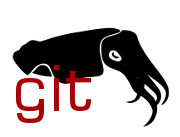blob: cbbb465b69e60e70eaa0587da88f74ca653aa982 (
plain)
1
2
3
4
5
6
7
8
9
10
11
12
13
14
15
16
17
18
19
20
21
22
23
24
25
26
27
28
29
30
31
32
33
34
35
36
37
38
39
40
41
42
43
44
45
46
47
48
49
50
51
52
53
54
55
56
57
58
59
60
61
62
63
64
65
66
67
68
69
70
71
72
73
74
75
76
77
78
79
80
81
82
83
84
85
86
87
88
89
90
91
92
93
94
95
96
97
98
99
100
101
102
103
104
105
106
107
108
109
110
111
112
113
114
115
116
117
118
119
120
121
122
123
124
125
126
127
128
129
130
131
132
133
134
135
136
137
138
139
140
141
142
143
144
145
146
147
148
149
150
151
152
153
154
155
156
157
158
159
160
161
162
163
164
165
166
167
168
169
170
171
172
173
174
175
176
177
178
179
180
181
182
183
184
185
186
187
188
189
190
191
192
193
194
195
196
197
198
199
200
201
202
203
204
205
206
207
208
209
210
211
212
213
214
215
216
217
218
219
220
221
222
223
224
225
226
227
228
229
230
231
232
233
|
# **EDK II firmware for Minnowboard Max/Turbot which is based on Intel Valleyview2 SoC (Byatrail platform)**
----------
# Windows Pre-requisites
* GIT client: Available from https://git-scm.com/downloads
* Microsoft Visual Studio.
- Visual Studio 2015 recommended and is used in the examples below. Visual Studio 2013 is also supported.
* WINDDK
- Download Microsoft Windows Driver Development Kit 3790.1830 and install it to C:\WINDDK\3790.1830.
* Python 3
- https://www.python.org/downloads/
* Install iASL
- Install the iasl compiler by downloading iasl-win-20160527.zip from the following
location: "https://acpica.org/downloads/" and place the unzipped
content ("iasl.exe") into the directory "C:\ASL" on your local hard drive
(create the folder "C:\ASL" if it does not exist).
* Install the NASM* assembly language compiler
- Download NASM* 2.12.02 binaries from
http://www.nasm.us/pub/nasm/releasebuilds/2.12.02/win64/nasm-2.12.02-win64.zip and place the
unzipped content ("nasm.exe") into the directory "C:\NASM" on your local hard drive
(create the folder "C:\NASM" if it does not exist). Add the path "C:\NASM\" to system environment variable **NASM_PREFIX**.
* Install Openssl
- Download a pre-compiled Openssl Windows binary from
https://wiki.openssl.org/index.php/Binaries. Search for a Windows binary in the list
of "Third Party OpenSSL Related Binary Distributions". Go to the third party site to
download the latest version. Download and extract to C:\Openssl, add the path of openssl.exe
("C:\openssl") to system environment variable **OPENSSL_PATH**.
# Download and Build MinnowMax using Windows/Visual Studio
Run the script below from an empty directory. The script clones the EDK II
repository from GitHub and downloads and unzips the binary support files for the
MinnowBoard MAX. It then sets up the environment for EDK II builds and builds
the MinnowBoard MAX firmware and generates UEFI Capsules that can be used to
update the MinnowBoard MAX firmware and three sample devices.
```
git clone --recurse-submodules https://github.com/tianocore/edk2.git
powershell "& {[Net.ServicePointManager]::SecurityProtocol = [Net.SecurityProtocolType]::Tls12; Invoke-WebRequest -Uri "https://indy.fulgan.com/SSL/openssl-1.0.2r-x64_86-win64.zip -OutFile openssl-1.0.2r-x64_86-win64.zip"}"
powershell Expand-Archive openssl-1.0.2r-x64_86-win64.zip
powershell "& {[Net.ServicePointManager]::SecurityProtocol = [Net.SecurityProtocolType]::Tls12; Invoke-WebRequest -Uri "https://firmware.intel.com/sites/default/files/MinnowBoardMax-Development190216.zip -OutFile MinnowBoardMax-Development190216.zip"}"
powershell Expand-Archive MinnowBoardMax-Development190216.zip
sleep 1
rename MinnowBoardMax-Development190216 Vlv2Binaries
cd Vlv2Binaries
powershell Expand-Archive Vlv2SocBinPkg.zip .
sleep 1
cd ..
powershell "& {[Net.ServicePointManager]::SecurityProtocol = [Net.SecurityProtocolType]::Tls12; Invoke-WebRequest -Uri "https://www.nasm.us/pub/nasm/releasebuilds/2.13.03/win64/nasm-2.13.03-win64.zip -OutFile nasm-2.13.03-win64.zip"}"
powershell Expand-Archive nasm-2.13.03-win64.zip .
mkdir Conf
set WORKSPACE=%CD%
set EDK_TOOLS_PATH=%WORKSPACE%\edk2\BaseTools
set EDK_TOOLS_BIN=%EDK_TOOLS_PATH%\BinWrappers\WindowsLike
set PACKAGES_PATH=%WORKSPACE%\edk2;%WORKSPACE%\Vlv2Binaries
path=%path%;%EDK_TOOLS_PATH%\Bin\Win32;%WORKSPACE%\openssl-1.0.2r-x64_86-win64
set NASM_PREFIX=%WORKSPACE%\nasm-2.13.03\
cd %WORKSPACE%\edk2
call edkSetup.bat Rebuild
cd Vlv2TbltDevicePkg
Build_IFWI.bat /m /y MNW2 Debug
```
Once all the code and tools are downloaded and installed, only the following
commands are required to setup the environment. Run these from the same
directory used to install the source and binaries.
```
set WORKSPACE=%CD%
set EDK_TOOLS_PATH=%WORKSPACE%\edk2\BaseTools
set EDK_TOOLS_BIN=%EDK_TOOLS_PATH%\BinWrappers\WindowsLike
set PACKAGES_PATH=%WORKSPACE%\edk2;%WORKSPACE%\Vlv2Binaries
path=%path%;%EDK_TOOLS_PATH%\Bin\Win32;%WORKSPACE%\openssl-1.0.2r-x64_86-win64
set NASM_PREFIX=%WORKSPACE%\nasm-2.13.03\
cd %WORKSPACE%\edk2
call edkSetup.bat Rebuild
```
Once the environment is setup, the MinnowBoard MAX firmware and capsules can be
rebuilt using the following commands.
* Build Debug Image
```
cd Vlv2TbltDevicePkg
Build_IFWI.bat /m /y MNW2 Debug
```
* Build Release Image
```
cd Vlv2TbltDevicePkg
Build_IFWI.bat /m /y MNW2 Release
```
The generated firmware image is the newest `.bin` file in `edk2/Vlv2TbltDevicePkg/Stitch`.
The file is in the form `MNW2MAX1.X64.0084.D01.<DATE>.bin`.
The CapsuleApp and generated UEFI Capsules are in `Build/Vlv2TbltDevicePkg/Capsules`
# Linux Pre-requisites
* The tool GenBiosId has a dependency on libc.so.6. Make sure it is installed.
Here are a few example installation commands:
sudo dnf install libc.so.6
apt-get install libc:i386
# Download and Build MinnowMax using Linux/GCC
Run the script below from an empty directory. The script clones the EDK II
repository from GitHub and downloads and unzips the binary support files for the
MinnowBoard MAX. It then sets up the environment for EDK II builds and builds
the MinnowBoard MAX firmware and generates UEFI Capsules that can be used to
update the MinnowBoard MAX firmware and three sample devices.
```
git clone --recurse-submodules https://github.com/tianocore/edk2.git
mkdir Vlv2Binaries
cd Vlv2Binaries
wget https://firmware.intel.com/sites/default/files/MinnowBoardMax-Development190216.zip
unzip MinnowBoardMax-Development190216.zip
unzip Vlv2SocBinPkg.zip
cd ..
mkdir Conf
export WORKSPACE=$PWD/edk2
export PACKAGES_PATH=$PWD/Vlv2Binaries
export EDK_TOOLS_PATH=$WORKSPACE/BaseTools
cd edk2
cd Vlv2TbltDevicePkg
. Build_IFWI.sh MNW2 Debug
```
Once all the code is downloaded and installed, only the following commands are
required to setup the environment. Run these from the same directory used to
install the source and binaries.
```
export WORKSPACE=$PWD/edk2
export PACKAGES_PATH=$PWD/Vlv2Binaries
export EDK_TOOLS_PATH=$WORKSPACE/BaseTools
cd edk2
cd Vlv2TbltDevicePkg
```
Once the environment is setup, the MinnowBoard MAX firmware and capsules can be
rebuilt using the following commands.
* Build Debug Image
```
cd Vlv2TbltDevicePkg
./Build_IFWI.sh MNW2 Debug
```
* Build Release Image
```
cd Vlv2TbltDevicePkg
./Build_IFWI.sh MNW2 Release
```
The generated firmware image is the `MNW2MAX_X64_D_0084_01_GCC.bin` file in
`edk2\Vlv2TbltDevicePkg\Stitch`
The CapsuleApp and generated UEFI Capsules are in `Build\Vlv2TbltDevicePkg\Capsules`
# Use DediProg to update FLASH image on a MinnowBoard MAX Target
# Update MinnowBoard MAX Firmware from UEFI Capsules
* Copy the `Build/Vlv2TbltDevicePkg/Capsules` directory to a USB FLASH drive
* Connect USB FLASH Drive to MinnowBoard MAX
* Boot MinnowBoard MAX to the Boot Manager
* Boot the `EFI Internal Shell` boot option
* Mount the USB FLASH Drive (usually `FS1`)
* Use `cd` command to go to `Capsules/TestCert` directory
* Run the following command to apply all four capsules
```
CapsuleApp.efi Red.cap Green.cap Blue.cap MinnowMax.cap
```
* The MinnowBoard MAX should reboot and the four capsules are applied in the
order listed. The progress bar matches the color name of the capsule.
MinnowMax.cap uses the color purple. Once all capsules are processed, the
MinnowBoard MAX should reboot again using the new firmware images.
# Generate and Test a UX BitMap Capsule
* Use bitmap editor to generate a BMP file. Recommend resolution of 600 wide
by 100 tell and either 24 or 32 bits per pixel.
* Save BMP file to USB FLASH drive
* Use CapsuleApp.efi to convert BMP file to a UX Capsule
```
CapsuleApp.efi -G MyImage.bmp -O MyImage.cap
```
* When updating firmware using capsules, add UX capsule to the list of capsules
passed into CapsuleApp.efi.
```
CapsuleApp.efi MyImage.cap Red.cap Green.cap Blue.cap MinnowMax.cap
```
* When the capsules are processed the UX bitmap image should be displayed at the
bottom of the screen.
|